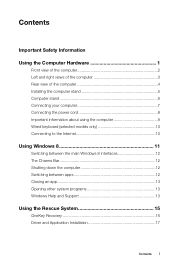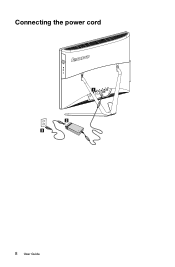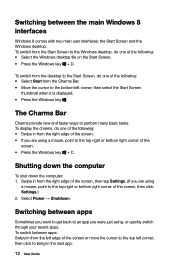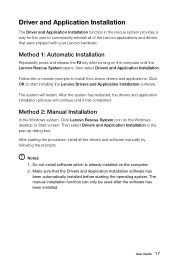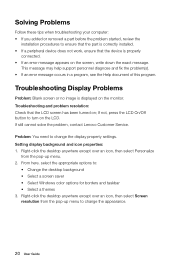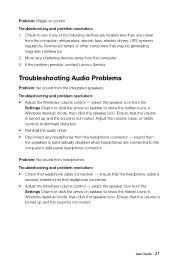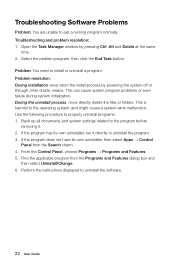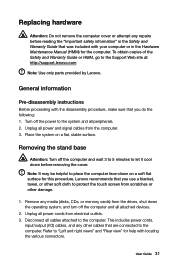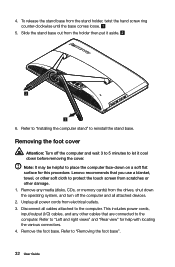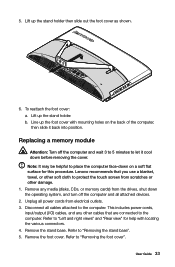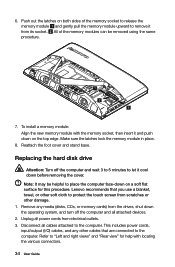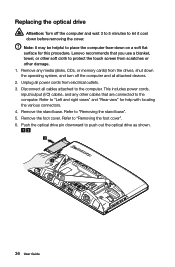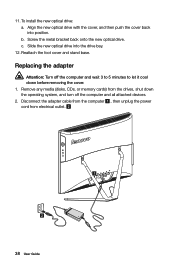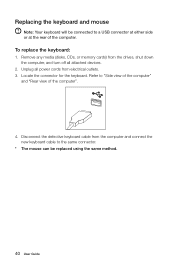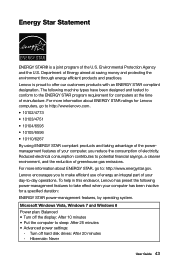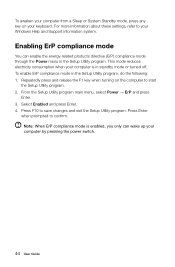Lenovo C440 Support Question
Find answers below for this question about Lenovo C440.Need a Lenovo C440 manual? We have 1 online manual for this item!
Question posted by nblenden on June 3rd, 2014
Where Is Power Cord Location
The person who posted this question about this Lenovo product did not include a detailed explanation. Please use the "Request More Information" button to the right if more details would help you to answer this question.
Current Answers
Answer #1: Posted by TechSupport101 on June 4th, 2014 3:55 AM
Hi. Refer to the User Guide downloadable from here http://www.helpowl.com/manuals/Lenovo/C440/181313
Related Lenovo C440 Manual Pages
Similar Questions
Electric Cord
I have a Lenovo C440 all in one computer and the electric cable is damaged. I need to buy one. Were ...
I have a Lenovo C440 all in one computer and the electric cable is damaged. I need to buy one. Were ...
(Posted by ibarrasoza 8 years ago)
Webcam Integrated Don't Work With W10
webcam integrated don't work with w10 why?
webcam integrated don't work with w10 why?
(Posted by marcocanova64 8 years ago)
Power Cord
i received this computer from a seller on ebay - they did not include the power cord with the comput...
i received this computer from a seller on ebay - they did not include the power cord with the comput...
(Posted by lawoman68 9 years ago)
How To Wallmount C440
I am about to purchase this but would like to know how to wall mount it as it is one of my requireme...
I am about to purchase this but would like to know how to wall mount it as it is one of my requireme...
(Posted by sjunnuvu 10 years ago)
Power Saving Mode For B5 All In One Pc
My pc won't come out of power saving mode and screen stays blank, how do I rectify this problem? I h...
My pc won't come out of power saving mode and screen stays blank, how do I rectify this problem? I h...
(Posted by douglasroe 12 years ago)