Lenovo B570 Support Question
Find answers below for this question about Lenovo B570.Need a Lenovo B570 manual? We have 1 online manual for this item!
Question posted by dominsf on September 20th, 2013
How To Remove Login Password From Lenovo B570
The person who posted this question about this Lenovo product did not include a detailed explanation. Please use the "Request More Information" button to the right if more details would help you to answer this question.
Current Answers
There are currently no answers that have been posted for this question.
Be the first to post an answer! Remember that you can earn up to 1,100 points for every answer you submit. The better the quality of your answer, the better chance it has to be accepted.
Be the first to post an answer! Remember that you can earn up to 1,100 points for every answer you submit. The better the quality of your answer, the better chance it has to be accepted.
Related Lenovo B570 Manual Pages
Lenovo V470/V570/B470/B570 UserGuide V1.0 - Page 1


Lenovo V470/V570/ B470/B570
User Guide V1.0
Read the safety notices and important tips in the included manuals before using your computer.
Lenovo V470/V570/B470/B570 UserGuide V1.0 - Page 2


... in the APP folder under the D driver.
• Please login to Lenovo Idea product support site http://support.lenovo.com for services such as downloading the latest drivers and patches, ...use, reproduction, or disclosure is not supplied with the computer.
• Installation discs for Lenovo V470/V570 unless otherwise stated. • The illustrations in this guide may assume that are ...
Lenovo V470/V570/B470/B570 UserGuide V1.0 - Page 3
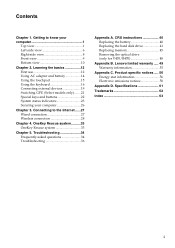
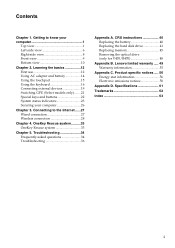
... connection 27 Wireless connection 28
Chapter 4. Connecting to know your computer 26
Chapter 3. Lenovo limited warranty ..... 49 Warranty information 53
Appendix C. OneKey Rescue system ..........33 OneKey Rescue...Replacing the battery 40 Replacing the hard disk drive 41 Replacing memory 45 Removing the optical drive (only for V470/B470 48
Appendix B. Product specific notices ...
Lenovo V470/V570/B470/B570 UserGuide V1.0 - Page 5


... display panel may differ from the actual product.
Chapter 1. Getting to know your computer
Top view
„ V470 a
b c
d
V470
e
k
f
g i h
Notes: • Only the V570 and B570 have a numeric keypad. • The illustrations in between the display panel and the keyboard. Attention: • Do NOT open the display panel beyond 130 degrees.
Lenovo V470/V570/B470/B570 UserGuide V1.0 - Page 8


... provides brilliant visual output. Note: For details, see "OneKey Rescue system" on the computer.
e Power button
Press this button to know your computer
„ B570 a
b
c
d
B570
k e f
j
g i h
a Integrated camera (Select models only)
b Wireless module antennas (Select models only)
c Computer display
d Speakers
Use the camera for video communication.
Chapter 1.
Getting to...
Lenovo V470/V570/B470/B570 UserGuide V1.0 - Page 9


For details, see "Using the keyboard" on page 16. h Touchpad
The touchpad functions as passwords to know your computer. i Fingerprint reader (Select models only)
j Numeric keypad (V570/B570)
k System status indicators
With the fingerprint reader you can be used for video conferencing, voice narration, or simple audio recordings.
Getting to secure your computer...
Lenovo V470/V570/B470/B570 UserGuide V1.0 - Page 10


... battery" on page 27. e RJ-45 port
This port connects the computer to know your computer
Left-side view
„ V470/B470
ab
c
„ V570/B570
d
e
f gh
ab
c
d
f gh
a Kensington slot
Attach a security lock (not supplied) here. Chapter 1. c Fan louvers
Dissipate internal heat. Note: Make sure that none of the fan...
Lenovo V470/V570/B470/B570 UserGuide V1.0 - Page 12


...: • Listening to music at high volume over extended periods of time may damage your computer
Right-side view
„ V470/B470
ab c „ V570/B570
d
c
ab c
d
ce
a Headphone jack
Connects to USB devices. e RJ-45 port
This port connects the computer to external microphones. b Microphone jack
Connects to an Ethernet...
Lenovo V470/V570/B470/B570 UserGuide V1.0 - Page 13


... page 19.
Note: For details, see "System status indicators" on page 23. Getting to know your computer
Front view
„ V470/B470
ba „ V570/B570
cd
ab
d
c
a System status indicators
For details, see "Using memory cards (not supplied)" on your computer.
9
Chapter 1. b GPU (Graphics Processing Unit)
Slide and release this...
Lenovo V470/V570/B470/B570 UserGuide V1.0 - Page 15


...to insert a SIM card into this slot, you must first disconnect the AC adapter and
remove the battery pack. • For details, see "Using AC adapter and battery" on...Mini PCI Express Card slot compartment
11 Insert a SIM card (not supplied) for using Mobile Broadband. „ V570/B570 a
Chapter 1. Getting to keep the battery pack secured in place. spring loaded
d SIM card slot (Select models...
Lenovo V470/V570/B470/B570 UserGuide V1.0 - Page 18
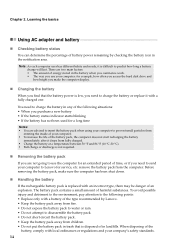
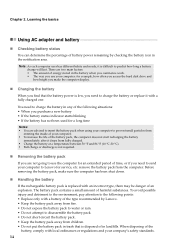
...the battery pack when using your computer to charge the battery in any of battery power remaining by Lenovo. • Keep the battery pack away from fire. • Do not expose the battery pack ...habits and needs, it with an incorrect type, there may be danger of harmful substances. Chapter 2.
remove the battery pack from children. • Do not put the battery pack in trash that the ...
Lenovo V470/V570/B470/B570 UserGuide V1.0 - Page 20


Chapter 2. To enable or disable the numeric keypad, press Fn + F8. V570/B570 The keyboard has a separate numeric keypad. To enable or disable the numeric keypad, press the Num Lock key.
Note: The Num lock indicator will light ...
Lenovo V470/V570/B470/B570 UserGuide V1.0 - Page 22


.../off the integrated camera. Fn + F4:
Open the interface for the display device switch to select this notebook or an external display.
Fn + Insert (V570/B570): Fn + PgUp (V470/B470):
Enable/Disable the scroll lock. Fn + F3:
Open the interface for display resolution settings.
Fn + PrtSc:
Activate the system request.
Fn...
Lenovo V470/V570/B470/B570 UserGuide V1.0 - Page 28


Chapter 2. Learning the basics
„ V570/B570
a
b
c
d
V570
a
b
c
B570
e
f
g
24
Lenovo V470/V570/B470/B570 UserGuide V1.0 - Page 30


... or performance of the Kensington slot. Note: To enter BIOS setup utility, press F2 when the Lenovo logo appears on the computer. Chapter 2. Enter your software.
„ Active Protection System (APS)...The computer cannot be from being removed without your computer is subjected to shock or excessive vibration, the shock sensor in addition to set a password and enable it, a prompt ...
Lenovo V470/V570/B470/B570 UserGuide V1.0 - Page 38


... computer? OneKey Rescue system" on page 49. Getting help and service" of Lenovo Safety and General Information Guide. Where can I find warranty information? For the ...://consumersupport.lenovo.com. A compatible device driver is damaged, try to ensure correct operation and performance of the alternative recovery methods offered by Lenovo, see Lenovo V470/V570/B470/ B570 Setup Poster...
Lenovo V470/V570/B470/B570 UserGuide V1.0 - Page 44


...explode. To replace the battery, do the following steps about upgrading and replacing devices are of the Lenovo V570, unless otherwise stated. • The following :
1 Turn off the computer, or enter ...-loaded battery latch in the
unlocked position b , remove the battery pack in this chapter are the same for the V470, V570, B470 and
B570. Disconnect the AC adapter and all cables
from the...
Lenovo V470/V570/B470/B570 UserGuide V1.0 - Page 54
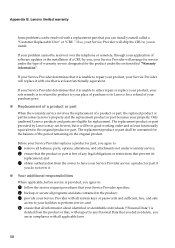
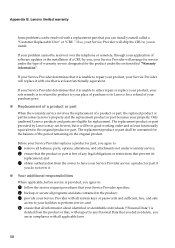
...or "CRU." If your Service Provider determines that it is provided, you to :
1 remove all programs and data contained in compliance with a replacement part that your facilities to your ... remaining on the original product.
Only unaltered Lenovo products and parts are in the product; 3 provide your Service Provider with all system keys or passwords and sufficient, free, and safe
access to...
Lenovo V470/V570/B470/B570 UserGuide V1.0 - Page 62


...) 294-5900
58 Product specific notices
Electronic emissions notices
The following information refers to Lenovo V470/V570/B470/B570, machine type 20086, 4396/ 20092, 1066/20087, 4315/20093, 1068.
„..., if not installed and used in accordance with the instructions, may cause undesired operation. Lenovo is
connected. • Consult an authorized dealer or service representative for a Class B...
Lenovo V470/V570/B470/B570 UserGuide V1.0 - Page 65


... HD
15.6-inch HD
HDD
2.5-inch, 7 mm / 2.5-inch, 9.5 mm SATA II
Keyboard
6-row Lenovo Keyboard
Integrated Camera
2 mega pixel / 0.3 mega pixel camera
Battery
48 Wh, 6 cells Li-ion ...
Others
Kensington slot
Yes
61 Lenovo reserves the right to improve and/or change specifications at any time without notice.
Specifications
Model Name: V470/V570/B470/B570 Machine Type 20086, 4396 / ...
Similar Questions
How To Remove Biso Password
I was trying to reset my lenovo b40-30 laptop and insted of pressing continue with windows 10 I pres...
I was trying to reset my lenovo b40-30 laptop and insted of pressing continue with windows 10 I pres...
(Posted by Randyfraser2015 8 years ago)
How To Remove Hard Drive Password From Lenovo B570 Laptop
(Posted by runtCar 10 years ago)
How Do You Remove A Password On A Computer On A Lenovo B570
(Posted by Eomdir 10 years ago)
How To Remove Bios Password Lenovo G510
how to remove bios password lenovo g510 a forgot my password. cant open operating system and cant go...
how to remove bios password lenovo g510 a forgot my password. cant open operating system and cant go...
(Posted by manthenamadhu369 10 years ago)

