Lenovo B570 Support Question
Find answers below for this question about Lenovo B570.Need a Lenovo B570 manual? We have 1 online manual for this item!
Question posted by rochinfoa on March 2nd, 2014
How To Recovery Laptop Lenovo B570 To Factory Settings
The person who posted this question about this Lenovo product did not include a detailed explanation. Please use the "Request More Information" button to the right if more details would help you to answer this question.
Current Answers
There are currently no answers that have been posted for this question.
Be the first to post an answer! Remember that you can earn up to 1,100 points for every answer you submit. The better the quality of your answer, the better chance it has to be accepted.
Be the first to post an answer! Remember that you can earn up to 1,100 points for every answer you submit. The better the quality of your answer, the better chance it has to be accepted.
Related Lenovo B570 Manual Pages
Lenovo V470/V570/B470/B570 UserGuide V1.0 - Page 1


Lenovo V470/V570/ B470/B570
User Guide V1.0
Read the safety notices and important tips in the included manuals before using your computer.
Lenovo V470/V570/B470/B570 UserGuide V1.0 - Page 2


...
• The illustrations used to restore the system to the factory default setting.* * The recovery disc is subject to restrictions set forth in Contract No. LIMITED AND RESTRICTED RIGHTS NOTICE: If products...this user guide.
• Users of Windows preinstalled computers should create a system recovery disc via Lenovo "OneKey Rescue system" as soon as possible.
If you are using Windows®...
Lenovo V470/V570/B470/B570 UserGuide V1.0 - Page 5


... keyboard. When closing the display panel, be damaged.
1
Chapter 1. Getting to know your computer
Top view
„ V470 a
b c
d
V470
e
k
f
g i h
Notes: • Only the V570 and B570 have a numeric keypad. • The illustrations in this manual may be careful NOT to the actual product.
Lenovo V470/V570/B470/B570 UserGuide V1.0 - Page 8


... (If OneKey Rescue system has been preinstalled) when the computer is powered off.
f OneKey Rescue system button
Press this button to know your computer
„ B570 a
b
c
d
B570
k e f
j
g i h
a Integrated camera (Select models only)
b Wireless module antennas (Select models only)
c Computer display
d Speakers
Use the camera for video communication.
Chapter 1. The built-in antennas...
Lenovo V470/V570/B470/B570 UserGuide V1.0 - Page 9


...-in microphone (with noise reduction) can be used for video conferencing, voice narration, or simple audio recordings.
i Fingerprint reader (Select models only)
j Numeric keypad (V570/B570)
k System status indicators
With the fingerprint reader you can register fingerprints and use them as a conventional mouse. h Touchpad
The touchpad functions as passwords to know...
Lenovo V470/V570/B470/B570 UserGuide V1.0 - Page 10


... 1.
b AC power adapter jack
Connect the AC adapter here. d VGA port
Connects to know your computer
Left-side view
„ V470/B470
ab
c
„ V570/B570
d
e
f gh
ab
c
d
f gh
a Kensington slot
Attach a security lock (not supplied) here.
Getting to external display devices. Note: For details, see "Wired connection" on page 27...
Lenovo V470/V570/B470/B570 UserGuide V1.0 - Page 22


... the break function. Fn + PgDn (V470/B470): Activate the insert function.
Fn + F1:
Enter sleep mode. Fn + F5:
Open the interface for display resolution settings.
Fn + Insert (V570/B570): Fn + PgUp (V470/B470):
Enable/Disable the scroll lock. Fn + PrtSc:
Activate the system request.
Fn + F8 (V470/B470):
Enable/Disable the numeric...
Lenovo V470/V570/B470/B570 UserGuide V1.0 - Page 26


Learning the basics
Special keys and buttons
V570
„ OneKey Rescue system button
• When the computer is powered-off, press this button to enter the OneKey Rescue system if Lenovo OneKey Rescue system has been preinstalled.
• In Windows operating system, press this button to start Lenovo OneKey Recovery. Note: For details, see "OneKey Rescue system" on page 33.
22 Chapter 2.
Lenovo V470/V570/B470/B570 UserGuide V1.0 - Page 30


...utility, press F2 when the Lenovo logo appears on installing the security lock, please refer to secure your computer
This section provides information about how to set a password and enable it...enter the correct password. When your computer from being used unless you have purchased. Once you set the password, see the Help file of your software.
„ Active Protection System (APS)...
Lenovo V470/V570/B470/B570 UserGuide V1.0 - Page 37
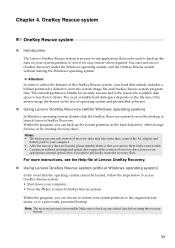
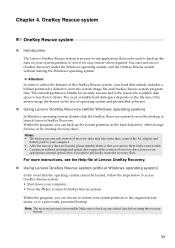
... system, your system partition to the original factory status, or to back up any critical data before using the recovery
feature.
33
however an
appropriate external optical drive...• Press the key to launch Lenovo OneKey Recovery. Chapter 4. Notes: • The backup process and creation of Lenovo OneKey Recovery.
„ Using Lenovo OneKey Rescue system (without starting the ...
Lenovo V470/V570/B470/B570 UserGuide V1.0 - Page 38


... all drivers that you can I follow when using my computer? Getting help and service" of the alternative recovery methods offered by Lenovo, see Lenovo V470/V570/B470/ B570 Setup Poster. Troubleshooting
Frequently asked questions
This section lists frequently asked questions and tells where you need to ensure correct operation and performance of the ...
Lenovo V470/V570/B470/B570 UserGuide V1.0 - Page 39
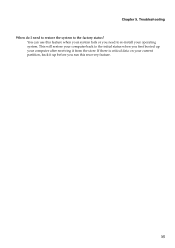
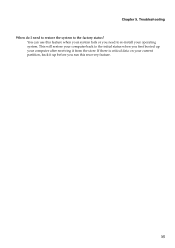
... critical data on your current partition, back it up your computer after receiving it from the store. You can use this recovery feature.
35 Troubleshooting When do I need to the factory status?
This will restore your computer back to the initial status when you first booted up before you need to restore...
Lenovo V470/V570/B470/B570 UserGuide V1.0 - Page 40


...F2 to resume from sleep or hibernation mode: - OneKey Recovery. Touch the touchpad. - Proof of your password or...You must take your computer to a Lenovo authorized servicer or a marketing representative to the original factory contents using
screen.
The memory is ...installed correctly.
• If these items are properly set, and the screen remains blank, have the password...
Lenovo V470/V570/B470/B570 UserGuide V1.0 - Page 41


... mode • Make sure that : - Use and care Information" of Lenovo Safety and General
Information Guide.
Incorrect characters appear on self-test
- Sound problems...your system has stopped responding, and you cannot turn off .
• Make sure that: - Speakers are correctly set. - Note: If the battery is charged and the temperature is turned up.
• Do the following problem "...
Lenovo V470/V570/B470/B570 UserGuide V1.0 - Page 43


...BIOS setup utility. USB while the computer power is on the screen while the computer is set so that the computer starts from a device you are working on the network. Chapter 5.... power button for 4 seconds or more technical support, please visit consumer product website http://consumersupport.lenovo.com.
39 The connected external device does • Do not connect or disconnect any external...
Lenovo V470/V570/B470/B570 UserGuide V1.0 - Page 44


... the computer over again. CRU instructions
Notes: • The illustrations used in the direction shown by Lenovo. a1
c
b
4 Install a fully charged battery. 5 Slide the manual battery latch to the ...the same for the V470, V570, B470 and
B570. To replace the battery, do the following steps about upgrading and replacing devices are of the Lenovo V570, unless otherwise stated. • The ...
Lenovo V470/V570/B470/B570 UserGuide V1.0 - Page 55
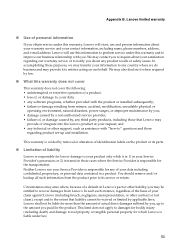
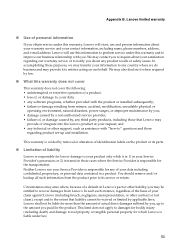
... for bodily injury (including death) and damage to its parts.
„ Limitation of your satisfaction regarding product set-up to inquire about any country where we do business and may
provide or integrate into the Lenovo product at your Service Provider's possession; In accomplishing these purposes, we may transfer your claim against...
Lenovo V470/V570/B470/B570 UserGuide V1.0 - Page 56
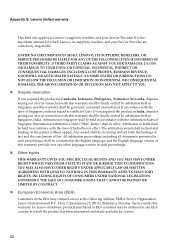
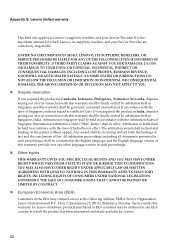
...) B.V., Floor 2, Einsteinova 21, 851 01, Bratislava, Slovakia. The arbitration award shall be held in writing and set forth the findings of fact and the conclusions of India then in the EEA may be finally settled by Lenovo.
52 OR 3) SPECIAL, INCIDENTAL, INDIRECT OR CONSEQUENTIAL DAMAGES, INCLUDING LOST PROFITS, BUSINESS REVENUE, GOODWILL OR...
Lenovo V470/V570/B470/B570 UserGuide V1.0 - Page 62


...or television reception, which the receiver is subject to the following information refers to Lenovo V470/V570/B470/B570, machine type 20086, 4396/ 20092, 1066/20087, 4315/20093, 1068.
&#...and receiver. • Connect the equipment into an outlet on a circuit different from Lenovo authorized dealers. Operation is
connected. • Consult an authorized dealer or service representative...
Lenovo V470/V570/B470/B570 UserGuide V1.0 - Page 65


... HD
15.6-inch HD
HDD
2.5-inch, 7 mm / 2.5-inch, 9.5 mm SATA II
Keyboard
6-row Lenovo Keyboard
Integrated Camera
2 mega pixel / 0.3 mega pixel camera
Battery
48 Wh, 6 cells Li-ion ...
Others
Kensington slot
Yes
61 Lenovo reserves the right to improve and/or change specifications at any time without notice. Specifications
Model Name: V470/V570/B470/B570 Machine Type 20086, 4396 / ...
Similar Questions
How Do I Restore My Lenovo B570 To Factory Settings Without Recovery Disc
(Posted by gagUniver 10 years ago)
How To Restore Lenovo B575 Laptop To Factory Settings With One Key Recovery
(Posted by TopOKIE 10 years ago)

