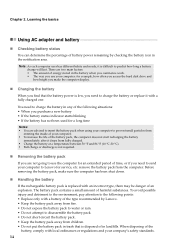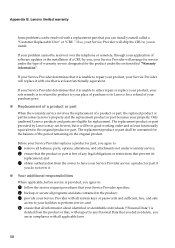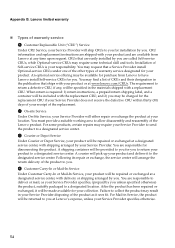Lenovo B570 Support Question
Find answers below for this question about Lenovo B570.Need a Lenovo B570 manual? We have 1 online manual for this item!
Question posted by nadiaGin on December 7th, 2013
Hdmi Audio On Lenovo B570 Does Not Work
The person who posted this question about this Lenovo product did not include a detailed explanation. Please use the "Request More Information" button to the right if more details would help you to answer this question.
Current Answers
Related Lenovo B570 Manual Pages
Similar Questions
Webcam Not Working In My Lenovo B570
After changing the version from windos XP to windos 7 of my lenovo B570, the cam cam has stopped wor...
After changing the version from windos XP to windos 7 of my lenovo B570, the cam cam has stopped wor...
(Posted by bashok8 9 years ago)
My Lenovo G570 Audio Drivers Not Working
my audio drivers not working properly when i installed it audio device not in your driver like that ...
my audio drivers not working properly when i installed it audio device not in your driver like that ...
(Posted by nivasalagiri 11 years ago)
How I Connect With Internet By Using Sim Card In Sim Slot Of Lenevo B570 Laptop?
how i use sim card slot of lenevo B570
how i use sim card slot of lenevo B570
(Posted by ssahare9 11 years ago)
How Do I Use My Tv As A Monitor From The Laptop B570, Connected Via Hdmi Cable
(Posted by maygracieplay 11 years ago)