Lenovo B570 Support Question
Find answers below for this question about Lenovo B570.Need a Lenovo B570 manual? We have 1 online manual for this item!
Question posted by deivisbtamer on December 23rd, 2013
How To Fix A Lenovo Laptop B570 Start Up Issues
The person who posted this question about this Lenovo product did not include a detailed explanation. Please use the "Request More Information" button to the right if more details would help you to answer this question.
Current Answers
There are currently no answers that have been posted for this question.
Be the first to post an answer! Remember that you can earn up to 1,100 points for every answer you submit. The better the quality of your answer, the better chance it has to be accepted.
Be the first to post an answer! Remember that you can earn up to 1,100 points for every answer you submit. The better the quality of your answer, the better chance it has to be accepted.
Related Lenovo B570 Manual Pages
Lenovo V470/V570/B470/B570 UserGuide V1.0 - Page 1


Lenovo V470/V570/ B470/B570
User Guide V1.0
Read the safety notices and important tips in the included manuals before using your computer.
Lenovo V470/V570/B470/B570 UserGuide V1.0 - Page 5


When closing the display panel, be damaged.
1 Please refer to know your computer
Top view
„ V470 a
b c
d
V470
e
k
f
g i h
Notes: • Only the V570 and B570 have a numeric keypad. • The illustrations in this manual may be careful NOT to
leave pens or any other objects in between the display panel ...
Lenovo V470/V570/B470/B570 UserGuide V1.0 - Page 8


... the computer is powered off. The built-in antennas ensure optimal reception of wireless radio. e Power button
Press this button to know your computer
„ B570 a
b
c
d
B570
k e f
j
g i h
a Integrated camera (Select models only)
b Wireless module antennas (Select models only)
c Computer display
d Speakers
Use the camera for video communication.
The LCD display provides brilliant...
Lenovo V470/V570/B470/B570 UserGuide V1.0 - Page 9


... details, see "Using the touchpad" on page 23.
5 For details, see "System status indicators" on page 15.
i Fingerprint reader (Select models only)
j Numeric keypad (V570/B570)
k System status indicators
With the fingerprint reader you can be used for video conferencing, voice narration, or simple audio recordings. Chapter 1. Getting to secure your...
Lenovo V470/V570/B470/B570 UserGuide V1.0 - Page 10


... the AC adapter here.
e RJ-45 port
This port connects the computer to know your computer
Left-side view
„ V470/B470
ab
c
„ V570/B570
d
e
f gh
ab
c
d
f gh
a Kensington slot
Attach a security lock (not supplied) here.
Note: For details, see "Attaching a security lock (not supplied)" on page 14. c Fan louvers...
Lenovo V470/V570/B470/B570 UserGuide V1.0 - Page 12


... jack
Connects to music at high volume over extended periods of time may damage your computer
Right-side view
„ V470/B470
ab c „ V570/B570
d
c
ab c
d
ce
a Headphone jack
Connects to an Ethernet network. d Optical drive
Reads/Burns optical disks.
Note: For details, see "Connecting a universal serial bus (USB) device...
Lenovo V470/V570/B470/B570 UserGuide V1.0 - Page 15


... and battery" on page 29.
Getting to know your computer
b
c
d
e
a Battery latch -
Insert a SIM card (not supplied) for using Mobile Broadband. c Battery latch - „ V570/B570 a
Chapter 1.
Lenovo V470/V570/B470/B570 UserGuide V1.0 - Page 18
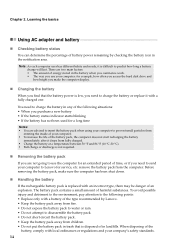
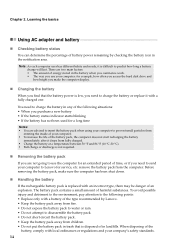
... required.
„ Removing the battery pack
If you are not going to use your computer to Lenovo for service, etc. To avoid possible injury and detriment to the environment, pay attention to the ...following situations: • When you purchase a new battery • If the battery status indicator starts blinking • If the battery has not been used for a long time
Notes: • You ...
Lenovo V470/V570/B470/B570 UserGuide V1.0 - Page 22


...interface for the display device switch to select this notebook or an external display.
Fn + F9:
Start/Pause playback of each function key. Fn + F11:
Skip to the next track.
Fn + ...
Enable/Disable the numeric keypad. Fn + F10:
Stop playback of the LCD screen. Fn + Insert (V570/B570): Fn + PgUp (V470/B470):
Enable/Disable the scroll lock.
Fn + Home:
Activate the pause function.
...
Lenovo V470/V570/B470/B570 UserGuide V1.0 - Page 26


Learning the basics
Special keys and buttons
V570
„ OneKey Rescue system button
• When the computer is powered-off, press this button to enter the OneKey Rescue system if Lenovo OneKey Rescue system has been preinstalled.
• In Windows operating system, press this button to start Lenovo OneKey Recovery. Note: For details, see "OneKey Rescue system" on page 33.
22 Chapter 2.
Lenovo V470/V570/B470/B570 UserGuide V1.0 - Page 30


... responsible for Windows operating system or Web site logon, you enter the correct password. Lenovo offers no comment judgement or warranty regarding the function, quality or performance of the screen... drive until the environment is subjected to registering fingerprint information and using it is starting up.
„ Fingerprint reader (Select models only)
With the fingerprint reader, ...
Lenovo V470/V570/B470/B570 UserGuide V1.0 - Page 33
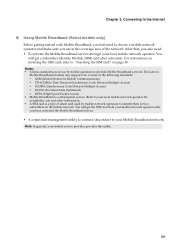
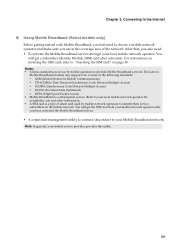
The Lenovo Mobile Broadband module may support one or more of the following standards: ƒ GSM (Global System for ... network operator after activation. Chapter 3. Connecting to the Internet
„ Using Mobile Broadband (Select models only)
Before getting started with Mobile Broadband, you are in the coverage area of smart card used by mobile operators to your local mobile network ...
Lenovo V470/V570/B470/B570 UserGuide V1.0 - Page 37
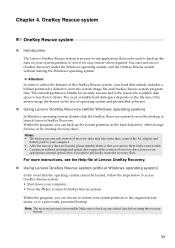
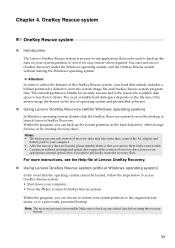
...discs are burned, please number them in the correct order. • Computers without starting the Windows operating system. Make sure to store the system image file and OneKey Rescue...integrated optical drive support the creation of operating system and preinstalled software).
„ Using Lenovo OneKey Recovery (within Windows operating system)
In Windows operating system, double click the ...
Lenovo V470/V570/B470/B570 UserGuide V1.0 - Page 38


.../B470/ B570 Setup Poster. See "Chapter 2.
See " Chapter 3. I need to ensure correct operation and performance of this guide.
Use and care Information" of Lenovo Safety and General Information Guide. Where can start the backup feature without a problem, but it fails during the backup process, please try again.
34 Important safety information" of Lenovo Safety...
Lenovo V470/V570/B470/B570 UserGuide V1.0 - Page 43


.... Make sure that the Boot
Priority Order in the BIOS setup utility is set so that the computer starts from the device you want .
• See the Boot menu of the BIOS setup utility. If ... Priority Order list. • Press F12 when the Lenovo logo appears on the screen while the computer is on the network. USB while the computer power is starting up to select the device you want. • ...
Lenovo V470/V570/B470/B570 UserGuide V1.0 - Page 44


... latch a . CRU instructions
Notes: • The illustrations used in the direction shown by Lenovo. Any other battery could ignite or explode. Replacing the battery
Note: Use only the battery provided..., V570, B470 and
B570. Appendix A. Holding the spring-loaded battery latch in the
unlocked position b , remove the battery pack in this chapter are of the Lenovo V570, unless otherwise stated...
Lenovo V470/V570/B470/B570 UserGuide V1.0 - Page 53


...contacting Lenovo or an approved service provider. The warranty period for the product starts on your sales receipt or invoice unless Lenovo informs you otherwise in other languages at www.lenovo.com/...in all locations and may apply outside a Service Provider's normal service area. This Lenovo Limited Warranty is free from location to diagnose and resolve your product are designated below...
Lenovo V470/V570/B470/B570 UserGuide V1.0 - Page 55
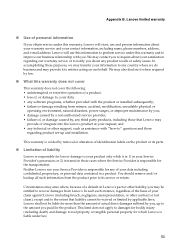
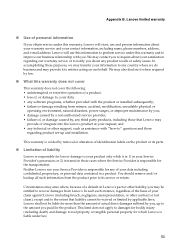
... numbers, address, and e-mail address. Circumstances may arise where, because of liability
Lenovo is liable under this warranty does not cover
This warranty does not cover the following...information
If you to any product recalls or safety issues. Appendix B. Lenovo limited warranty
„ Use of your claim against Lenovo (including breach, negligence, misrepresentation, or other support,...
Lenovo V470/V570/B470/B570 UserGuide V1.0 - Page 62


...to this device must be determined by one or more of the following information refers to Lenovo V470/V570/B470/B570, machine type 20086, 4396/ 20092, 1066/20087, 4315/20093, 1068.
„ ... frequency energy and, if not installed and used in a particular installation. Lenovo is not responsible for help. Operation is no guarantee the interference will not occur in order...
Lenovo V470/V570/B470/B570 UserGuide V1.0 - Page 65


Lenovo reserves the right to improve and/or change specifications at any time without notice. V470/B470
V570/B570
Form Factor
Size Weight
Appr. 340 mm × 234.6...
LCD
14-inch HD
15.6-inch HD
HDD
2.5-inch, 7 mm / 2.5-inch, 9.5 mm SATA II
Keyboard
6-row Lenovo Keyboard
Integrated Camera
2 mega pixel / 0.3 mega pixel camera
Battery
48 Wh, 6 cells Li-ion battery
AC Adapter
65...
Similar Questions
How To Fix Laptop Hinge Lenovo Ideapad Y550
(Posted by tjjlange 9 years ago)
How Do I Use My Tv As A Monitor From The Laptop B570, Connected Via Hdmi Cable
(Posted by maygracieplay 11 years ago)

