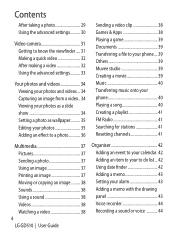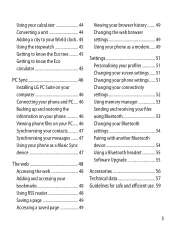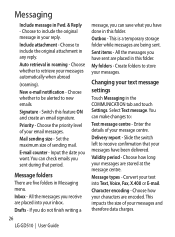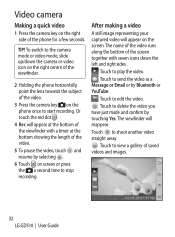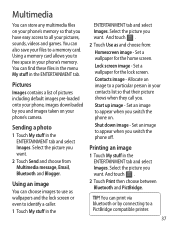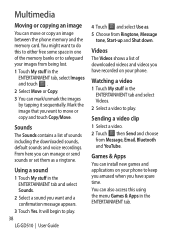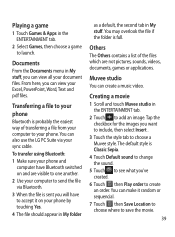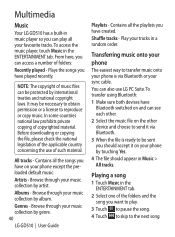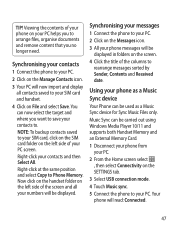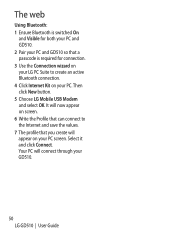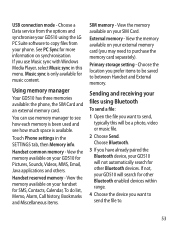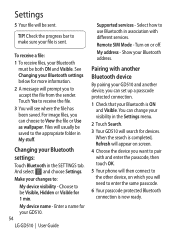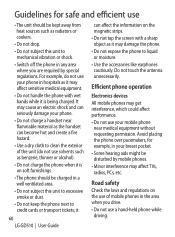LG GD510 Support Question
Find answers below for this question about LG GD510.Need a LG GD510 manual? We have 1 online manual for this item!
Question posted by aakashpatil32 on May 21st, 2013
I Have Not Receiving Any Data Files Via Bluetooth Kindly Confirm The Solution
The person who posted this question about this LG product did not include a detailed explanation. Please use the "Request More Information" button to the right if more details would help you to answer this question.
Current Answers
Answer #1: Posted by TommyKervz on May 21st, 2013 3:25 AM
Greetings - Please download and refer to pages 51-53 of your phone's User Guide in pdf as your desired subject is discussed thereon -
http://www.helpowl.com/manuals/LG/GD510/146664
Please do feel free to repost for any other needed assistance on this.
Related LG GD510 Manual Pages
LG Knowledge Base Results
We have determined that the information below may contain an answer to this question. If you find an answer, please remember to return to this page and add it here using the "I KNOW THE ANSWER!" button above. It's that easy to earn points!-
LG Consumer Knowledge Base
... Firmware LG Front Load Washer: General FAQ N4B1 - NAS Manuals, Files, and Firmware N2R1 - Recent articles N1T1 - Categories Appliances TV / Audio / Video PC Monitors Video DVD Data Storage Built-in Ovens Home Theater Cook Top Air Conditioners Microwave oven Air Conditioner Mobile Phones Window Air Washer/Dryer Combo Most viewed Firmware updates Software Updates... -
Bluetooth Profiles - LG Consumer Knowledge Base
... example of an interface device such as a wireless keyboard as a data modem with human interface devices. / Mobile Phones Bluetooth Profiles B luetooth profiles - Sending JPEG files to an LG bluetooth stereo headset (HBS-250). Pictures LG Dare Pairing Bluetooth Devices LG Rumor 2 Mobile Phones: Lock Codes Transfer Music & Pictures LG Voyager Hands-Free (HFP... -
Washing Machine: How can I save my preferred settings? - LG Consumer Knowledge Base
...Digital-to the desired settings. 3. Network Storage Mobile Phones Computer Products -- Excellent Very Good Good Fair Poor... ID: 6335 Last updated: 24 Mar, 2010 Print Email to confirm the settings have been stored. Kimchi -- Radiant Cooktop -- NAS... Single Wall Oven Cook Top -- Home Audio System Monitors Data Storage -- Power the washer on WM0642HW 4. Advanced search Please...
Similar Questions
Not Receiving Data On Lg Motion
phone and text are working but cannot connect to internet on any apps. Receive error message "not re...
phone and text are working but cannot connect to internet on any apps. Receive error message "not re...
(Posted by jonnolan2008 11 years ago)
Lg L55c Will Not Receive Text From At&t Or Verizon Cell
I purchased a reconditioned LG L55c. I am able to text and receive text from cells with other carri...
I purchased a reconditioned LG L55c. I am able to text and receive text from cells with other carri...
(Posted by grammadi 11 years ago)
Can I Keep My Current Virgin Mobile Phone # With This New Tracfone?
I just bought this LG430G phone but haven't opened it yet, still deciding whether to keep itor keep ...
I just bought this LG430G phone but haven't opened it yet, still deciding whether to keep itor keep ...
(Posted by Anonymous-65173 11 years ago)
Forgot Password For Voice Mail On One Of My Mobile Phones.
I've forgotten the password for voice mail on one of my mobile phones. Put in several combination bu...
I've forgotten the password for voice mail on one of my mobile phones. Put in several combination bu...
(Posted by mikeevaristo 12 years ago)