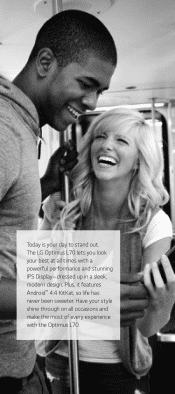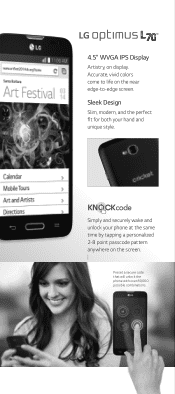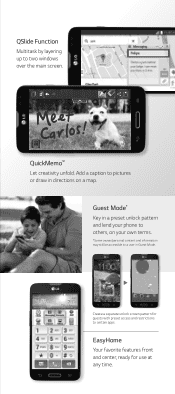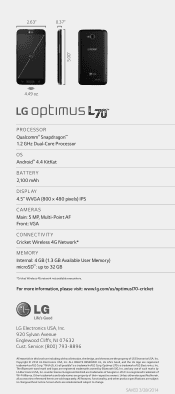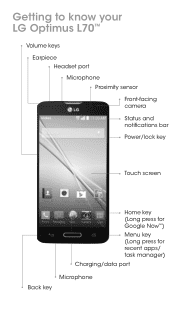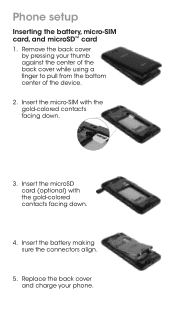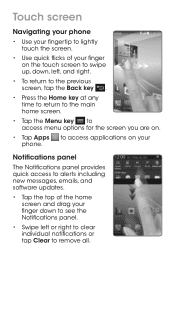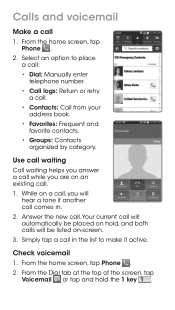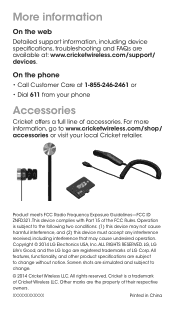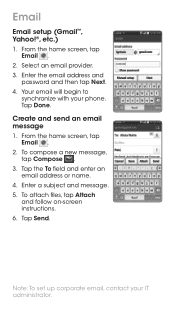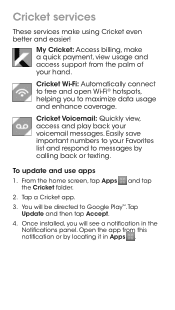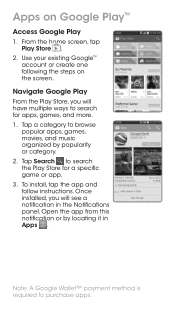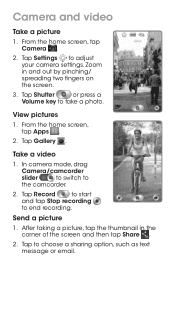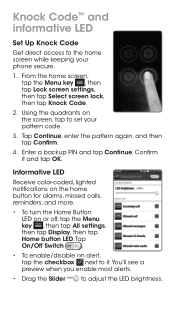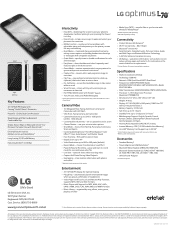LG D321 Support Question
Find answers below for this question about LG D321.Need a LG D321 manual? We have 4 online manuals for this item!
Question posted by elijahmaliah2313 on October 16th, 2015
Im Trying To Get My Lg Optimus L70 Out Of Safe Mode
Current Answers
Answer #1: Posted by techyagent on October 16th, 2015 11:41 PM
- With your smartphone turned on, press and hold the "Power" key
- Tap and hold the "Power off" option
- At the "Reboot in safe mode" pop-up, tap "OK"
- Wait for your smartphone to reboot, and a "Safe mode" message should appear in the lower-left corner of the screen
- To uninstall an app, go to the "Settings" menu and tap "Apps"
- From the "Downloaded" section, select the desired app and tap "Uninstall"
- To exit Safe Mode, press and hold the "Power" key and tap "Power off and restart"
- Tap "OK"
If nothing works than you have to reset
Resetting Your Smartphone
WARNING! Master resetting your smartphone will result in the deletion of all personal data stored on the internal memory. This includes custom ringtones, images, apps, contacts, downloaded content and more. However, content stored on the SIM and SD cards will not be affected. Also, following the master reset, all settings will return to factory values.
NOTE: if necessary, visit this thread to learn how you can back up data on your LG Optimus L70, before proceeding with the reset.
Master Resetting from the Settings Menu:
- While viewing the home screen, press "Menu"
- Tap "System settings"
- From the settings menu, swipe to "Personal" and tap "Backup & reset"
- Tap "Factory data reset" > "Reset phone"
- Tap "Erase everything" and review the warning message
- Tap "OK" to confirm the reset and wait for your smartphone to finish the process and reboot
Master Resetting via Hardware Keys:
NOTE: If your smartphone is unresponsive, it freezes, crashes or otherwise prevents you from applying the master reset via the settings menu, then you can still reset your handset using a combination of hardware keys, as described below:
- Power off your smartphone
- Press and hold "Volume Down" and "Power" at the same time
- When the LG logo appears, release the "Power" key and then press and hold it again
- When the "Factory data reset" screen appears, release all hardware buttons
- Use the "Volume" rocker to select "Yes", and press "Power" to confirm
- Your smartphone will factory reset and reboot in normal mode
Updating Your Smartphone's OS:
NOTE: After you master reset your smartphone, all previous updates to the Android OS will be lost. As such, after a reset you should check for updates and bring your handset up to date. To do so:
- From the home screen, press "Menu"
- Tap "Settings" and swipe to "System"
- Tap "About phone" > "Update center"
- Tap "System updates" and press "Check now"
- If an update is available, follow the on-screen instructions to download and apply it
If this also not work than you have to flash the rom in your phone than the problem solve.
Thanks
Techygirl
Related LG D321 Manual Pages
LG Knowledge Base Results
We have determined that the information below may contain an answer to this question. If you find an answer, please remember to return to this page and add it here using the "I KNOW THE ANSWER!" button above. It's that easy to earn points!-
Pairing Bluetooth Devices LG Rumor 2 - LG Consumer Knowledge Base
.... on how to place the device into pairing mode. 1. microSD tm Memory Port Advanced Phone Book Features: Entering Wait and Pause periods / Mobile Phones Pairing Bluetooth Devices LG Rumor 2 NOTE: ... display asking for the Bluetooth stereo headset (HBS-250). Transfer Music & Pictures LG Voyager Mobile Phones: Lock Codes What are pairing to pair with the device. Once the device PIN / ... -
Transfer Music & Pictures LG Dare - LG Consumer Knowledge Base
...>Tools>USB Mode>Mass Storage Note: If the "Found New Hardware Wizard" appears, select cancel and proceed to your phone). When the removable disk...phone with the gold contacts facing down. 2.Connect your phone to the next step. 4. Article ID: 6131 Last updated: 23 Jun, 2009 Views: 10827 Also read Pairing Bluetooth Devices LG Dare Transfer Music & Pictures LG Voyager Mobile Phones... -
Transfer Music & Pictures LG Voyager - LG Consumer Knowledge Base
.../lg . 3. Article ID: 6132 Last updated: 13 Oct, 2009 Views: 6339 Transfer Music & Pictures LG Dare LG Mobile Phones: Tips and Care What are DTMF tones? Tap Menu>Settings/Tools>Tools>USB Mode>Mass Storage. Copy and paste, or drag and drop, the pictures or music to view...
Similar Questions
At&t take over Cricket wireless Lg optimus l70 model D321 Android 4.4.2 Kitkat I have recently n...
I've tried to hold volume- and power for 10 secs and release power, then I tried that again but pres...
how do I get my phone off safe mode
how to rest factory settings on my LG GS170 mobile phone
I just bought this LG430G phone but haven't opened it yet, still deciding whether to keep itor keep ...