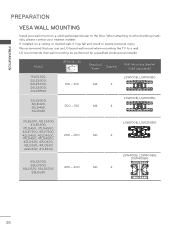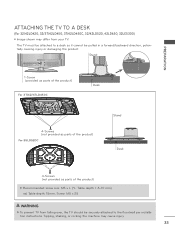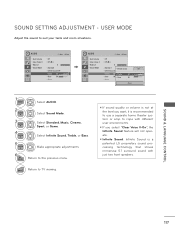LG 32LE5300 Support Question
Find answers below for this question about LG 32LE5300.Need a LG 32LE5300 manual? We have 3 online manuals for this item!
Question posted by Rockey356 on March 24th, 2023
What Are The Appropriate Calibration Settings For Lg32le5300
Current Answers
Answer #1: Posted by SonuKumar on March 24th, 2023 8:05 PM
Picture Mode: Expert 1
Backlight: 60 Contrast: 90 Brightness: 50 Sharpness: 0 Color: 50 Tint: 0
Expert Control: Dynamic Contrast: Off Super Resolution: Off Gamma: 2.2 Color Gamut: Standard Edge Enhancer: Off
White Balance: Color Temperature: Warm Method: 2 Points Pattern: Outer
Red: High: -1 Low: -1
Green: High: -1 Low: -1
Blue: High: -1 Low: -1
Picture Option: Noise Reduction: Off MPEG Noise Reduction: Off Black Level: Low Real Cinema: Off
These settings should help provide a more accurate and natural-looking picture on your LG 32LE5300. However, keep in mind that individual preferences may vary, and these settings may not be perfect for everyone. It's always a good idea to adjust the settings to your liking and to the environment in which you are viewing the TV.
Please respond to my effort to provide you with the best possible solution by using the "Acceptable Solution" and/or the "Helpful" buttons when the answer has proven to be helpful.
Regards,
Sonu
Your search handyman for all e-support needs!!
Answer #2: Posted by educationtutor on March 24th, 2023 8:07 PM
- The calibration settings for an LG 32LE5300 TV may vary depending on personal preferences and viewing environment. However, here are some general recommended settings that can help optimize the picture quality:
- Picture Mode: Expert 1
- Backlight: 70
- Contrast: 85
- Brightness: 50
- Sharpness: 0
- Color: 50
- Tint: 0
- Color Temperature: Warm2
- Aspect Ratio: Just Scan or Original
- Noise Reduction: Off
- MPEG Noise Reduction: Off
- Black Level: Low
Education
Answer #3: Posted by Eva123 on March 27th, 2023 6:36 AM
Picture Mode: Expert1
Backlight: 80-90 (or adjust to personal preference)
Contrast: 90-100 (or adjust to personal preference)
Brightness: 50
Sharpness: 10
Color: 50-60 (or adjust to personal preference)
Tint: 0
Color Temperature: Warm2
White Balance: leave default
Advanced Settings:
Dynamic Contrast: Off
Noise Reduction: Off
MPEG Noise Reduction: Off
Black Level: Low
Sound Settings:
Sound Mode: Standard (or adjust to personal preference)
Treble: 50
Bass: 50
Balance: 0
Auto Volume: Off
These settings are just a guideline and may need to be adjusted according to your viewing environment and personal preferences. It's also important to note that different content may require different calibration settings, so it's best to calibrate each input source separately.
If you find this helpful please response to my efforts by (accepting my answer) and make used of (helpful icon)
Related LG 32LE5300 Manual Pages
LG Knowledge Base Results
We have determined that the information below may contain an answer to this question. If you find an answer, please remember to return to this page and add it here using the "I KNOW THE ANSWER!" button above. It's that easy to earn points!-
HDTV-Gaming-Lag - LG Consumer Knowledge Base
...with 480p or any other signal, like the discontinued Micomsoft XRGB-2+ and forthcoming Micomsoft XRGB-3. Television No Power Broadband TV Netflix connection » Why does the lag occur? Old-school CRTs...technology is set to up-scale an old-school 480i signal. Article ID: 3012 Last updated: 26 Jun, 2009 Views: 6874 LG TV Quick Setup Guide Television: No Power Television: Noise/Humming... -
TV Guide: Channels not Labeled properly - LG Consumer Knowledge Base
...features, setup menu must be connected to cable in TV Guide set up . Recording Issues: Time Shift Feature Television: Noise/Humming/Popping Problem This process may need to connect ...If customer is using a cable or set -top box, the splitter must be the problem. 5. Make sure cable provider and appropriate channel line up information menu for changes ... -
Microwave:Features - LG Consumer Knowledge Base
...& Sensor Cook: Senses humidity inside the oven and automatically adjusts cook time and power appropriately. Auto Defrost: Select between Pounds or Kilograms -Scroll Speed: Increase/Decrease speed of under...meat, poultry, or fish and enter the weight. General Features Auto Cook: Custom Set: Provides up to 5 modes (varies by model) to take the guess work out of ...
Similar Questions
Is there a firmware upgrade available so it can read newer video file types? If yes, where do I get ...
Check question title above