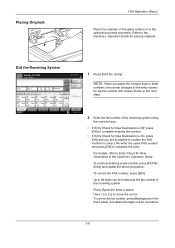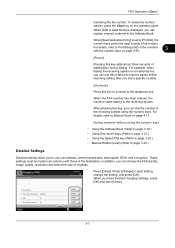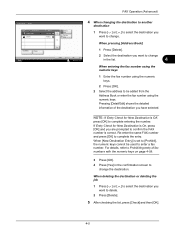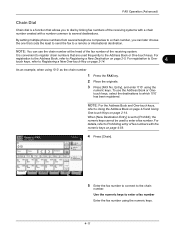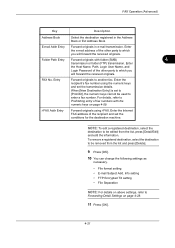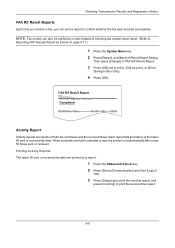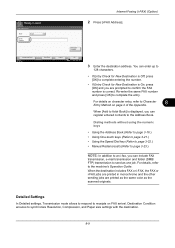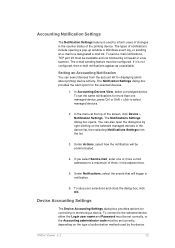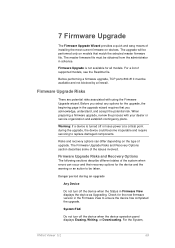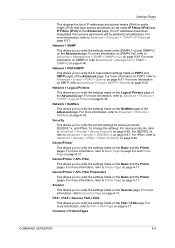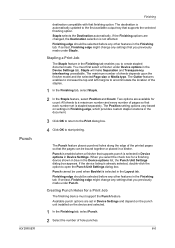Kyocera TASKalfa 5500i Support Question
Find answers below for this question about Kyocera TASKalfa 5500i.Need a Kyocera TASKalfa 5500i manual? We have 15 online manuals for this item!
Question posted by pdrosten on October 31st, 2011
Is There A Way To Print Confirmation Of A Sent Fax From The Job Log Once Complet
We just a new copier and I didn't not set it up to print a confirmation page when faxes were sent. Is there a way to get a confirmation after the fax has been sent and the job is still in the log?
Current Answers
Related Kyocera TASKalfa 5500i Manual Pages
Similar Questions
Fax To Print?
Can I print out a fax that was sent out several days ago?
Can I print out a fax that was sent out several days ago?
(Posted by pattyp46839 7 years ago)
Would You Please Tell Me How To Print A Sent Fax Report?
I am looking for a confirmation report for sent faxes
I am looking for a confirmation report for sent faxes
(Posted by pmoyer 9 years ago)
How To Check User Name In Priting Jobs Log In Kyocera Taskalfa - 300i
I required user name in Kyocera Taskalfa-330i printing job log. User name showing blank.
I required user name in Kyocera Taskalfa-330i printing job log. User name showing blank.
(Posted by sudhakarsahare 11 years ago)
Fax Confirmation
How do I get a fax confirmation from the Kyocera 5500i?
How do I get a fax confirmation from the Kyocera 5500i?
(Posted by Anonymous-62809 11 years ago)
Faxing Option
With the Taskalfa 5500i, how do I print off the fax log information from the copier itself.
With the Taskalfa 5500i, how do I print off the fax log information from the copier itself.
(Posted by lefebvresue 12 years ago)