Kyocera TASKalfa 3500i Support Question
Find answers below for this question about Kyocera TASKalfa 3500i.Need a Kyocera TASKalfa 3500i manual? We have 15 online manuals for this item!
Question posted by pmoyer on September 12th, 2014
Would You Please Tell Me How To Print A Sent Fax Report?
I am looking for a confirmation report for sent faxes
Current Answers
There are currently no answers that have been posted for this question.
Be the first to post an answer! Remember that you can earn up to 1,100 points for every answer you submit. The better the quality of your answer, the better chance it has to be accepted.
Be the first to post an answer! Remember that you can earn up to 1,100 points for every answer you submit. The better the quality of your answer, the better chance it has to be accepted.
Related Kyocera TASKalfa 3500i Manual Pages
PRESCRIBE Commands Technical Reference Manual - Rev. 4.7 - Page 111


...e-MPS error
Y6
0: Does not print the error report and display 3
the error message.
1: Prints the error report.
2: Displays the error message.
3: Prints the error report and displays the error
message. Loads ...operation for
Y3
device error
0: Does not display an error message and pause 0 the job when the device error occurs.
1: Displays an error message when duplex printing is not executed...
Fax System (V) Operation Guide - Page 37
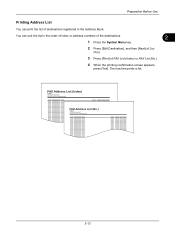
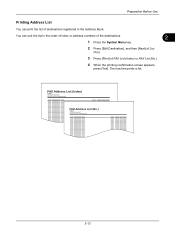
... of the destinations.
2
1 Press the System Menu key.
2 Press [Edit Destination], and then [Next] of List
Print.
3 Press [Print] of FAX List (Index) or FAX List (No.).
4 When the printing confirmation screen appears,
press [Yes]. FAX Address List (Index) FAX Address List (No.)
2-13 Preparation Before Use
Printing Address List
You can sort the list in the Address Book.
Fax System (V) Operation Guide - Page 52


...versions only) on page 3-15. FAX Operation (Basic)
FAX Automatic Reception
When using this machine as a FAX-dedicated machine that have been sent in the image memory. Reception ...FAX], [Next] of Reception, [Next] of FAX,
and then [Change] of times, and then starts receiving the fax.
No special operation is required when receiving faxes.
Memory Reception
When the machine cannot print a fax...
Fax System (V) Operation Guide - Page 53
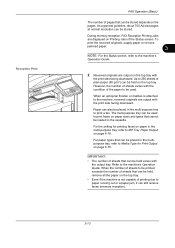
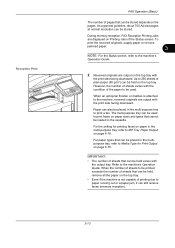
... the Status screen, refer to the machine's
Operation Guide.
2 Received originals are displayed on Printing Jobs of the Status screen. During memory reception, FAX Reception Printing Jobs
are output on the top tray with
the output tray. Reception Print
FAX Operation (Basic)
The number of pages that can be placed in the multipurpose tray, refer...
Fax System (V) Operation Guide - Page 102
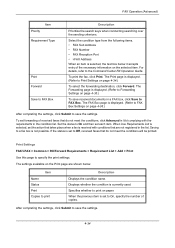
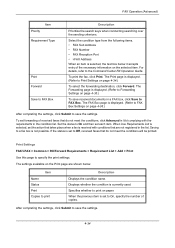
... from the following items. • FAX Sub Address • FAX Number • FAX Reception Port • i-FAX Address When an item is displayed. (Refer to specify the print settings. The Print page is selected, the text box below . Print Settings FAX/i-FAX > Common > RX/Forward Requirements > Requirement List > Add > Print Use this page to Print Settings on page 4-34.)
To select...
Fax System (V) Operation Guide - Page 112


... System Menu key. 2 Press [Document Box/Removable Memory], [Next]
of FAX Box, and then [Print] of the FAX Boxes. The machine prints a list of FAX Box List.
3 When the printing confirmation screen appears,
press [Yes]. When there are described. FAX Operation (Advanced)
Printing a FAX Box List
You can be printed when user login has been enabled and the machine is displayed...
Fax System (V) Operation Guide - Page 138
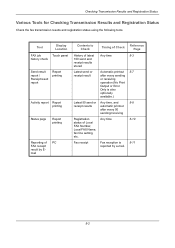
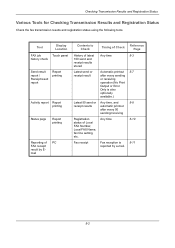
...
automatic printout
after every sending or receiving operation (No Print Output or Error Only is
5-11
reported by e-mail.
5-2 Tool
Display Location
FAX job
Touch panel
history check
Send result report / Receipt result report
Report printing
Activity report Report printing
Status page
Report printing
Reporting of PC FAX receipt result by Email
Contents to Check
Timing of Check...
Fax System (V) Operation Guide - Page 143
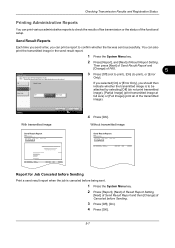
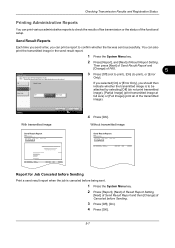
... Only
Off
Partial Image Full Image
2 Press [Report], and [Next] of the transmitted image).
Checking Transmission Results and Registration Status
Printing Administrative Reports
You can print a report to confirm whether the fax was sent successfully. FAX
Print a report of the functional setup. Status
Cancel
With transmitted image
Send Result Report Completed
OK 10/10/2010
4 Press [OK...
Fax System (V) Operation Guide - Page 144
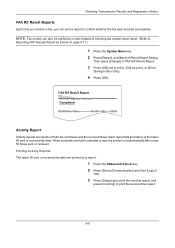
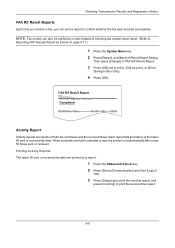
...latest 50 sent or received fax data. Printing Activity Reports The latest 50 sent or received fax data are reports of both the sent faxes and the received faxes. FAX RX Result Report Completed
Activity Report
Activity reports are printed as a report.
1 Press the Status/Job Cancel key. 2 Press [Device/Communication] and then [Log] of
FAX.
3 Press [Outgoing] to print the sent fax report, and
press...
Fax System (V) Operation Guide - Page 145
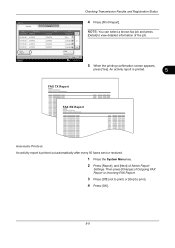
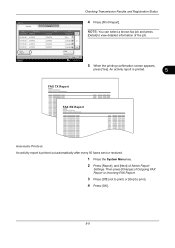
...[Print Report]. An activity report is printed.
5
FAX TX Report
FAX RX Report
Automatic Printout An activity report is printed out automatically after every 50 faxes sent or received.
1 Press the System Menu key. 2 Press [Report], and [Next] of the job.
Status
Close 10/10/2010 10:10
5 When the printing confirmation screen appears,
press [Yes]. Then press [Change] of Outgoing FAX Report...
Fax System (V) Operation Guide - Page 186
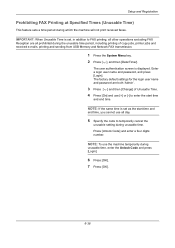
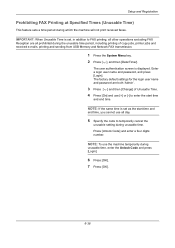
..., enter the Unlock Code and press [Login].
6 Press [OK]. 7 Press [OK].
6-38
NOTE: If the same time is set , in addition to FAX printing, all prohibited during the unusable time period, including printing of Unusable Time. 4 Press [On] and use [+] or [-] to temporarily cancel the
unusable setting during which the machine will not...
Fax System (V) Operation Guide - Page 230


...User Login/ Job Accounting
System
Address Book Defaults
User Accounting Job Accounting Network
† Optional Internet FAX Kit(A) is required. Status Page Print
Outgoing FAX Report
Incoming FAX Report
Send Result
FAX
Attach Send Image
Report
Canceled before Sending
FAX RX Result Report
Job Finish Notice Setting
RX Result Report Type
FAX i-FAX†
Sub Address Encryption Key No.
KM-NET Viewer Operation Guide Rev-5.2-2011-3 - Page 18


... of your office. The following default Device views are available:
Accounting Devices View
Displays general information and counters for total printed pages, copier printed pages, printer printed pages, FAX/i-FAX printed pages, black & white printed pages, single color printed pages, full color printed pages, total scanned pages, copier scanned pages, FAX scanned pages, and other scanned pages...
KM-NET Viewer Operation Guide Rev-5.2-2011-3 - Page 50
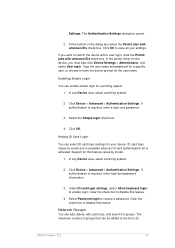
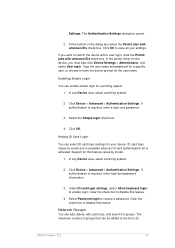
... dialog box opens.
2. Enabling Simple Login
You can add, delete, edit, authorize, and search for groups. Select the Simple login check box.
4. In any Device view, select a printing system.
2. The maximum number of the dialog box select the Permit jobs with unknown IDs check box. If authentication is required, enter login and...
KM-NET Viewer Operation Guide Rev-5.2-2011-3 - Page 72


... interval, a day or date, and time of faxes received, and so on.
The available range is selected, enter the Login user name and Password for the device. KMnet Viewer 5.2
63
If Use another user's information. Device Polling Settings
Printing devices are provided. When a device is selected from an Accounting Devices View, the following polling modes are interrogated...
KM-NET Viewer Operation Guide Rev-5.2-2011-3 - Page 73
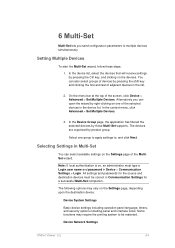
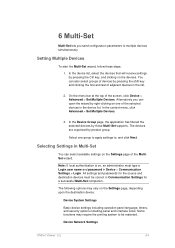
... one of the MultiSet wizard. The following options may require the printing system to be correct in the list.
2. On the menu bar at the top of adjacent devices in Communication Settings for a successful Multi-Set completion. The devices are organized by those Multi-Set supports. Note: If local authentication is on the...
3500i/4500i/5500i Operation Guide Rev-1 2011.4 - Page 87
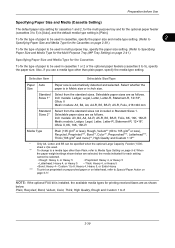
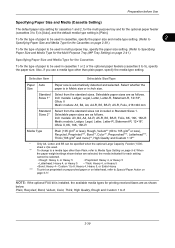
...5
• Bond: Heavy 4 • Custom 1 to 8: Heavy 4, Heavy 5, or Extra Heavy
*** To print on preprinted or prepunched paper or on letterhead, refer to Special Paper Action on
page 9-11. Also, if you use.... When
the paper weight settings shown below are selected, the media indicated for printing received faxes are as shown
below. Selectable paper sizes are as follows. Plain, Recycled, ...
3500i/4500i/5500i Operation Guide Rev-1 2011.4 - Page 355
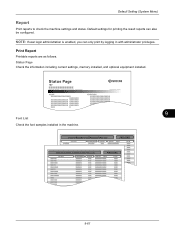
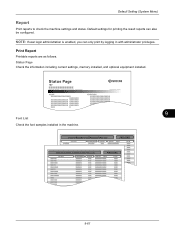
... logging in the machine.
9-61
Status Page
Firmware Version
9
Font List Check the font samples installed in with administrator privileges. Print Report
Printable reports are as follows. NOTE: If user login administration is enabled, you can also be configured. Status Page Check the information including current settings, memory installed, ...
3500i/4500i/5500i Operation Guide Rev-1 2011.4 - Page 356
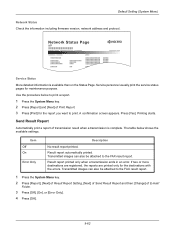
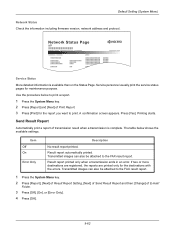
... images can also be attached to the FAX result report.
1 Press the System Menu key.
2 Press [Report], [Next] of Result Report Setting, [Next] of Send Result Report and then [Change] of Print Report. 3 Press [Print] for the report you want to the FAX result report. The table below to print a report.
1 Press the System Menu key. 2 Press [Report] and [Next] of E-mail/
Folder.
3 Press...
3500i/4500i/5500i/6500i/8000i Driver Guide - Page 38
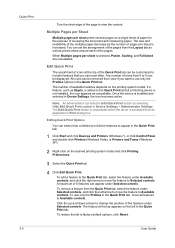
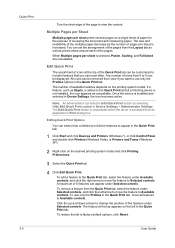
...: An administrator can be displayed. The Edit Quick Print button is unavailable when the driver is installed and selected in the Quick Print tab.
1 Click Start and click Devices and Printers (Windows 7), or click Control Panel and double-click Printers (Windows Vista), or Printers and Faxes (Windows XP).
2 Right-click on the left arrow...
Similar Questions
How To Print A Copy Count For Kyocera Taskalfa 3500i Kx
(Posted by Jdogangieb 10 years ago)
How To Print A Fax Confirmation On Kyocera 3500i
(Posted by Antch 10 years ago)
How To Manually Print Fax Confirmation Page On A Kyocera Taskalfa 3500i
(Posted by Damammy6 10 years ago)
How Do You Print A Fax Report On Kyocera 3550ci
(Posted by Anonymous-99694 11 years ago)
How Do You Print Out A Report That Shows All The Completed Faxes You Have Sent
How to print out a fax report showing the faxes that you have sent out?
How to print out a fax report showing the faxes that you have sent out?
(Posted by rita14281 13 years ago)

