Kyocera TASKalfa 3500i Support Question
Find answers below for this question about Kyocera TASKalfa 3500i.Need a Kyocera TASKalfa 3500i manual? We have 15 online manuals for this item!
Question posted by Antch on December 17th, 2013
How To Print A Fax Confirmation On Kyocera 3500i
The person who posted this question about this Kyocera product did not include a detailed explanation. Please use the "Request More Information" button to the right if more details would help you to answer this question.
Current Answers
There are currently no answers that have been posted for this question.
Be the first to post an answer! Remember that you can earn up to 1,100 points for every answer you submit. The better the quality of your answer, the better chance it has to be accepted.
Be the first to post an answer! Remember that you can earn up to 1,100 points for every answer you submit. The better the quality of your answer, the better chance it has to be accepted.
Related Kyocera TASKalfa 3500i Manual Pages
Fax System (V) Operation Guide - Page 20
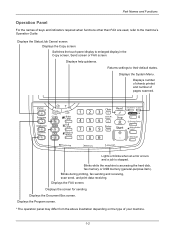
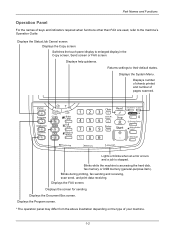
.... Displays the screen for sending. Switches the touch panel display to their default states. Displays number of sheets printed and number of your machine.
1-2 Blinks during printing, fax sending and receiving, scan send, and print data receiving. Displays the Program screen. * The operation panel may differ from the above illustration depending on the type...
Fax System (V) Operation Guide - Page 51
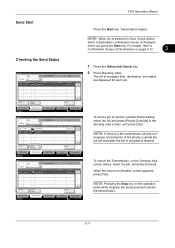
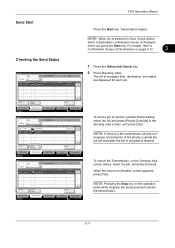
...while originals are displayed for each job. Transmission begins. For details, refer to Confirmation Screen of accepted time, destination, and status are being scanned cancels the transmission...Name
Log
Status InProcess
1/1
FAX Operation (Basic)
Press the Start key.
Cancel
Printing Jobs Status
Priority Override
Sending Jobs
Storing Jobs
Detail
Device/ Communication
Paper/Supplies 10/...
Fax System (V) Operation Guide - Page 53
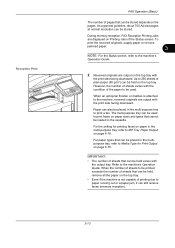
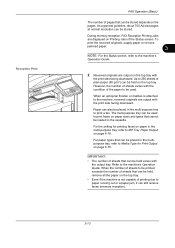
... the Status screen, refer to MP Tray Paper Output on page 6-18. For paper types that can also be placed in the cassette.
Refer to print a fax.
Paper can be placed in the multi-purpose tray, refer to the machine's
Operation Guide.
2 Received originals are output with the...
Fax System (V) Operation Guide - Page 54
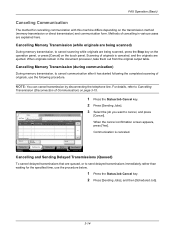
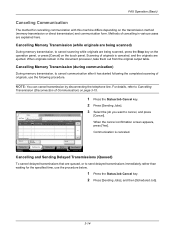
... and then [Scheduled Job].
3-14
Cancel
Printing Jobs Status
Priority Override
Sending Jobs
Storing Jobs
Detail
Device/ Communication
Paper/Supplies 10/10/2010 10:... or direct transmission) and communication form. When the cancel confirmation screen appears, press [Yes]. Cancelling Memory Transmission (while ...FAX Operation (Basic)
Canceling Communication
The method for the specified time,...
Fax System (V) Operation Guide - Page 199
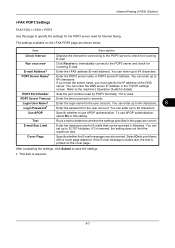
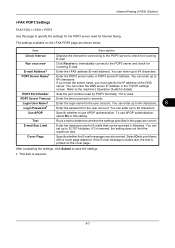
... connecting to the POP3 server to save the settings.
† This item is printed on the i-FAX POP3 page are shown below. Item
Description
Check Interval
Displays the interval for incoming ...port number used .
Internet Faxing (i-FAX) (Option)
i-FAX POP3 Settings
FAX/i-FAX > i-FAX > POP3 Use this page to print faxes with a cover page attached. Test
Runs a test to 64 characters...
Fax System (V) Operation Guide - Page 229
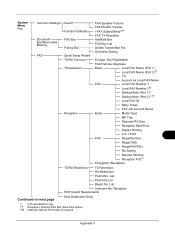
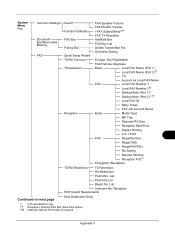
... 2†† Dialing Mode (Port 1)† Dialing Mode (Port 2)†, ††
Local FAX ID
Retry Times
FAX Job Account Name
Basic
Media Type
MP Tray
Reduced RX Size
Reception Date/Time
Duplex Printing
2 in 1 Print
FAX
Rings(Normal)
Rings(TAD)
Rings(FAX/TEL)
RX Setting
Remote SW Dial Reception Port††
Encryption (Reception)
TX...
Fax System (V) Operation Guide - Page 231
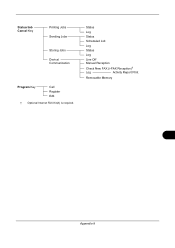
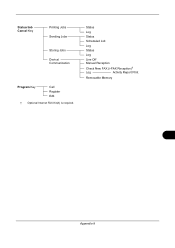
Status
Log
Status
Scheduled Job
Log
Status
Log
Line Off Manual Reception
Check New FAX (i-FAX Reception)†
Log
Activity Report Print
Removable Memory
Appendix-9 Status/Job Cancel Key
Printing Jobs Sending Jobs
Storing Jobs Device/ Communication
Program Key
Call Register Edit
† Optional Internet FAX Kit(A) is required.
File Management Utility Operation Guide - Page 2


... All other countries. User Interface screen captures shown in this guide is a trademark of Kyocera Corporation. We cannot be held liable for Microsoft Windows Vista, Windows XP, Windows Server 2003... of all or part of the operations given in this guide support the Windows 7 printing environment. Essentially the same operations are trademarks of the information herein. Adobe, Acrobat, ...
KM-NET Viewer Operation Guide Rev-5.2-2011-3 - Page 74


... 5.2
65 Authentication Settings
Settings that define default behavior for group authorization, and enabling/disabling of groups used for print, copy, scan and FAX jobs including paper size, print and scan quality, and default media types. Device User List
Login user name, user name (and furigana, if applicable), password, e-mail address, account name, account ID...
Kyocera Command Center RX User Guide Rev-1.2 - Page 23


... appears after you view to the entire device and is required.
• Verifying the device's operating status
• Verifying various settings (device, printing, FAX, scanning, network and Email)
• Verifying the number of scanned pages and the number of prints made on the device
Start > Status (Device/Printer Status Page)
The Device/Printer Status Page will be the first...
Kyocera Command Center RX User Guide Rev-1.2 - Page 34
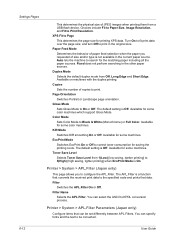
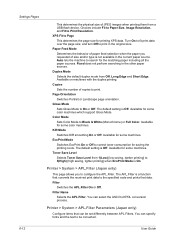
...device. Available for some color machines which support Gloss Mode. Available for some machines. Toner Save Level Selects Toner Save Level from 1(Low) [low saving, darker printing] to the specified code and prints...Parameters (Japan only)
Configure items that converts the received print data to 5(High) [high saving, lighter printing] when EcoPrint Mode is not available in the current ...
Kyocera Command Center RX User Guide Rev-1.2 - Page 50
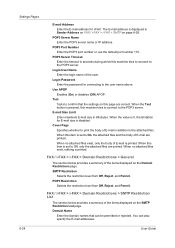
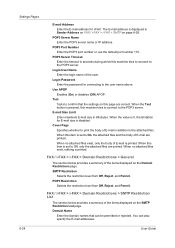
... (Off) APOP. When the Test button is pressed, this item is set to confirm that can also specify the E-mail addresses.
6-28
User Guide
When this machine tries...for i-FAX. Cover Page Specifies whether to print the body of the items displayed on this page are correct. FAX / i-FAX > i-FAX > Domain Restrictions > General
The section below provides a summary of E-mail are printed. POP3...
3500i/4500i/5500i Operation Guide Rev-1 2011.4 - Page 44
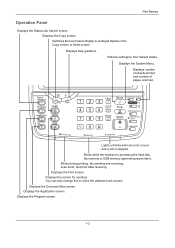
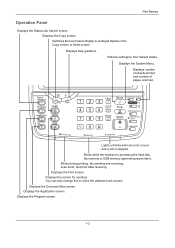
Displays help guidance. Displays number of sheets printed and number of pages scanned. You can also change this to... screen for sending. Displays the Document Box screen. Displays the Program screen.
1-2
Blinks during printing, fax sending and receiving, scan send, and print data receiving. Displays the Copy screen. Blinks while the machine is stopped. Switches the touch ...
3500i/4500i/5500i Operation Guide Rev-1 2011.4 - Page 68
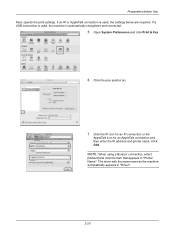
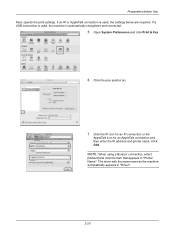
If a USB connection is automatically recognized and connected.
5 Open System Preferences and click Print & Fax.
6 Click the plus symbol (+).
7 Click the IP icon for an IP connection ... automatically appears in "Printer Name". Click Add.
Preparation before Use Next, specify the print settings. If an IP or AppleTalk connection is used , the machine is used , the settings below are required.
3500i/4500i/5500i Operation Guide Rev-1 2011.4 - Page 356
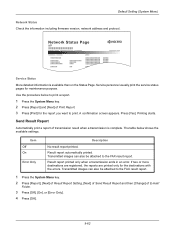
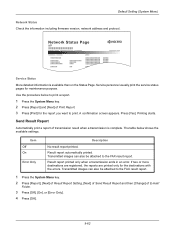
... starts. Item Off On
Error Only
Description
No result report printed. Service personnel usually print the service status pages for the destinations with the errors. A confirmation screen appears.
Result report automatically printed. If two or more destinations are registered, the reports are printed only for maintenance purpose. Default Setting (System Menu) Network Status Check the...
3500i/4500i/5500i/6500i/8000i Driver Guide - Page 20
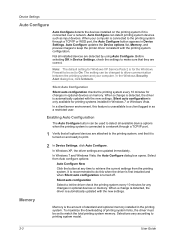
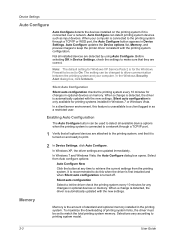
...
To maximize the downloading of standard and optional memory installed in the printing system. Not all available device options when the printing system is connected to print.
2 In Device Settings, click Auto Configure.
Silent auto configuration
Select to let the driver check the printing system every 10 minutes for any time to make sure that it...
3500i/4500i/5500i/6500i/8000i Driver Guide - Page 48


... dialog box that displays the driver version number and driver plug-in information. Displaying Version Information
In Device Settings or any tab, click Kyocera logo > Version to print the job. In Device Settings or any Printing Preferences screen or Device Settings screen. Click the logo to close the driver information dialog boxes. Click OK to extend...
3500i/4500i/5500i/6500i/8000i Driver Guide - Page 64


.... Graphics can be functional (charts, diagrams) or artistic (drawings, photographs).
Graphics objects, such as outline fonts or bitmap images. If printed patterns and fills do not match the appearance of device fonts for TrueType fonts.
Note: Some options are equivalent system fonts, in the document may not match when sent to a different...
3500i/4500i/5500i/6500i/8000i Driver Guide - Page 85
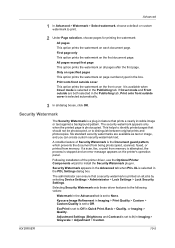
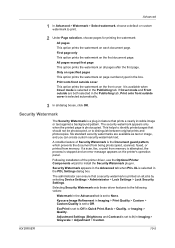
... tab. If a scan, fax, or print from memory.
EcoPrint is set to install the Security Watermark plug-in.
All pages except first page
This option prints the watermark on the printer's operation panel. Security Watermark
The Security Watermark is stopped and an error message appears on all jobs by selecting Device Settings > Administrator > Lock...
3500i/4500i/5500i/6500i/8000i Driver Guide - Page 91
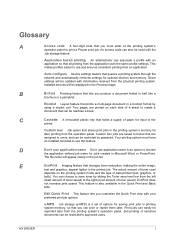
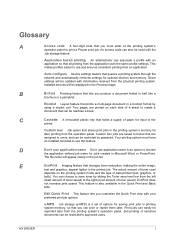
... the same profile settings.
This feature is a set of toner saved).
Custom box jobs are saved to boxes that are printed on the printing system mode and the type of paper for optional devices and memory. D
Don't use application name Don't use application name is an option to use this feature.
You can...
Similar Questions
How To Print Fax Confirmation From Kyocera Taskalfa 420i
(Posted by badarkb 9 years ago)
How Do I Turn On Fax Confirmation Report On A Kyocera Taskalfa 3500i In The
browser
browser
(Posted by Rogemor 10 years ago)
How To Print Fax Confirmation On Kyocera Taskalfa 250ci
(Posted by dwarfi 10 years ago)
How To Manually Print Fax Confirmation Page On A Kyocera Taskalfa 3500i
(Posted by Damammy6 10 years ago)

