Kyocera TASKalfa 3550ci Support Question
Find answers below for this question about Kyocera TASKalfa 3550ci.Need a Kyocera TASKalfa 3550ci manual? We have 15 online manuals for this item!
Question posted by Anonymous-99694 on February 20th, 2013
How Do You Print A Fax Report On Kyocera 3550ci
The person who posted this question about this Kyocera product did not include a detailed explanation. Please use the "Request More Information" button to the right if more details would help you to answer this question.
Current Answers
There are currently no answers that have been posted for this question.
Be the first to post an answer! Remember that you can earn up to 1,100 points for every answer you submit. The better the quality of your answer, the better chance it has to be accepted.
Be the first to post an answer! Remember that you can earn up to 1,100 points for every answer you submit. The better the quality of your answer, the better chance it has to be accepted.
Related Kyocera TASKalfa 3550ci Manual Pages
3050ci/3550ci/4550ci/5550ci Operation Guide Rev-2.2011.5 - Page 23


...Accounting (page 10-20) Print Accounting Report (page 10-32)
...Report (page 9-63)
FAX RX Result Report (refer to Fax Operation Guide)
Job Finish Notice Setting (refer to Fax Operation Guide)
Sending Log History Auto Sending (page 9-64)
Send Log History (page 9-65)
Destination (page 9-64)
Job Log Subject (page 9-65)
Address Book (page 9-79)
One Touch Key (page 9-83)
Print List (refer to Fax...
3050ci/3550ci/4550ci/5550ci Operation Guide Rev-2.2011.5 - Page 46
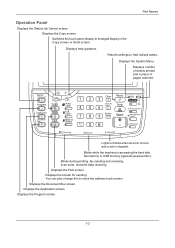
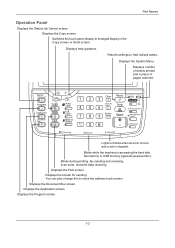
... or USB memory (general-purpose item). Displays the screen for sending. Displays the Program screen.
1-2 Blinks during printing, fax sending and receiving, scan send, and print data receiving. You can also change this to enlarged display in the Copy screen or Send screen. Returns settings to their default states. Displays the ...
3050ci/3550ci/4550ci/5550ci Operation Guide Rev-2.2011.5 - Page 367


...available settings. Press [Yes]. The table below to print a report.
1 Press the System Menu key.
2 Press [Report] and [Next] of Print Report.
3 Press [Print] for the report you want to the FAX result report. Transmitted images can also be attached to print.
Item Off On
Error Only
Description
No result report printed. Result report printed only when a transmission ends in an error...
3050ci/3550ci/4550ci/5550ci Operation Guide Rev-2.2011.5 - Page 438
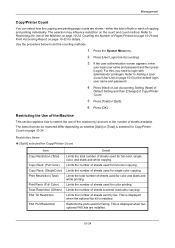
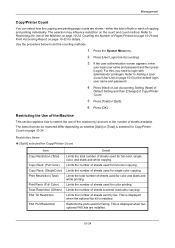
... page 10-28 and Print Accounting Report on page 10-24. Refer to login with administrator privileges. Restriction Items
[Split] selected for Copy/Printer Count
Item Copy Restriction (Total)
Copy Restr. (Full Color) Copy Restr. (SingleColor) Print Restriction (Total)
Print Restr. (Full Color) Scan Restriction (Others) FAX TX Restriction
FAX Port Restriction
Detail
Limits the...
3050ci/3550ci/4550ci/5550ci Operation Guide Rev-2.2011.5 - Page 444
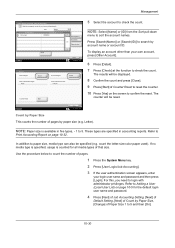
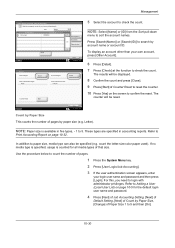
...For this, you need to
Print Accounting Report on the screen to check the... count.
Refer to login with administrator privileges. Account Name 06 Account
Sort
Name
Account ID 00006000
Status
Detail
Search(Name) Search(ID) 2/2 Other Account
Close 10/10/2010 10:10
Account: Printed Pages:
Check
FAX Transmission Pages: 2(20)
Scanned Pages:
Check
FAX...
3050ci/3550ci/4550ci/5550ci Operation Guide Rev-2.2011.5 - Page 567
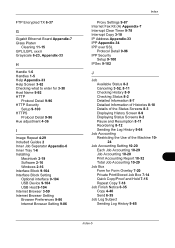
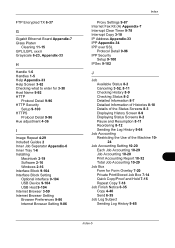
...9-104 Interface Block Setting Optional interface 9-104 USB Device 9-104 USB Host 9-104 Internet Browser 3-59 Internet Browser Setting Browser Preferences ...Internet Browser Setting 9-86
Index
Proxy Settings 9-87 Internet Fax Kit (A) Appendix-7 Interrupt Clear Timer 9-78 Interrupt Copy ... 10-20 Print Accounting Report 10-32 Total Job Accounting 10-29
Job Box Form for Form Overlay 7-20 Private Print/Stored Job...
3050ci/3550ci/4550ci/5550ci/6550ci/7550ci Driver Guide - Page 48


... driver information dialog boxes.
4-6
User Guide
Displaying Version Information
In Device Settings or any tab, click Kyocera logo > Plug-in to view document pages. Kyocera Logo
The Kyocera logo appears on the bottom portion of any Printing Preferences screen or Device Settings screen. Basic
4 When the Print preview dialog box appears:
Click the arrow buttons to view...
3050ci/3550ci/4550ci/5550ci/6550ci/7550ci Driver Guide - Page 64
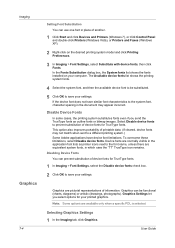
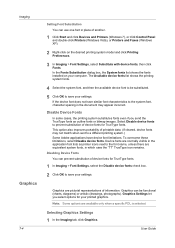
... even if you select options for your settings. Select Disable device fonts to save your printed graphics.
Graphics can prevent substitution of another.
1 Click Start and click Devices and Printers (Windows 7), or click Control Panel and double-click Printers (Windows Vista), or Printers and Faxes (Windows XP).
2 Right-click on your settings. User Guide...
3050ci/3550ci/4550ci/5550ci/6550ci/7550ci Driver Guide - Page 90
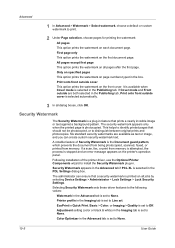
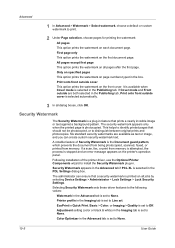
...the following values:
Watermark in the Advanced tab is printed on all jobs by selecting Device Settings > Administrator > Lock Settings > Lock Security Settings. EcoPrint in Quick Print, Basic > Color, or Imaging > Quality is.... The security watermark appears only when the printed page is selected in the Publishing tab. If a scan, fax, or print from memory. The administrator can create custom ...
Fax System (V) Operation Guide - Page 5
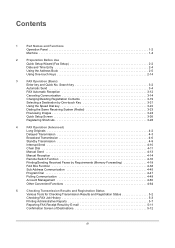
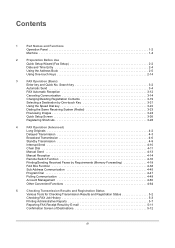
... Communication 4-49
Account Management 4-60
Other Convenient Functions 4-64
5
Checking Transmission Results and Registration Status
Various Tools for Checking Transmission Results and Registration Status 5-2
Checking FAX Job History 5-3
Printing Administrative Reports 5-7
Reporting FAX Receipt Result by E-mail 5-11
Confirmation Screen of Destinations 5-12
iii
Fax System (V) Operation Guide - Page 14


..., explains how to print administrative reports to functions, such as forwarding, saving, and printing the received originals for checking the communication status of the machine. Optional Equipment Introduces the optional Internet FAX Kit(A), Expansion Memory and Dual FAX and explains how to use Network FAX functions. About Network FAX Explains how to use the i-FAX function and the...
Fax System (V) Operation Guide - Page 137
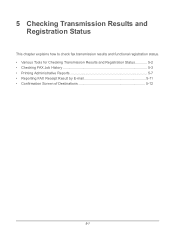
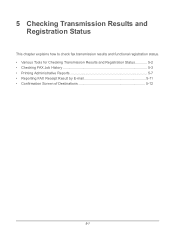
... Results and Registration Status
This chapter explains how to check fax transmission results and functional registration status. • Various Tools for Checking Transmission Results and Registration Status 5-2 • Checking FAX Job History 5-3 • Printing Administrative Reports 5-7 • Reporting FAX Receipt Result by E-mail 5-11 • Confirmation Screen of Destinations...
Fax System (V) Operation Guide - Page 138
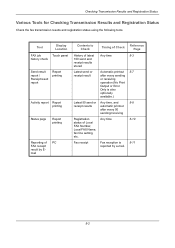
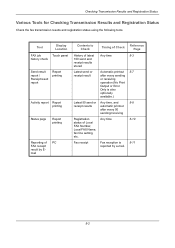
... transmission results and registration status using the following tools.
Tool
Display Location
FAX job
Touch panel
history check
Send result report / Receipt result report
Report printing
Activity report Report printing
Status page
Report printing
Reporting of PC FAX receipt result by Email
Contents to Check
Timing of Check
Reference Page
History of latest Any time
5-3
100 send...
Fax System (V) Operation Guide - Page 143
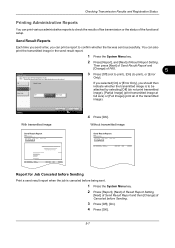
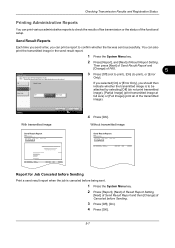
... Image
On
Error Only
Off
Partial Image Full Image
2 Press [Report], and [Next] of Canceled before Sending
Print a send result report when the job is to confirm whether the fax was sent successfully. FAX
Print a report of the transmitted image). Status
Cancel
With transmitted image
Send Result Report Completed
OK 10/10/2010
4 Press [OK]. Without transmitted image...
Fax System (V) Operation Guide - Page 144
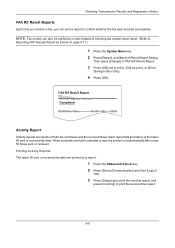
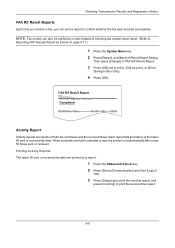
... reports are printed as a report.
1 Press the Status/Job Cancel key. 2 Press [Device/Communication] and then [Log] of
FAX.
3 Press [Outgoing] to print the sent fax report, and
press [Incoming] to print the received fax report.
5-8 Then press [Change] of the latest 50 sent or received fax data. Printing Activity Reports The latest 50 sent or received fax data are reports of both the sent faxes...
Fax System (V) Operation Guide - Page 145
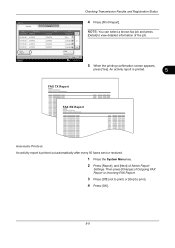
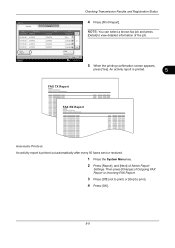
...
Detail
NOTE: You can select a shown fax job and press
[Detail] to view detailed information of Outgoing FAX Report or Incoming FAX Report.
3 Press [Off] (not to print) or [On] (to print). 4 Press [OK].
5-9 An activity report is printed.
5
FAX TX Report
FAX RX Report
Automatic Printout An activity report is printed out automatically after every 50 faxes sent or received.
1 Press the System...
Fax System (V) Operation Guide - Page 230


...
System
Address Book Defaults
User Accounting Job Accounting Network
† Optional Internet FAX Kit(A) is required. Status Page Print
Outgoing FAX Report
Incoming FAX Report
Send Result
FAX
Attach Send Image
Report
Canceled before Sending
FAX RX Result Report
Job Finish Notice Setting
RX Result Report Type
FAX i-FAX†
Sub Address Encryption Key No. Transmission Start ECM Mode...
Fax System (V) Operation Guide - Page 231
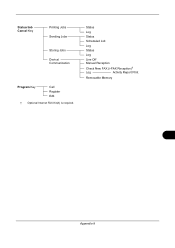
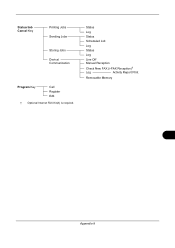
Status/Job Cancel Key
Printing Jobs Sending Jobs
Storing Jobs Device/ Communication
Program Key
Call Register Edit
† Optional Internet FAX Kit(A) is required. Status
Log
Status
Scheduled Job
Log
Status
Log
Line Off Manual Reception
Check New FAX (i-FAX Reception)†
Log
Activity Report Print
Removable Memory
Appendix-9
KM-NET Viewer Operation Guide Rev-5.2-2011-3 - Page 74


... for TCP/IP, security and network configurations.
Device Default Settings
Settings that define local or network authorization for print, copy, scan and FAX jobs including paper size, print and scan quality, and default media types. Device Address Book
Number, name, furigana (if applicable), e-mail, FTP address, SMB address, FAX, Internet FAX addresses, and address groups. KMnet Viewer...
Kyocera Command Center RX User Guide Rev-1.2 - Page 23


... Basic Networking. For details, see page 6-1.
For details, see page 6-17. Advanced Page This page includes advanced settings that apply to the entire device and is required.
• Verifying the device's operating status
• Verifying various settings (device, printing, FAX, scanning, network and Email)
• Verifying the number of scanned pages and the number of...
Similar Questions
How To Print Wirelessly To Your Kyocera 3550ci
(Posted by balcneskin 9 years ago)
Kyocera 4050 How To Print Fax Report For Specific Date
(Posted by rpcoles6 9 years ago)
Kyocera Taskalfa 3550ci Color Printing
kyocera taskalfa 3550ci cannot change to color printing because when I click on the properties for t...
kyocera taskalfa 3550ci cannot change to color printing because when I click on the properties for t...
(Posted by lynnemayer 11 years ago)

