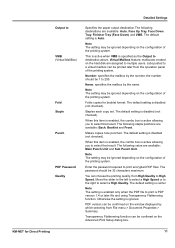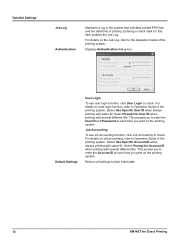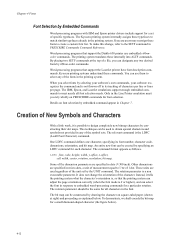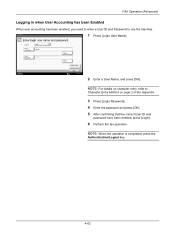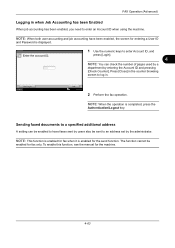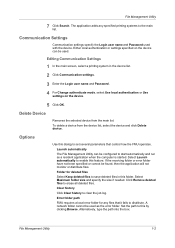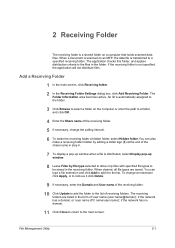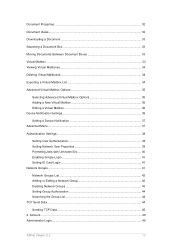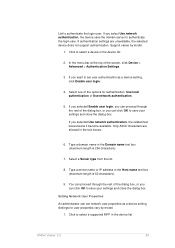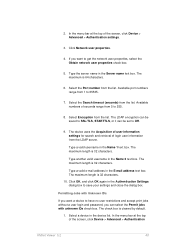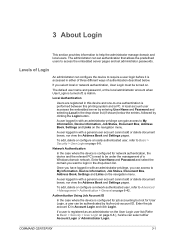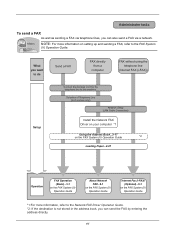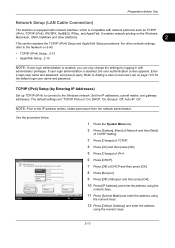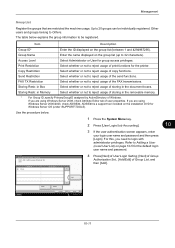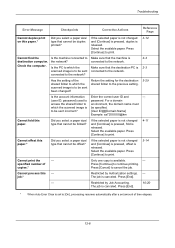Kyocera TASKalfa 5500i Support Question
Find answers below for this question about Kyocera TASKalfa 5500i.Need a Kyocera TASKalfa 5500i manual? We have 15 online manuals for this item!
Question posted by gary49597 on October 1st, 2012
How Can I Setup A User Id Authentication When Client Is Doing Network Print.
I want every user to put their User ID when they are printing through network. Kyocera Taskalfa 5500i.
Current Answers
Related Kyocera TASKalfa 5500i Manual Pages
Similar Questions
How To Setup Kyocera Taskalfa 5500i For Network Printing
(Posted by pacajar41 9 years ago)
Adding Additional User Ids To The Taskalfa 3050ci
Good day, Please provide me with the procedure to add additional User ID's to enable users to scan a...
Good day, Please provide me with the procedure to add additional User ID's to enable users to scan a...
(Posted by eben62592 10 years ago)
Network Printing
We have kyocera 5500i connected to our local network and our domain but i can print it gives this er...
We have kyocera 5500i connected to our local network and our domain but i can print it gives this er...
(Posted by dkaranja 11 years ago)
Is There A Way To Print Confirmation Of A Sent Fax From The Job Log Once Complet
We just a new copier and I didn't not set it up to print a confirmation page when faxes were sent. I...
We just a new copier and I didn't not set it up to print a confirmation page when faxes were sent. I...
(Posted by pdrosten 12 years ago)
User Id And Password For Kyocera 520i Model.
I have a problem to login using a User ID and User password. My question is; What is the default us...
I have a problem to login using a User ID and User password. My question is; What is the default us...
(Posted by jana 12 years ago)