Kyocera TASKalfa 520i Support Question
Find answers below for this question about Kyocera TASKalfa 520i.Need a Kyocera TASKalfa 520i manual? We have 16 online manuals for this item!
Question posted by jana on June 7th, 2011
User Id And Password For Kyocera 520i Model.
I have a problem to login using a User ID and User password.
My question is; What is the default user ID and User Password for this model?
Current Answers
There are currently no answers that have been posted for this question.
Be the first to post an answer! Remember that you can earn up to 1,100 points for every answer you submit. The better the quality of your answer, the better chance it has to be accepted.
Be the first to post an answer! Remember that you can earn up to 1,100 points for every answer you submit. The better the quality of your answer, the better chance it has to be accepted.
Related Kyocera TASKalfa 520i Manual Pages
KM-NET ADMIN Operation Guide for Ver 2.0 - Page 98


... plug-in. Referred to one device to as the Command Center in older Kyocera models.
CN (Common Name) LDAP attribute made up of an
MFP for selecting the members of how many copies, prints, faxes, and scans have been processed by a user. Not the username used to SN (surname).
Conditional Default A default setting whose value may change...
KM-NET ADMIN Operation Guide for Ver 2.0 - Page 99


... used in place of IP
address in some communications with third party
software or mechanical problems ...device which a device in Device Manager that provides a quick and easy means of tools to all device
groups (not saved on devices.
Hostname can be performed only on models that provides a wide range of installing the most current firmware on a group by Kyocera.
The network uses...
KM-NET ADMIN Operation Guide for Ver 2.0 - Page 100


... information and print jobs.
Login User A user account with the server when the user manages or releases print jobs. Map View A view that administrators can log on a given
host. MFP Multifunction Printer (or Multifunction Peripheral) A single device that monitors the overall activity on to KMnet Admin.
which devices must be controlled using KMnet Admin. Developed by providing...
KM-NET Viewer Operation Guide Rev-5.2-2010.10 - Page 3


Table of Contents
Chapter 1
Quick Start
Starting and Logging in ...1-1 Editing Authentication Options ...1-1 Device Discovery ...1-2
Adding Devices ...1-2 Automatic Device Discovery ...1-3 Excluded Devices ...1-3 User Interface ...1-4 Main Menu ...1-4 My Views Pane ...1-4 Default Views Pane ...1-4 Device List Pane ...1-4 Closing the Application Window ...1-6
Chapter 2
View Management
View As ...
KM-NET Viewer Operation Guide Rev-5.2-2010.10 - Page 18
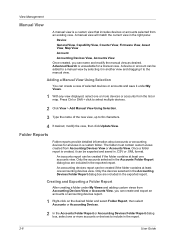
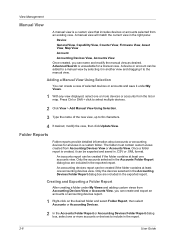
...report.
2-6
User Guide An accounting devices report can name and modify the manual view as desired. Folder Reports
Folder reports provide detailed information about accounts or accounting devices for a manual... Press Ctrl or Shift + click to select multiple devices.
2 Click View > Add Manual View Using Selection.
3 Type the name of selected devices or accounts and save it can be created if ...
KM-NET Viewer Operation Guide Rev-5.2-2010.10 - Page 35


... Close in the status of events can trigger a device notification, depending on the model. The Virtual Mailbox dialog box opens.
3 Click New Mailbox.
4 Enter a new ID, name, new password, confirm the password, and click OK. Device Notification Settings
The Notification feature is used for displaying alerts about printing device activity. To send e-mail notifications TCP port 25 must...
KM-NET Viewer Operation Guide Rev-5.2-2010.10 - Page 47


.... If it is used to remove unmanaged devices from the context menu...Devices to inform users of changes in the device list, then selecting Notifications Settings from the account list for the selected devices.
1 In Accounting Devices View, select a managed device. In the toolbar, click Hide Unmanaged Devices again to zero. Account
Hiding or Showing Unmanaged Devices
In Accounting Devices...
KM-NET Viewer Operation Guide Rev-5.2-2010.10 - Page 74


... login information and passwords of users that finds all printing devices in firmware has the potential to use the device. F
firmware Device and network card firmware support the device's internal software. Because a change to the device. The search results are authorized to
damage a device, you change in the database matching the selected criteria.
Firmware is the device model...
Kyocera Command Center Operation Guide Rev 6.3 - Page 13
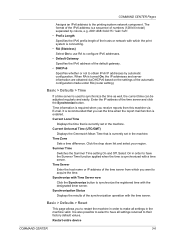
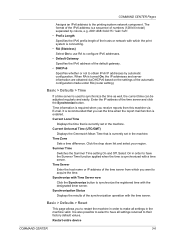
...synchronize the registered time with the designated timer server. When RA is used to configure IPv6 addresses.
• Default Gateway
Specifies the IPv6 address of the time server and click the... a time server. Time Zone
Sets a time difference. Restart entire device
COMMAND CENTER
3-6 Enter the IP address of the default gateway.
• DHCPv6
Specifies whether or not to acquire the time...
FS-C2126MFP Network Fax Driver Operation Guide Rev. 3 - Page 8
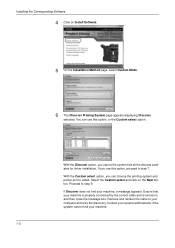
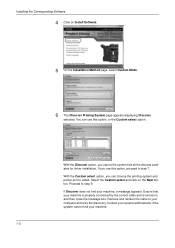
...option, you can let the system find all the devices available for driver installation. Ensure that your computer and retry the discovery. You can use this option, or the Custom select option.
Proceed to...
1-2 Remove and reinsert the cable to step 7. With the Discover option, you use this option, proceed to your machine is properly connected by the correct cable and is turned on...
PRESCRIBE Commands Technical Reference Manual - Rev. 4.7 - Page 244
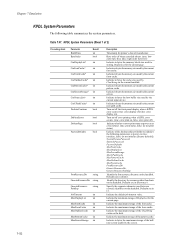
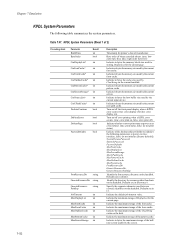
...Defaults are in (Resource/). Defaults are in bytes the host buffer size used by the screen. Indicate the maximum storage of the halftone screen usable by the current input device. Indicate the maximum storage of the form cache.
Defaults... byte first)
Indicate in bytes the memory size used by the current user path cache. Indicate the maximum storage of the CharString cache on ...
KM-NET for Accounting Operation Guide Rev-1.4 - Page 8
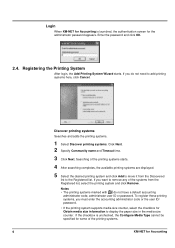
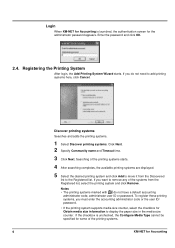
... a default accounting
administrator code, administrator user ID or password. Login
When KM-NET for Accounting is unchecked, the Configure Media Type cannot be specified for some of the systems from the Discovered
list to remove any of the printing systems.
6
KM-NET for Accounting If you must enter the accounting administrator code or the user ID/ password.
•...
KM-NET for Accounting Operation Guide Rev-1.4 - Page 9
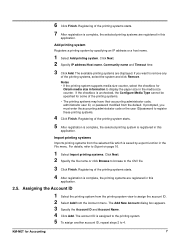
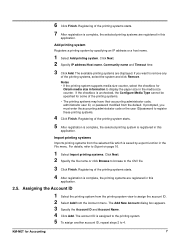
... Media Type cannot be specified for Accounting
7 Registering of the printing systems.
• The printing systems may have their accounting administrator code, administrator user ID, or password modified from the default. The available printing systems are registered in the media size counter. Registering of the printing systems starts.
4 After registration is registered in the...
KM-NET for Accounting Operation Guide Rev-1.4 - Page 16
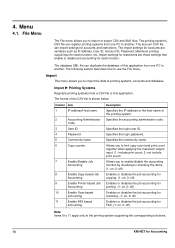
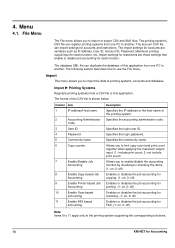
... section describes how to import or export CSV and XML files. Specifies the login user ID. 4. Menu
4.1.
Column Item
1
IP address/Host name
2
Accounting Administrator
Code
3
User ID
4
Password
5
Community name
6
Copy counter
7
Enable/Disable Job
Accounting
8
Enable Copy...job accounting for each function, etc.
File Menu
The File menu allows you to use the File menu.
KM-NET for Accounting Operation Guide Rev-1.4 - Page 18
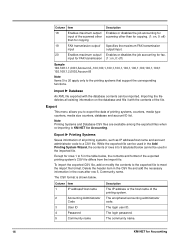
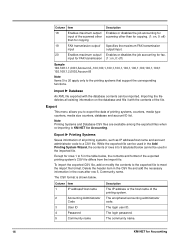
...
Code
3
User ID
4
Password
5
Community name
Description The IP address or the host name of the printing system.
The CSV format is shown below cannot be imported. The login password.
Importing the... contents to the exported file to 9 tabulated below . The login user ID. While the exported file can be used in the imported file. Column Item
18
Enables maximum output/...
420i/520i Operation Guide - Page 127


Refer to Switching Unit of paper that will be used often and set them
as default (refer to Paper Size and Media Type Setup for Paper to Print on page 8-6). ...4, Youkei 2 and Custom 1 to Special Paper Action on page 8-7.
Inch models: A3, B4, A4, A4-R, B5, B5-R, A5-R, B6-R, A6-R, Folio, 8K, 16K and 16K-R
Metric models: Ledger, Legal, Letter, Letter-R, Statement, 8.5×13.5", Oficio II,...
420i/520i Operation Guide - Page 357


... and correct the settings.
Press [# keys] to the Character Entry Method on entering characters.
3 Press [Login Password].
Login Use the procedure below appears during the operations,
press [Login User Name].
Off
Local Authentication
Network Authentication
Expansion Authentication
Host Name Domain Name Server Type
NTLM
Kerberos
# Keys
5 Select [Local Authentication] or [Network...
420i/520i Operation Guide - Page 359


... of each default user with administrator rights.
2 Press the System Menu key.
3 Press [User Login/Job Accounting].
4 If user login administration is installed, the login user name and login user password are same. Select Administrator or User for subsequent operations that need any E-mail function.
* Mandatory at user registration. Use the procedure below to register a new user.
1 Login as...
420i/520i Printer Driver User Guide Rev-10.5 - Page 10


...the devices available for driver installation. With the Custom select option, you use this option, or the Custom select option. Installation
One or more USB printing systems, select your model from...
5 On the Custom Installation page, select the driver and software packages you can use this user guide. Remove and reinsert the USB cable to install from the list. Custom Installation...
420i/520i Printer Driver User Guide Rev-10.5 - Page 37
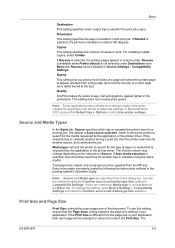
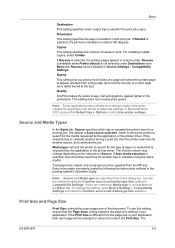
...printer searches for another source, and continues the job.
Reverse is available when Printer default is not selected under Destination in the printed job. Usually the application can be ... driver. Transparencies, labels, and envelopes must be disabled in Source. To use this setting, open Device Settings > Compatibility Settings and clear the Combine source and media type lists ...
Similar Questions
What Is The Default Password For A Kyocera Taskalfa 520i
(Posted by themelqui 9 years ago)
What Is Kyocera Taskalfa 420i Machine Login Username And Password
(Posted by tsutsfu 10 years ago)
How To Network Print With Password Taskalfa 520i
(Posted by bonsaseal 10 years ago)

