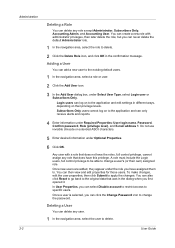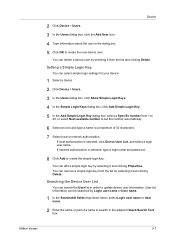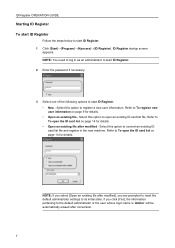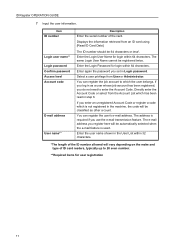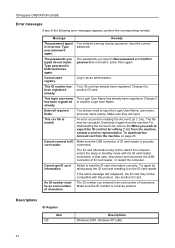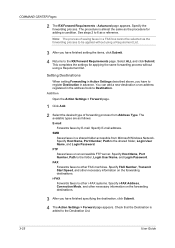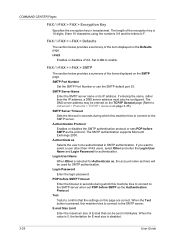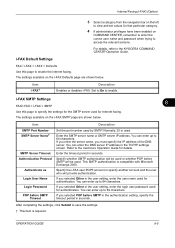Kyocera TASKalfa 420i Support Question
Find answers below for this question about Kyocera TASKalfa 420i.Need a Kyocera TASKalfa 420i manual? We have 16 online manuals for this item!
Question posted by tsutsfu on May 1st, 2014
What Is Kyocera Taskalfa 420i Machine Login Username And Password
The person who posted this question about this Kyocera product did not include a detailed explanation. Please use the "Request More Information" button to the right if more details would help you to answer this question.
Current Answers
Related Kyocera TASKalfa 420i Manual Pages
Similar Questions
How To Overcome The Welcome Screen Kyocera Taskalfa 420i Photocopy Machine
how to overcome the welcome screen kyocera taskalfa 420i photocopy machine
how to overcome the welcome screen kyocera taskalfa 420i photocopy machine
(Posted by ardymedia7 4 years ago)
Kyocera Taskalfa 420i Firmware
how to download Kyocera TASKalfa 420i Firmware
how to download Kyocera TASKalfa 420i Firmware
(Posted by seemesurya7 7 years ago)
What Is The Login And Password To Get Into The Settings For A Taskalfa 4500i
(Posted by maJahim 9 years ago)
Kyocera Taskalfa 420i Not Working
I have a problem with my KYOCERA Taskalfa 420i error message, as follows: machine failure Note the...
I have a problem with my KYOCERA Taskalfa 420i error message, as follows: machine failure Note the...
(Posted by Jngadi 11 years ago)
What Is The Default Login And Password
what is the remoteUI login and password
what is the remoteUI login and password
(Posted by cherrybennett 12 years ago)