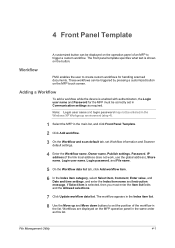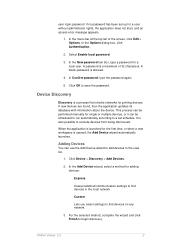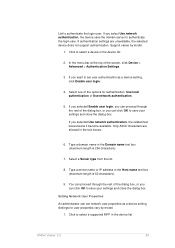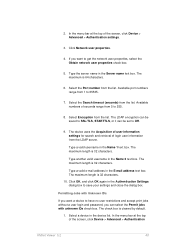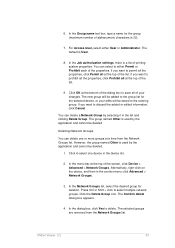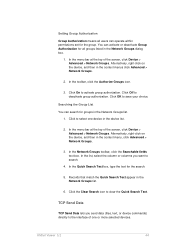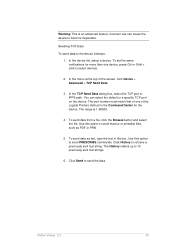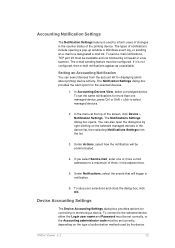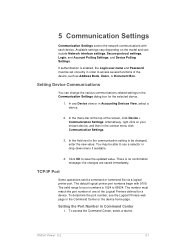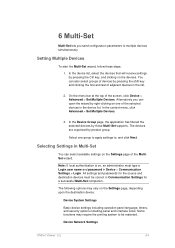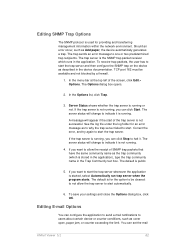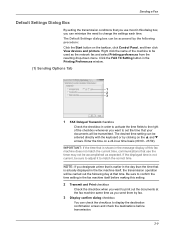Kyocera TASKalfa 5500i Support Question
Find answers below for this question about Kyocera TASKalfa 5500i.Need a Kyocera TASKalfa 5500i manual? We have 15 online manuals for this item!
Question posted by ttucker17708 on June 3rd, 2014
Maintenance Message On The Screen
Taskalfa 5500i How do I clear this message? Time for Maintenance, (T) Thanks Tommy Tucker
Current Answers
Related Kyocera TASKalfa 5500i Manual Pages
Similar Questions
I Need The Firmware For Kyocera Taskalfa 5500i Please Help
hi there i need the firmware for kyocera taskalfa 5500i the panel is blank nothing on the screen, th...
hi there i need the firmware for kyocera taskalfa 5500i the panel is blank nothing on the screen, th...
(Posted by hassan790 3 years ago)
Taskalfa 5500i Firmware Update
I've downloaded new firmware for my TASKalfa 5500i but I'm not sure how to go about installing it. A...
I've downloaded new firmware for my TASKalfa 5500i but I'm not sure how to go about installing it. A...
(Posted by mccrone60 8 years ago)
Can You Scan To Thumb Drive With The Kyocera Taskalfa 5500i
Can you scan to thumb drive on the Kyocera TASKalfa 5500i
Can you scan to thumb drive on the Kyocera TASKalfa 5500i
(Posted by pedrojoey 10 years ago)
How To Display The Login Screen On The Taskalfa 3050ci
(Posted by Anzacksb 10 years ago)
Taskalfa 500ci Time For Maintenance Message (t)
Taskalfa 500ci-Message onoperation panel (display)"Time for Maintenance (T)" Does anyone know what t...
Taskalfa 500ci-Message onoperation panel (display)"Time for Maintenance (T)" Does anyone know what t...
(Posted by albert77365 12 years ago)