Kyocera TASKalfa 500ci Support Question
Find answers below for this question about Kyocera TASKalfa 500ci.Need a Kyocera TASKalfa 500ci manual? We have 24 online manuals for this item!
Question posted by chadjillma on April 7th, 2014
How Do I Scan A Document Using Taskalfa 500ci
The person who posted this question about this Kyocera product did not include a detailed explanation. Please use the "Request More Information" button to the right if more details would help you to answer this question.
Current Answers
There are currently no answers that have been posted for this question.
Be the first to post an answer! Remember that you can earn up to 1,100 points for every answer you submit. The better the quality of your answer, the better chance it has to be accepted.
Be the first to post an answer! Remember that you can earn up to 1,100 points for every answer you submit. The better the quality of your answer, the better chance it has to be accepted.
Related Kyocera TASKalfa 500ci Manual Pages
KM-NET ADMIN Operation Guide for Ver 2.0 - Page 37


... in the navigation area, then click the Multi-Set button in the left-most List View column. KMnet Admin 2.0
3-15 Select one or more selected devices. Multi-Set
Multi-Set lets you use. The wizard differs slightly depending on which button you send configuration parameters to configure. If you want to multiple...
KM-NET ADMIN Operation Guide for Ver 2.0 - Page 63


... balance for the account in the Group Name box. The added device appears in the navigation area.
You can click the arrow buttons to select multiple devices. The Create New Account or Edit Account dialog box opens.
4 Type a name for print, copy, scan, and fax. Do not use invisible Unicode or extended ASCII characters.
KM-NET Viewer Operation Guide Rev-5.2-2010.10 - Page 30


...
You can edit selected information: Name Type the new box name. Number Select an available box number. It is used by individuals and groups to finish. To check if a device supports the Document Box feature, switch to update the view.
5 To view detailed information, select a box and click Box properties.
To delete all...
Kyocera Command Center Operation Guide Rev 6.3 - Page 27


...Use MP Tray
Selects whether or not to the FAX function of the received documents. Reduced RX Size Specifies the printing configuration for auto media selection when printing received documents...device. COMMAND CENTER
3-20
TTI Position Selects the position of the items displayed on the transmitted documents... Pages
Scanner > i-FAX
This sends scanned data in Scanner > E-mail, described...
250ci/300ci/400ci/500ci Twain/WIA Driver Operation Guide - Page 8
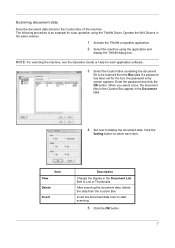
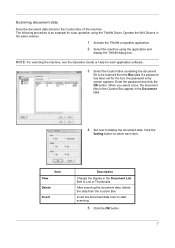
..., see the Operation Guide or Help for each item. Click the
Setting button to select each application software.
3 Select the Custom Box containing the document
file to start scanning.
5 Click the OK button.
7 Scanning document data
Scan the document data stored in the same manner.
1 Activate the TWAIN compatible application. 2 Select the machine using the TWAIN Driver.
250ci/300ci/400ci/500ci/552ci Operation Guide Rev-1 - Page 80
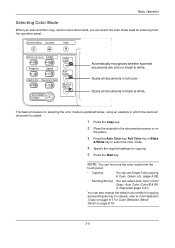
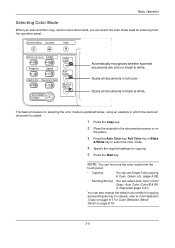
... (Color/ Gray), Auto Color (Color/B & W) or Grayscale (page 5-21). Scans all documents in full color. The basic procedure for selecting the color mode is explained below, using an example in which the scanned document is copied.
1 Press the Copy key.
2 Place the originals in the document processor or on page 8-18.
3-6
Basic Operation
Selecting Color Mode...
250ci/300ci/400ci/500ci/552ci Operation Guide Rev-1 - Page 195


... job No., and [Date and
Time] to enter the date and time.
7 Press [OK].
8 Specify the destination, and press the Start key to scanned documents that you to assign a document name to send. Use the procedure below to assign names to
start sending.
5-25 and Date and Time can also be entered for the...
250ci/300ci/400ci/500ci/552ci Operation Guide Rev-1 - Page 259
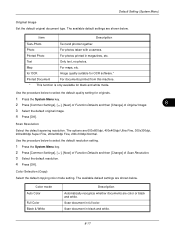
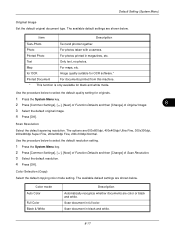
...
Select the default scanning resolution.
Scan document in magazines, etc.
Use the procedure below to select the default quality setting for black and white mode.
Use the procedure below to select the default resolution setting.
1 Press the System Menu key. 2 Press [Common Settings], [ ], [Next] of Function Defaults and then [Change] of ...
250ci/300ci/400ci/500ci/552ci Operation Guide Rev-1 - Page 260


... (Color/B & W)
Automatically recognize whether the document is color or black and white, and scan color documents in Full Color and black and white documents in High Comp.
Send files in Black and White. Full Color
Scan document in PDF format. PDF
Description Send files in full color. Grayscale
Scan document in JPEG format. Use the procedure below . Send files...
250ci/300ci/400ci/500ci/552ci Operation Guide Rev-1 - Page 345
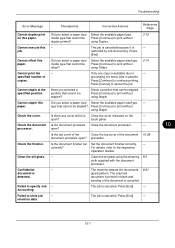
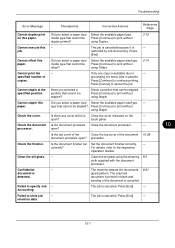
...[End].
Select a position that cannot be stapled. - type that can be stapled?
The scanned
document is canceled.
- The job is detected.
Clean the slit glass.
Did you select a ... the
Close the top cover of the document is printed in parallel.
Cannot staple at the specified position.
using Offset.
3-14
-
using Duplex.
3-12
- Is there any ...
250ci/300ci/400ci/500ci/552ci Operation Guide Rev-1 - Page 418
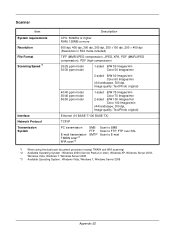
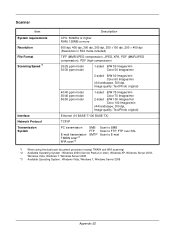
Scanner
Item System requirements Resolution File Format Scanning Speed *1
Interface Network Protocol Transmission System
Description
...
TCP/IP
PC transmission
E-mail transmission TWAIN scan*2 WIA scan*3
SMB FTP SMTP
Scan to SMB Scan to FTP, FTP over SSL Scan to E-mail
*1 When using the dual scan document processor (except TWAIN and WIA scanning) *2 Available Operating System : Windows 2000...
500ci/400ci/300ci/250ci Operation Guide Rev-1 - Page 80
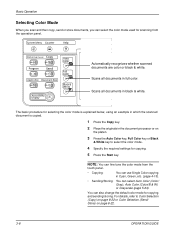
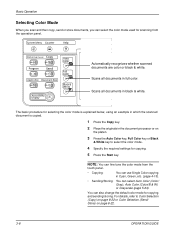
The basic procedure for selecting the color mode is explained below, using an example in which the scanned document is copied.
1 Press the Copy key.
2 Place the originals in the document processor or on page 8-22.
3-8
OPERATION GUIDE
You can also change the default color mode for copying.
5 Press the Start key.
Basic Operation
Selecting...
500ci/400ci/300ci/250ci Operation Guide Rev-1 - Page 212
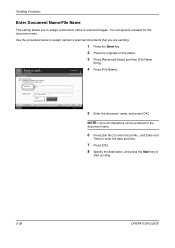
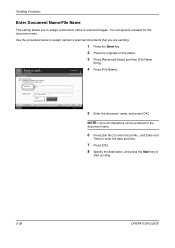
... and time.
7 Press [OK].
8 Specify the destination, and press the Start key to scanned images. Use the procedure below to assign names to send.
Date and Time
Status
Add Shortcut
Cancel
OK 10/10/2008 10:10
5 Enter the document name, and press [OK]. You can be set. Additional Info
& [ Date and Time...
500ci/400ci/300ci/250ci Operation Guide Rev-1 - Page 286
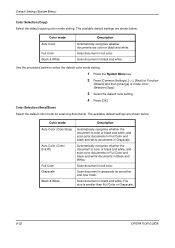
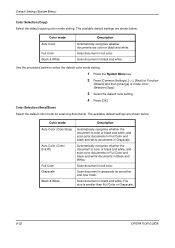
... or black and white, and scan color documents in Full Color and black and white documents in black and white. Scan document in grayscale for scanning documents. Scan document in full color.
Scan document in Black and White. Default Setting (System Menu)
Color Selection (Copy) Select the default copying color mode setting. Use the procedure below .
Automatically recognize...
500ci/400ci/300ci/250ci Operation Guide Rev-1 - Page 389
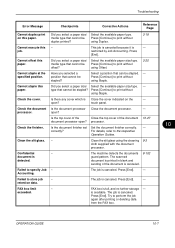
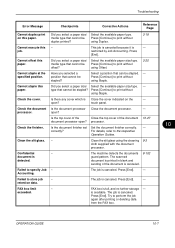
... be Press [Continue] to print without
offset?
Select a position that cannot be stapled. - Press [Continue] to print without using Offset.
3-20
Have you select a paper size/ Select the available paper type. type that can be stapled?
The scanned
document is printed in blank and
sending of the document 10-27
document processor open? Press [End].
-
-
500ci/400ci/300ci/250ci Operation Guide Rev-1 - Page 467
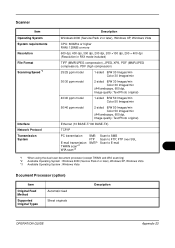
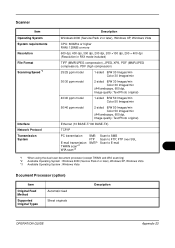
.../Photo original)
Ethernet (10 BASE-T/100 BASE-TX)
TCP/IP
PC transmission
E-mail transmission TWAIN scan*2 WIA scan*3
SMB FTP SMTP
Scan to SMB Scan to FTP, FTP over SSL Scan to E-mail
*1 When using the dual scan document processor (except TWAIN and WIA scanning) *2 Available Operating System : Windows 2000 (Service Pack 2 or later), Windows XP, Windows Vista *3 Available...
500ci/400ci/300ci/250ci Printer Driver User Guide Rev 12.23.2010.9 - Page 31
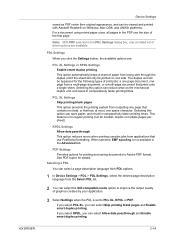
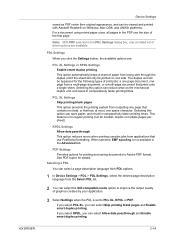
... smart duplex printing.
2-14 KX DRIVER
Device Settings
saved as PDF retain their original appearance, and can be viewed and printed with Adobe® Reader® on Windows, Mac OS®, and UNIX® platforms. For a document using mixed paper sizes, all pages in the PDF use PostScript formatting. See PDF topics for the...
500ci/400ci/300ci/250ci Printer Driver User Guide Rev 12.23.2010.9 - Page 62


... system font, character spacing in which case the "TT" TrueType icon remains.
If the device font does not have device font limitations. To overcome these limitations, select Disable device fonts. A fill is a feature that are equivalent system fonts, in the document may not match when sent to be functional (charts, diagrams) or artistic (drawings...
500ci/400ci/300ci/250ci Printer Driver User Guide Rev 12.23.2010.9 - Page 96


... new drivers or when
moving from unauthorized printing by each print job, to render the document.
This feature is available when a hard disk is also available in a client/server ...example, the long edge of an A4 page is a unique identifier for environments using the Microsoft Graphical Device
Interface (GDI) component to help you customize the Quick Print view with or without...
Twain/WIA Driver Operation Guide Rev-3.0 - Page 7
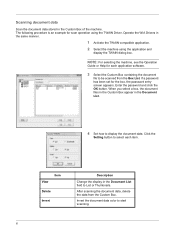
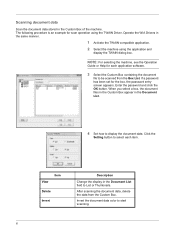
... application and
display the TWAIN dialog box. Click the
Setting button to display the document data. Scanning document data
Scan the document data stored in the same manner.
1 Activate the TWAIN compatible application. 2 Select the machine using the TWAIN Driver. The following procedure is an example for the box, the password entry screen appears. View
Item...
Similar Questions
Kyocera Taskalfa 3050ci How To Scan Document To External Drive
(Posted by rbMyCa 9 years ago)
How Do I Set This Machine To Scan Documents?
My Printer/Copier Kyocera TASKalfa 300ci KX is not set up to scan documents. How do I set it up to d...
My Printer/Copier Kyocera TASKalfa 300ci KX is not set up to scan documents. How do I set it up to d...
(Posted by mhamon 11 years ago)
How Do I Scan Documents To A Usb Storage Device?
(Posted by terryhosler 11 years ago)

