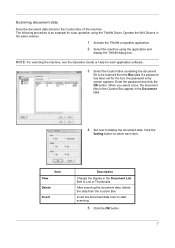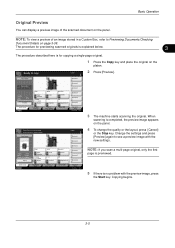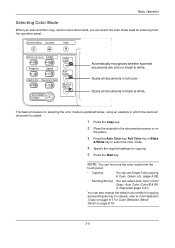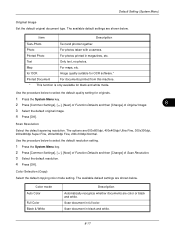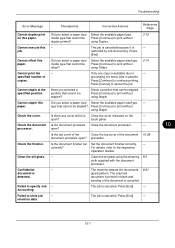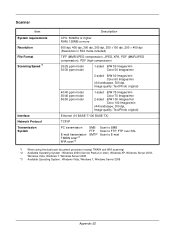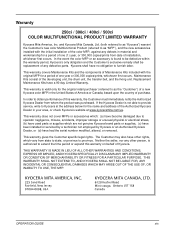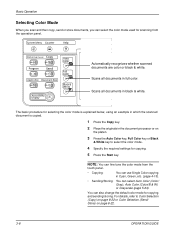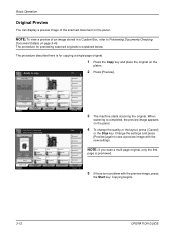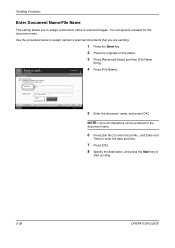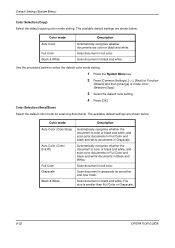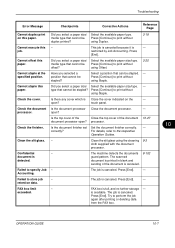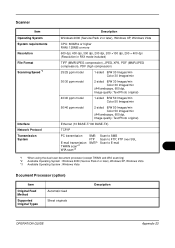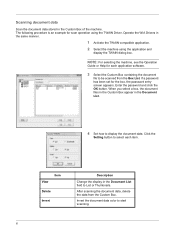Kyocera TASKalfa 500ci Support Question
Find answers below for this question about Kyocera TASKalfa 500ci.Need a Kyocera TASKalfa 500ci manual? We have 24 online manuals for this item!
Question posted by rbMyCa on October 28th, 2014
Kyocera Taskalfa 3050ci How To Scan Document To External Drive
The person who posted this question about this Kyocera product did not include a detailed explanation. Please use the "Request More Information" button to the right if more details would help you to answer this question.
Current Answers
Answer #1: Posted by freginold on January 18th, 2015 5:50 AM
Hi, you can find detailed instructions for scanning to a USB drive here:
http://www.manualslib.com/manual/485300/Kyocera-Taskalfa-3500i.html?page=276
If this answer helped you to solve your problem, please let us know by clicking on the “Helpful” icon below. If your question wasn’t answered to your satisfaction, feel free to resubmit your question, with as much information as possible so that we can provide a more complete solution. Thank you for using HelpOwl!
http://www.manualslib.com/manual/485300/Kyocera-Taskalfa-3500i.html?page=276
If this answer helped you to solve your problem, please let us know by clicking on the “Helpful” icon below. If your question wasn’t answered to your satisfaction, feel free to resubmit your question, with as much information as possible so that we can provide a more complete solution. Thank you for using HelpOwl!
Related Kyocera TASKalfa 500ci Manual Pages
Similar Questions
How To Scan To Share Folder On Pc On Kyocera Taskalfa 500ci
(Posted by shadoBr 9 years ago)
Taskalfa 500ci, How To Get Scanned Confirmation Page
(Posted by lwhags 9 years ago)
How Do I Scan A Document Using Taskalfa 500ci
(Posted by chadjillma 10 years ago)
Taskalfa 2550: Scan To Flash Drive
could anyone tell me how to scan to a flash drive?
could anyone tell me how to scan to a flash drive?
(Posted by avrili 10 years ago)
Can You Scan To Thumb Drive With The Kyocera Taskalfa 5500i
Can you scan to thumb drive on the Kyocera TASKalfa 5500i
Can you scan to thumb drive on the Kyocera TASKalfa 5500i
(Posted by pedrojoey 10 years ago)