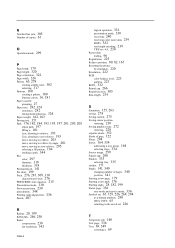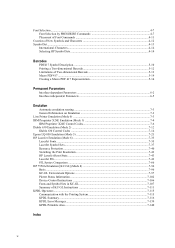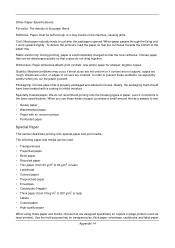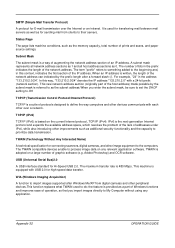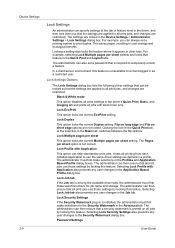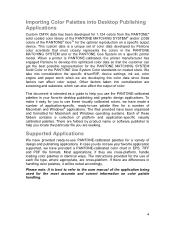Kyocera TASKalfa 500ci Support Question
Find answers below for this question about Kyocera TASKalfa 500ci.Need a Kyocera TASKalfa 500ci manual? We have 24 online manuals for this item!
Question posted by johneiglesias on April 24th, 2013
I'm Printing Colored Labels And The Ink Is Flaking Off
Current Answers
Answer #2: Posted by johneiglesias on May 1st, 2013 9:48 AM
This can be done by changing the settings of the printer to recognize the paper stock as thicker. Printers do this in two ways: weight or thickness. Choosing the heaviest or thickest setting of the paper should work.
Related Kyocera TASKalfa 500ci Manual Pages
Similar Questions
I cannot get my Kyocera TASKalfa 3050ci to print document that have pages of text on(8.5x11) letter ...
TASKalfa 500ci: Please, the default setting is to print in color. How do I change the setting to pri...