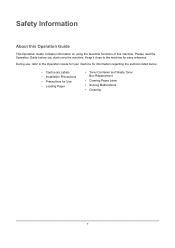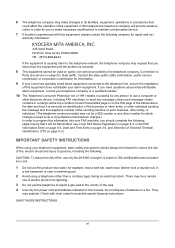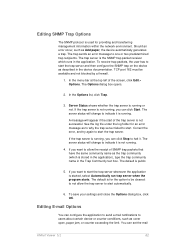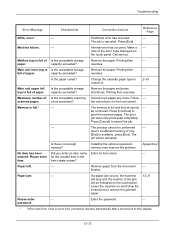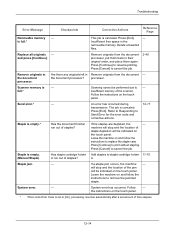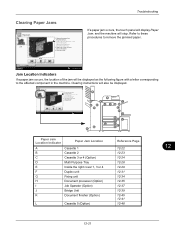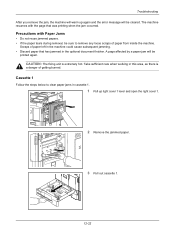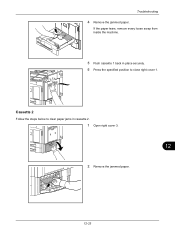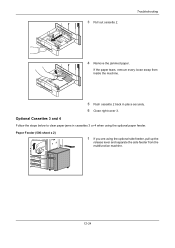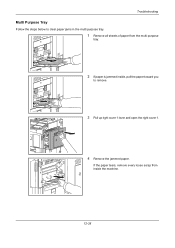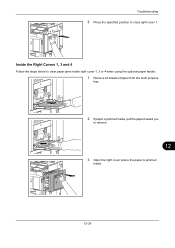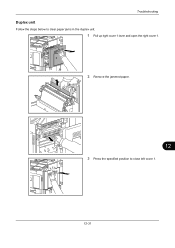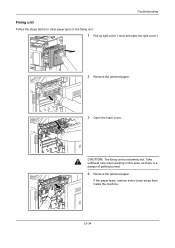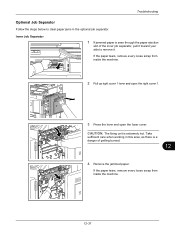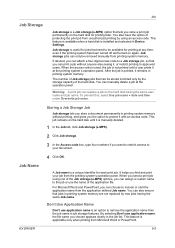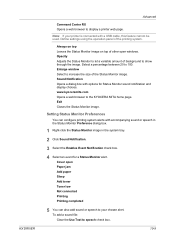Kyocera TASKalfa 4500i Support Question
Find answers below for this question about Kyocera TASKalfa 4500i.Need a Kyocera TASKalfa 4500i manual? We have 15 online manuals for this item!
Question posted by nphp1980 on November 23rd, 2015
How To Clear 0000 Jam Code On Kyocera 2030
Current Answers
Answer #2: Posted by waelsaidani1 on November 24th, 2015 3:52 AM
Note the following points in removing the jammed paper.
Remove the jammed paper from the bridge unit after clearing all the other jams.
Remove the jammed paper from the bridge unit after you have
cleared all the other jams. If you pull out the bridge unit
from the equipment with the jammed paper left, the jamm
ed paper may be torn and left inside the equipment.
Remove the jammed paper carefully so as not to tear it.
To avoid tearing the jammed paper, remove the paper slo
wly with both hands. Using force
may tear the paper, making
more difficult to remove it. See also that no pieces of torn paper are left inside the equipment.
When the paper jam sign remains
after removing the jammed paper;
Depending on the timing of the occurrence, no jammed paper may be found where the paper jam sign indicates. If the
sign does not disappear after you have removed the jammed
paper, follow the steps as instructed on the touch panel.More information on pages 12 to 14 here: https://www.kyoceradocumentsolutions.eu/dlc/eu/documentation/usermanual/troubleshooting_guide.-downloadcenteritem-Single-File.downloadcenteritem.tmp/TASKalfa_550c_6...Guide_%28ENG%29.pdf
Related Kyocera TASKalfa 4500i Manual Pages
Similar Questions
Hello, please i need to put a pin codeto limit the use of certain persons.
the paper jams just as it is coming up from source tray to enter scanner. just as you open the side ...