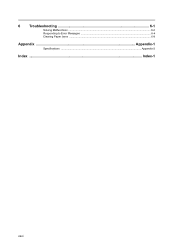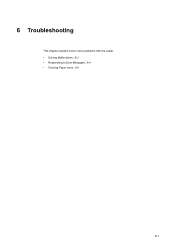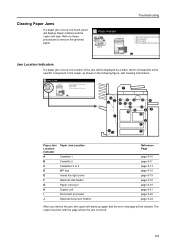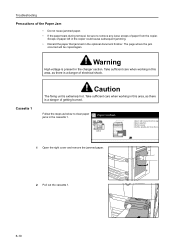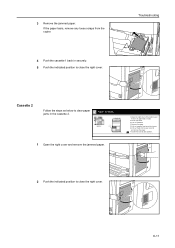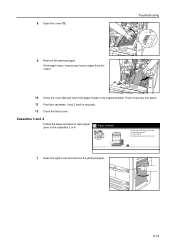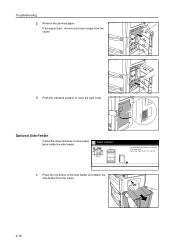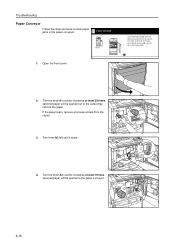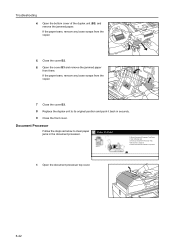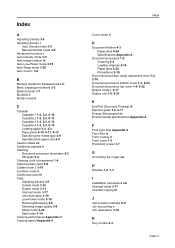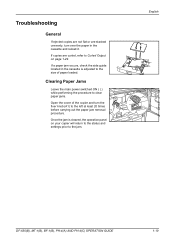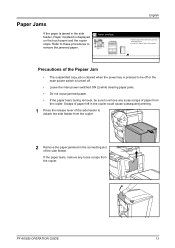Kyocera TASKalfa 620 Support Question
Find answers below for this question about Kyocera TASKalfa 620.Need a Kyocera TASKalfa 620 manual? We have 24 online manuals for this item!
Question posted by fernandez03elizabeth on August 19th, 2013
How To Clear Paper Jam When Paper Is Not In
The person who posted this question about this Kyocera product did not include a detailed explanation. Please use the "Request More Information" button to the right if more details would help you to answer this question.
Current Answers
Answer #1: Posted by medbuddy on August 19th, 2013 11:43 AM
http://www.manualowl.com/m/Kyocera/TASKalfa-620/Manual/165922
this is a manual containing all the details you need regarding paper jam
Related Kyocera TASKalfa 620 Manual Pages
Similar Questions
I Can No Longer Connect To The Scanner Function On The Taskalfa 620
(Posted by onepunky 12 years ago)
Clearing A Jam At Side Door?
the paper jams just as it is coming up from source tray to enter scanner. just as you open the side ...
the paper jams just as it is coming up from source tray to enter scanner. just as you open the side ...
(Posted by bjohnson87006 12 years ago)