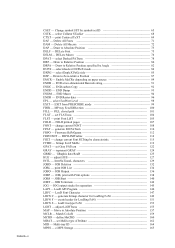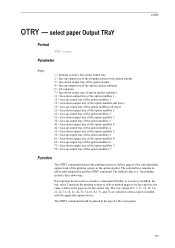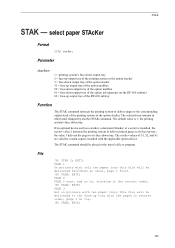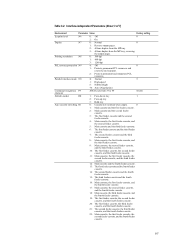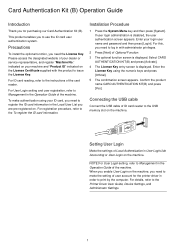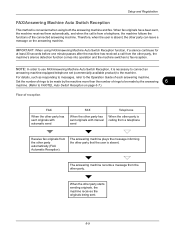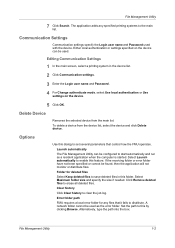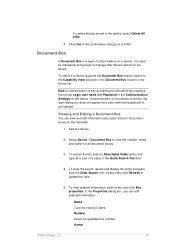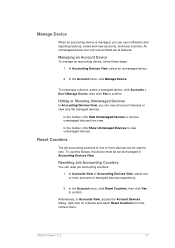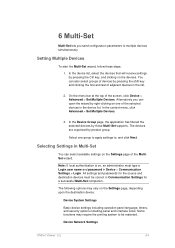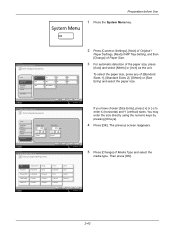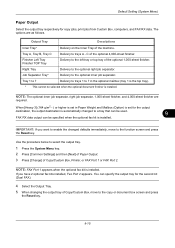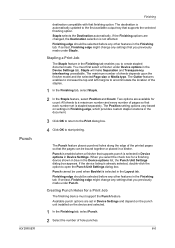Kyocera TASKalfa 4500i Support Question
Find answers below for this question about Kyocera TASKalfa 4500i.Need a Kyocera TASKalfa 4500i manual? We have 15 online manuals for this item!
Question posted by frontdesk91365 on December 30th, 2015
How Do I Change The Tray That Auto Pulls From?
Current Answers
Answer #1: Posted by frontdesk91365 on December 31st, 2015 10:47 AM
Choose 'Common settings' on the screen
Choose 'Original/Pager Settings' on the screen
Choose 'Default paper source' on the screen
From here you have the option to pick which tray the "Auto" (also known as default) paper selection pulls from.
Once you have chosen, choose the 'OK' button on the screen.
Once you have hit the 'OK' button on the screen, go back to the "regular" Quick Set Up screen and press the yellow 'Reset' button. (If you have changed your source, you will see the blue outline change to show the tray you have chosen as the new default.)
Answer #2: Posted by waelsaidani1 on December 30th, 2015 6:58 PM
You can change the initial setting by doing the following steps:
1. Go to "Paper Handling"
2. Select "MP tray Mode" (Cassette)
Then the Multi Purpose Tray is treated like an additional paper cassette.
If the printer does not have any display (like FS-1000), then the change can be made via "KM net ROP" or "KM net for Clients". Or via Prescribe command:
Please type the following command into the DOS-Box. ( printer requires a parallel connection)
Echo !R! FRPO T0,0; STAT1; EXIT;>lpt1