Kyocera TASKalfa 250ci Support Question
Find answers below for this question about Kyocera TASKalfa 250ci.Need a Kyocera TASKalfa 250ci manual? We have 24 online manuals for this item!
Question posted by axmwel on March 27th, 2014
How To Change Ip Address On Kyocera Taskalfa 250ci Machine
The person who posted this question about this Kyocera product did not include a detailed explanation. Please use the "Request More Information" button to the right if more details would help you to answer this question.
Current Answers
There are currently no answers that have been posted for this question.
Be the first to post an answer! Remember that you can earn up to 1,100 points for every answer you submit. The better the quality of your answer, the better chance it has to be accepted.
Be the first to post an answer! Remember that you can earn up to 1,100 points for every answer you submit. The better the quality of your answer, the better chance it has to be accepted.
Related Kyocera TASKalfa 250ci Manual Pages
KM-NET ADMIN Operation Guide for Ver 2.0 - Page 49


...devices: System Firmware Printer firmware for machine features such as page layout, page size, and fonts. Page Count Total pages printed on the device. Model Name The manufacturer's name for the device in the TCP/IP...2.0
Device Manager
Displays identifying information that was set by the administrator. IP Address The numerical identifier for the device. Brand Name The device's ...
KM-NET ADMIN Operation Guide for Ver 2.0 - Page 53


... Alerts
Special Alerts are included, they appear as Host Name, sysLocation, IP Address, Serial Number, and System Firmware. Setting Custom Properties
You can select custom printing device properties to set the intervals for Kyocera printers. KMnet Admin 2.0
3-31
Use the up and down arrows to change the order of e-mail alerts. The available information includes...
KM-NET ADMIN Operation Guide for Ver 2.0 - Page 99


... Network Interface Card that tells you must be connected to the device. Typically, Discovery is unique to identify a device, as per 10000 prints.
Number in dotted decimal form,
for example 127.242.0.19, assigned to each IP address is performed on a network. Because a change in the computer. The manufacturer may upgrade firmware to the parent...
KM-NET ADMIN Operation Guide for Ver 2.0 - Page 100


..., a scanner, a fax machine, and a photocopier.
There are no device filters associated with the server when the user manages or releases print jobs.
Typically, multifunction printers can log on a print server, including user information and print jobs. KX Printer Driver Intelligent Universal Printer driver that uses SNMP to change the server name or IP address, configure and...
Kyocera Command Center Operation Guide Rev 6.3 - Page 5
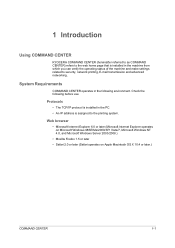
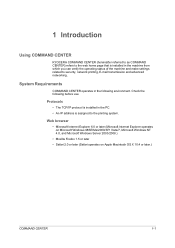
... PC. • An IP address is installed in the following before use.
1 Introduction
Using COMMAND CENTER
KYOCERA COMMAND CENTER (hereinafter referred to as COMMAND CENTER) refers to the web home page that is assigned to security, network printing, E-mail transmission and advanced networking. System Requirements
COMMAND CENTER operates in the machine from which you...
Kyocera Command Center Operation Guide Rev 6.3 - Page 9
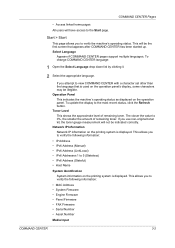
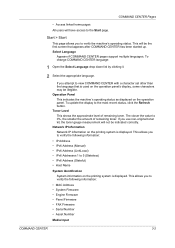
... indicates the machine's operating status as displayed on the operation panel's display, some characters may be illegible. To update the display to the Start page. Toner Level This shows the approximate level of remaining toner. Network IP Information Network IP information on the printing system is used on the operation panel. To change COMMAND...
Kyocera Command Center Operation Guide Rev 6.3 - Page 10


...39. If no IP addresses have access permission as set under SNMPv1/ v2 and SNMPv3 on the Advanced page.
For more information, refer to verify the various settings (machine, printing, scanning,...• Security
• Device/Printer
• Scanner
• FAX/i-FAX
• Jobs
• Counters
Network > General
This allows you to Advanced > Protocols > TCP/IP > IP Filters on page 3-44...
Kyocera Command Center Operation Guide Rev 6.3 - Page 12


... printer drivers, etc.: http://www.kyoceramita.com/download/ Kyocera Online For more information, refer to Advanced > Protocols > TCP/IP > General on page 3-35.
Host Name
Specifies a name for network printing and sending E-mail. If you change the communication rate, you have manually assigned an IP address that are required for the printing system network component...
Kyocera Command Center Operation Guide Rev 6.3 - Page 37
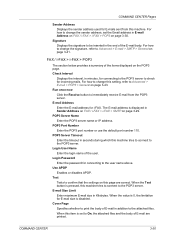
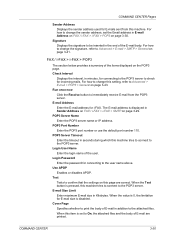
... name or IP address. Login User Name Enter the login name of the E-mail body.
When the value is set the Email address in addition to immediately receive E-mail from this machine tries to connect to the POP3 server. When this machine tries to connect to the POP3 server. For how to change the sender address, set...
Kyocera Command Center Operation Guide Rev 6.3 - Page 48
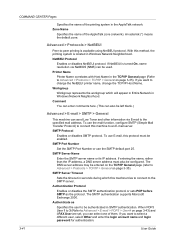
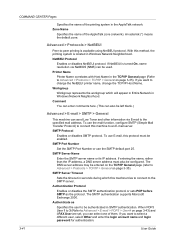
With this machine tries to connect to change the NetBEUI printer name, change the TCP/IP Host Name.
SMTP Protocol
Enables or disables SMTP protocol. If entering the name, rather than the IP address, a DNS server address must be left blank.)
Advanced > E-mail > SMTP > General
This machine can send Low Toner and other information via NetBIOS (NMB) can select...
Kyocera Command Center Operation Guide Rev 6.3 - Page 51
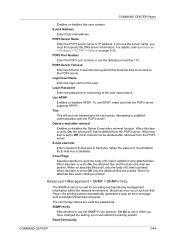
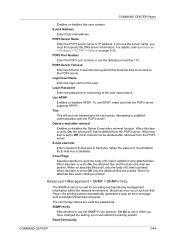
... > Protocols > TCP/IP > General on page 3-35.
Use APOP
Enables or disables APOP.
When this machine tries to connect to ...information. Set On to predetermined trap recipients. After you have changed the setting, you must restart the printing system.
If ...POP3 server. POP3 Server Name
Enter the POP3 server name or IP address.
Advanced > Management > SNMP > SNMPv1/v2c
The SNMP protocol...
250ci/300ci/400ci/500ci Twain/WIA Driver Operation Guide - Page 4
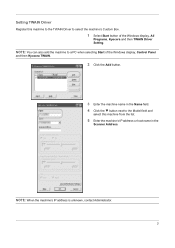
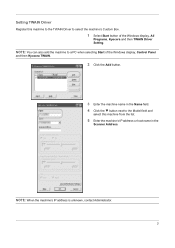
... Box.
1 Select Start button of the Windows display, Control Panel
and then Kyocera TWAIN.
2 Click the Add button.
3 Enter the machine name in the
Scanner Address.
Setting TWAIN Driver
Register this machine from the list.
5 Enter the machine's IP address or host name in the Name field. 4 Click the button next to a PC when selecting Start...
250ci/300ci/400ci/500ci/552ci Operation Guide Rev-1 - Page 51
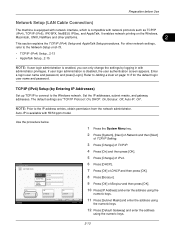
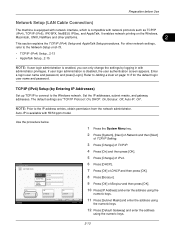
......2-15
NOTE: If user login administration is enabled, you can only change the settings by Entering IP Addresses)
Set up TCP/IP to connect to the IP address entries, obtain permission from the network administrator.
Preparation before Use
Network Setup (LAN Cable Connection)
The machine is equipped with network interface, which is compatible with 55/50 ppm...
250ci/300ci/400ci/500ci/552ci Operation Guide Rev-1 - Page 55
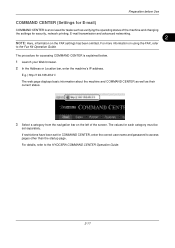
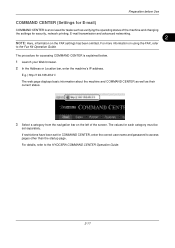
... and password to the KYOCERA COMMAND CENTER Operation Guide.
2-17
For details, refer to access pages other than the startup page. If restrictions have been set separately. Preparation before Use
COMMAND CENTER (Settings for E-mail)
COMMAND CENTER is explained below.
1 Launch your Web browser. 2 In the Address or Location bar, enter the machine's IP address.
250ci/300ci/400ci/500ci/552ci Operation Guide Rev-1 - Page 197


... machine's icon(Kyocera:Taskalfa
XXX:XXX) and then click Install.
5
Procedure Using this machine
NOTE: If the User Account Control window appears,
click Continue. In this machine as files on a WSD-compatible computer. Installing Driver Software (for sending.
NOTE: To use is displayed on the Driver Software Installation screen, the installation is network- When Your devices...
250ci/300ci/400ci/500ci/552ci Operation Guide Rev-1 - Page 315


... Windows network. Refer to Restarting the System on page 2-13 about the procedures. IP Address (Link Local) appears. 8 Press [OK]. 9 After changing the setting, restart the system or turn the machine OFF and then ON again.
TCP/IP (IPv6) Setup
Set up TCP/IP to connect to the network. Default Setting (System Menu)
Network Setup
The...
250ci/300ci/400ci/500ci/552ci Operation Guide Rev-1 - Page 316


... are correct and Press [OK]. 9 After changing the setting, restart the system or turn the machine OFF and then ON again. Press [# Keys] of RA (Stateless). The default setting is available when selecting [On] for TCP/IP (IPv6). RA (Stateless) Settings
Select whether or not to enter IP address. Use the procedure below.
1 Press the...
500ci/400ci/300ci/250ci Operation Guide Rev-1 - Page 50
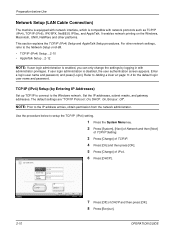
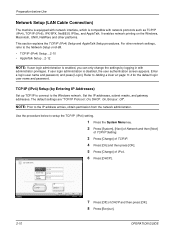
...password.
IPv4 Set TCP/IP (IPv4).
6 Press [DHCP]. Preparation before Use
Network Setup (LAN Cable Connection)
The machine is equipped with network ...IP addresses, subnet masks, and gateway addresses. The default settings are "TCP/IP Protocol: On, DHCP: On, Bonjour: Off".
If user login administration is enabled, you can only change the settings by Entering IP Addresses)
Set up TCP/IP...
500ci/400ci/300ci/250ci Operation Guide Rev-1 - Page 51


... [IP Address] and enter the address using the
numeric keys.
11 Press [Subnet Mask] and enter the address using
2
the numeric keys.
12 Press [Default Gateway] and enter the address
using the numeric keys.
13 Check if all the address entries are correct and
press [OK].
14 After changing the setting, restart the system or
turn the machine...
500ci/400ci/300ci/250ci Operation Guide Rev-1 - Page 53
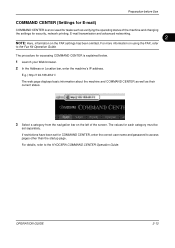
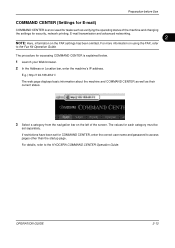
...FAX, refer
to the KYOCERA COMMAND CENTER Operation Guide. E.g.) http://192.168.48.21/ The web page displays basic information about the machine and COMMAND CENTER as well as verifying the operating status of the machine and changing the settings for security,... E-mail)
COMMAND CENTER is explained below.
1 Launch your Web browser. 2 In the Address or Location bar, enter the machine's IP address.
Similar Questions
How Can I Check The Ip Address On The Kyocera Taskalfa 250ci?
(Posted by apierce8017 10 years ago)
How To Change Ip Address On Kyocera Taskalfa 250ci
(Posted by wsorne7 10 years ago)

