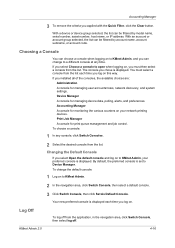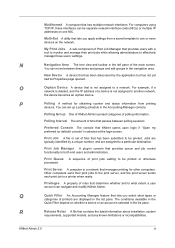Kyocera TASKalfa 250ci Support Question
Find answers below for this question about Kyocera TASKalfa 250ci.Need a Kyocera TASKalfa 250ci manual? We have 24 online manuals for this item!
Question posted by elacrgeeke on May 9th, 2014
Kyocera Taskalfa 300ci What Is Ip Address ?
Current Answers
Answer #1: Posted by waelsaidani1 on May 10th, 2014 5:45 AM
the IP addresses and server information are obtained via DHCPv6 based on the settings of the automatic configuration made under RA (router setting). • Domain Name Specifies the DNS (Domain Name System) name of the domain to which the printing system belongs. • DNS Servers (Primary, Secondary) Specifies the IP addresses of the primary and secondary DNS (Domain Name System) servers. When DHCPv6 (Stateful) is turned On, you can select to use either the DNS servers obtained via DHCP or the DNS servers being set under this item. Advanced > Protocols > TCP/IP > IP Filters This page allows you to configure IP filters. IP filters restrict access to the printing system based on the IP addresses and protocols. Specify the IP addresses or network addresses of the hosts to which access is granted. If nothing is specified on this page, access from all hosts is allowed. IP Filter (IPv4) • IP Address (IPv4) Specifies the IP address or network address to be permitted. The number of specifiable entries differs depending on models. • Subnet Mask Specifies the subnet mask to be permitted. To permit access from all hosts on network 192, enter "192.0.0.0" for the IP address and "255.0.0.0" for the subnet mask. Subnet mask can be left blank. • Protocols Specifies the protocol to be permitted. The following protocols can be selected: 3-37 User Guide
Related Kyocera TASKalfa 250ci Manual Pages
Similar Questions
Ip Address