Kyocera TASKalfa 420i Support Question
Find answers below for this question about Kyocera TASKalfa 420i.Need a Kyocera TASKalfa 420i manual? We have 16 online manuals for this item!
Question posted by cfal1462 on July 17th, 2012
Trying To Print And The Printer Has A User Intervention Code
The person who posted this question about this Kyocera product did not include a detailed explanation. Please use the "Request More Information" button to the right if more details would help you to answer this question.
Current Answers
There are currently no answers that have been posted for this question.
Be the first to post an answer! Remember that you can earn up to 1,100 points for every answer you submit. The better the quality of your answer, the better chance it has to be accepted.
Be the first to post an answer! Remember that you can earn up to 1,100 points for every answer you submit. The better the quality of your answer, the better chance it has to be accepted.
Related Kyocera TASKalfa 420i Manual Pages
KM-NET ADMIN Operation Guide for Ver 2.0 - Page 9


... network printers that support the standard printer MIB
Maximum Validated Configuration Device Manager Up to 2000 managed devices, 45 managed networks, 100 device groups, and 10 simultaneous client connections Accounting Manager Up to 2000 managed accounts, and 10 simultaneous client connections Print Job Manager Up to 2000 print jobs per day and 10 simultaneous user connections My Print Jobs...
KM-NET ADMIN Operation Guide for Ver 2.0 - Page 64


... to zero by clicking Reset Counters. If an error occurs, try changing the administrator
code in the printing device are reset accordingly. Counters in Device Settings.
4-7
User Guide The Edit Device Accounting
Settings dialog box opens.
5 Turn the accounting feature on by printing device model.
1 Select All devices or a device group in the navigation area. 2 If necessary, select List View...
KM-NET ADMIN Operation Guide for Ver 2.0 - Page 75


... contrast to device-based accounting, Print Job Manager is an optional console for KMnet Admin that gives both administrators and users the ability to http://hostname:port/kmnetadmin, where hostname and port are provided for most printers and multifunction printers (MFPs). Open a web browser, and navigate to control print queues and print jobs.
5 Print Job Manager
Print Job Manager...
KM-NET ADMIN Operation Guide for Ver 2.0 - Page 76


..., and Help.
All Queue Groups (Examples: Color Device, or Black and White Device) |__ All Queues | |__ (User-defined queue groups) | All User Groups |__ All Users | |__ (User-defined user groups) | All Hosts | |__ Print Servers All Queues, All Users, and all Print Servers under All Hosts are enabled, these items to Print Job Manager, see the Logon and Passwords...
KM-NET Viewer Operation Guide Rev-5.2-2010.10 - Page 4


... ...3-6 Setting a Simple Login Key ...3-7 Searching the Device User List 3-7 Jobs ...3-8 Showing Job Detail ...3-8 Exporting the Job Log ...3-8 Searching a Job List ...3-8 Stored Jobs ...3-9 Viewing Stored Jobs ...3-9 Printing Stored Jobs ...3-9 Printing a Stored Job List ...3-9 Deleting Stored Jobs ...3-9 Document Box ...3-10 Viewing and Editing a Document Box 3-10 Adding a Document Box ...3-11...
KM-NET Viewer Operation Guide Rev-5.2-2010.10 - Page 26


... are authorized to use a device are on the device are able to use the various functions of the device. If an administrator password is set for the device. Adding Device Users
You can add users to the user list located on the device, the user has to log in for users and groups.
1 In any Device view, select a printing system with their login...
KM-NET Viewer Operation Guide Rev-5.2-2010.10 - Page 32
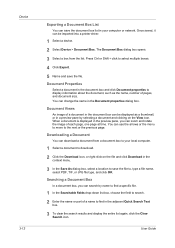
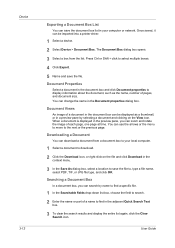
...
3 To clear the search results and display the entire list again, click the Clear Search icon. User Guide Press Ctrl or Shift + click to select multiple boxes.
4 Click Export.
5 Name and save... as the name, number of a document in the document box can be imported into a printer driver.
1 Select a device.
2 Select Device > Document Box.
You can use the arrows or the menu to move to download.
...
KM-NET Viewer Operation Guide Rev-5.2-2010.10 - Page 34
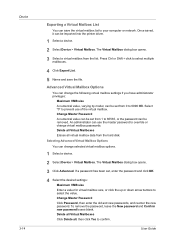
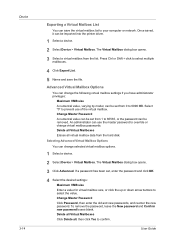
...printer driver.
1 Select a device.
2 Select Device > Virtual Mailbox. Select "0" to override or change virtual mailbox passwords. An administrator can use the master password to prevent use of the virtual mailbox. User Guide Device..., it can change selected virtual mailbox options.
1 Select a device.
2 Select Device > Virtual Mailbox.
Advanced Virtual Mailbox Options
You can be removed...
PRESCRIBE Commands Command Reference Manual Rev 4.8 - Page 335
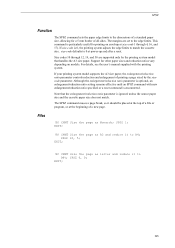
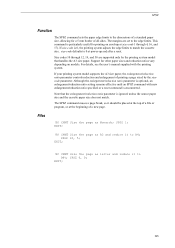
...standard paper size, allowing for a 5 mm border of all sides. Size codes 10 through 4, 16, and 17). If your printing system model supports the A3 size paper, the enlargement/reduction ratio parameter controls ... cassette size.
size-code defaults to 98%; SPSZ 10, 5; This command is encountered.
Files
!R! CMNT Size the page as Monarch; For details, see the user's manual supplied with ...
Kyocera Command Center Operation Guide Rev 6.3 - Page 22
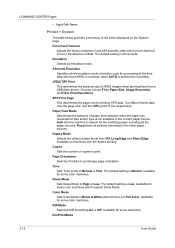
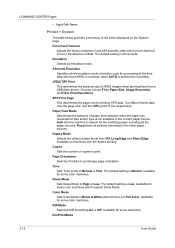
... machine to print. KIR Mode Switches KIR smoothing On or Off. Emulation Selects an emulation mode. Duplex Mode Selects the default duplex mode from a USB flash device. Copies Sets...3-15
User Guide COMMAND CENTER Pages
• AppleTalk Name
Printer > System
The table below provides a summary of the items displayed on machines with the duplex printing. JPEG/TIFF Print This ...
PRESCRIBE Commands Technical Reference Manual - Rev. 4.7 - Page 237
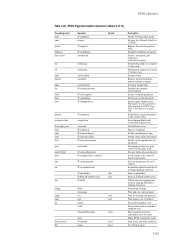
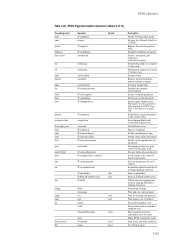
...)
Set halftone screen
Same as text
Push standard character code/name array on stack
Make KPDL interpreter ready
Start a new...condition
Test if file is fully detailed in KPDL Page Device Parameters on page
Print and reset current page
Find sin of angle (in ...from user gray scale to device gray scale
Set user path cache parameters
Set the under color removal function parameter
Set user ...
Fax System (S) C Operation Guide Rev-2 - Page 184
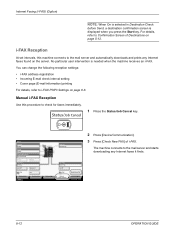
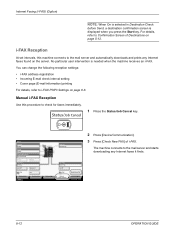
...Printing Jobs Status
Sending Jobs
Hard Disk Overwriting... Line Off
i-FAX
Device/ Communication
Check New FAX Paper/Supplies 08/08/2009 10:10
2 Press [Device...page 8-6. Format
Remove
FAX Port 1 Dialing...
No particular user intervention is displayed when you press the Start key.
Internet Faxing...prints any Internet faxes it finds.
8-12
OPERATION GUIDE
Printer Ready.
420i/520i Printer Driver User Guide Rev-10.5 - Page 15
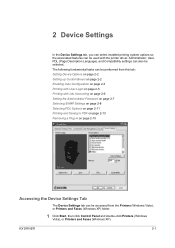
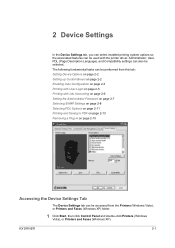
... (Page Description Language), and Compatibility settings can be accessed from this tab: Setting Device Options on page 2-2 Setting up Custom Boxes on page 2-2 Enabling Auto Configuration on page 2-3 Printing with User Login on page 2-5 Printing with the printer driver. KX DRIVER
2-1 The following fundamental tasks can be used with Job Accounting on page 2-6 Setting the...
420i/520i Printer Driver User Guide Rev-10.5 - Page 17
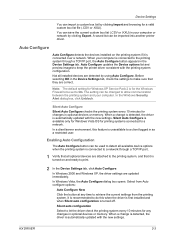
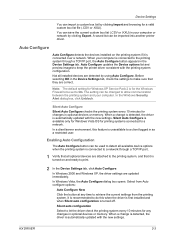
... with the printing system configuration. Select from Auto configure options:
Auto Configure Now
Click the button at any changes in as a restricted user.
Auto Configure updates the Device options list ...network. The setting can be used to detect all available device options when the printing system is connected to keep the printer driver consistent with the new settings.
In Windows Vista, ...
420i/520i Printer Driver User Guide Rev-10.5 - Page 18


... is saved in the printer driver.
When sending a print job, type a Login user name and password when prompted, then click OK to print. Prompt for login user name
This option prompts the user for administrator or user permissions.
If you use the Login user names entered in the printing system, the job prints only if Unknown User ID Job is prompted...
420i/520i Printer Driver User Guide Rev-10.5 - Page 19


... for login user name and validate Verify the printing system's login user for each user (PC)
6 Click OK in the printer driver.
2-5 After account IDs are assigned and user login mode is prompted to contact an administrator to the Login user names list in the driver. KX DRIVER
Device Settings
Login user name and User login password to users or departments...
420i/520i Printer Driver User Guide Rev-10.5 - Page 54


... match the appearance of that are composed of collections of printed dots. Coarse This setting prints patterns and fills with the fewest number of information. Medium
7-4
User Guide Pattern Scaling
Pattern scaling is selected. Graphics can help improve visual compatibility between screen and print output. Device fonts are normally visible in the application font lists...
420i/520i Printer Driver User Guide Rev-10.5 - Page 68


... job. The job is turned off . Note: Proof and hold lets you can change the number of a multicopy job to the printing system, a user must type a four-digit Access code, which is installed in the printing system and selected in the Device Settings tab.
If you can proof it is reset or turned off . Job...
420i/520i Printer Driver User Guide Rev-10.5 - Page 76


...In all pages after selecting Device Settings > PDL > Select PDL > PCL XL. Resolution in the Publishing tab, Print onto front outside cover
This option prints the watermark on each document....
10-5
User Guide If a scan, fax, or print from memory.
Only on specified pages
This option prints the watermark on the printer's operation panel.
The Optional Printer Components wizard offers...
420i/520i Printer Driver User Guide Rev-10.5 - Page 86
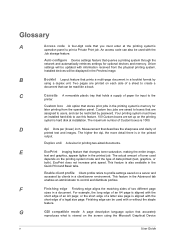
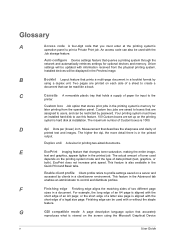
...and accessed by
using the Microsoft Graphical Device
v
User Guide Glossary
A
Access code A four-digit code that changes toner saturation, making the entire image,
text and graphics, appear lighter in the printed job. B
Booklet Layout feature that queries a printing system through the network and automatically retrieves settings for printing two-sided documents. Finishing edge can also...
Similar Questions
6500i Is Print Failure? And Error Code C6600 Why This Function Is Not Work
(Posted by naeemsardar2876 2 months ago)
I Am Trying To Print A Full Bleed On My Kyocera Taskalfa 3050ci.
There is an option in my printer properties. File -> Print -> Print Settings -> Layout ->...
There is an option in my printer properties. File -> Print -> Print Settings -> Layout ->...
(Posted by korey 8 years ago)
What Do I Do When The Computer Is Telling Me User Intervention
(Posted by ymuller 10 years ago)
Error Code C2000
this code appears on tha panel whenever i turn on tha machine. kindly help me to solve this problem....
this code appears on tha panel whenever i turn on tha machine. kindly help me to solve this problem....
(Posted by ligeraldejrlarry 10 years ago)

