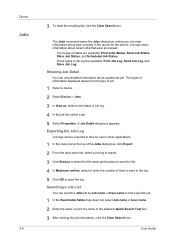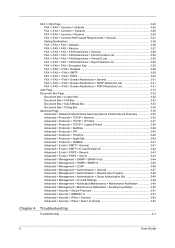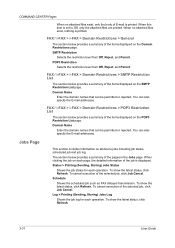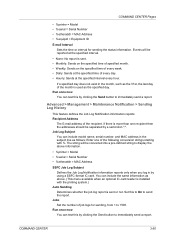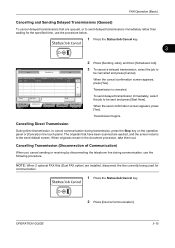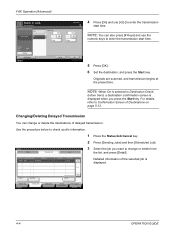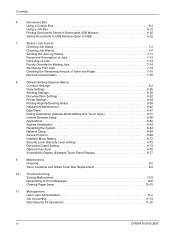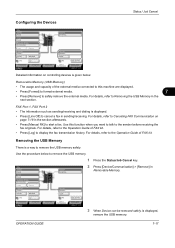Kyocera TASKalfa 420i Support Question
Find answers below for this question about Kyocera TASKalfa 420i.Need a Kyocera TASKalfa 420i manual? We have 16 online manuals for this item!
Question posted by PMurphy on April 13th, 2011
How To Generate Previous Job Log History?
Current Answers
Answer #1: Posted by aaronmason on June 23rd, 2011 9:49 PM
If you log into the web interface as admin (default password is admin00), you can go to the Advanced tab, then select "Notification/Maintenance", and "Sending Log History". You'll be able to send the contents of the log to a nominated email address - just be sure to set up SMTP first.
Hope this helps
EDIT: You will need to save the email before you can send the message through. Good luck!
Related Kyocera TASKalfa 420i Manual Pages
Similar Questions
how to overcome the welcome screen kyocera taskalfa 420i photocopy machine
I required user name in Kyocera Taskalfa-330i printing job log. User name showing blank.
Is there a way to print from job history when there has been an error with a job?
We just a new copier and I didn't not set it up to print a confirmation page when faxes were sent. I...