Kyocera TASKalfa 420i Support Question
Find answers below for this question about Kyocera TASKalfa 420i.Need a Kyocera TASKalfa 420i manual? We have 16 online manuals for this item!
Question posted by dfettAnth on July 31st, 2014
How To Configure Kyocera Taskalfa 420 For Account Id
The person who posted this question about this Kyocera product did not include a detailed explanation. Please use the "Request More Information" button to the right if more details would help you to answer this question.
Current Answers
There are currently no answers that have been posted for this question.
Be the first to post an answer! Remember that you can earn up to 1,100 points for every answer you submit. The better the quality of your answer, the better chance it has to be accepted.
Be the first to post an answer! Remember that you can earn up to 1,100 points for every answer you submit. The better the quality of your answer, the better chance it has to be accepted.
Related Kyocera TASKalfa 420i Manual Pages
KM-NET ADMIN Operation Guide for Ver 2.0 - Page 4


...the Firmware Upgrade 3-23 Cancelling a Firmware Upgrade 3-24 Firmware Upgrade Log File 3-24 Device Properties ...3-24 Displaying Device Properties 3-25 Polling Defaults ...3-30 Alert Configuration ...3-30 Custom Properties ...3-31 Device Manager Report ...3-32 Creating a Device Manager Report 3-32 Editing Device IDs and Device Properties 3-32 Selecting a Report Template 3-33
ii
User Guide
KM-NET ADMIN Operation Guide for Ver 2.0 - Page 5


Create Report Subscriptions 3-34 Search ...3-34
Searching for Printing Devices 3-34
Chapter 4
Accounting Manager
Console Settings ...4-1 Selecting Device and Account IDs 4-1
View Devices and Accounts ...4-2 List View ...4-2 Form View ...4-2 Diagram View ...4-3 ... View Shortcut Menus ...5-4 List View Toolbar ...5-4 Authentication and Purge Policy Configuration 5-4
KMnet Admin 2.0
iii
KM-NET ADMIN Operation Guide for Ver 2.0 - Page 58


... be created, modified, and deleted from the Accounting Manager console:
Monitor all counters in your choice of printing devices or accounts that is processed is counted in one from the Accounting Manager console.
Selecting Device and Account IDs
You can select custom naming conventions for devices and accounts before using the Accounting Manager console.
Display print, copy, scan...
KM-NET ADMIN Operation Guide for Ver 2.0 - Page 59


... is available with one or more variables from a list and click the left arrow button to add it to Account ID or Device ID.
4 Under Rows per page, select how many tabs to represent the device by clicking the arrow buttons. Allowed variables: "AccountName," "AccountSubName," or "AccountCode"
3 Click Options to view its information. You can...
KM-NET ADMIN Operation Guide for Ver 2.0 - Page 61


... have similar properties.
1 In the navigation area, select All devices or an existing device group. 2 Click Add Group, or select an existing group and click Edit Group. Adding or Editing a Printing Device Group
You can create a group for several devices that have similar properties. Device ID and Account ID cannot be generated based on the right to the...
KM-NET ADMIN Operation Guide for Ver 2.0 - Page 67


... renewal schedule. KMnet Admin 2.0
Accounting Manager
Prohibit Print jobs without a valid Account ID are cancelled. Manual Account function restriction and balance limit remain unchanged. Cancel on Balance Error: Select whether to "On." Cancel from other applications or on . Number of times the accounting settings have been changed in the printing device, either from KMnet Admin...
KM-NET ADMIN Operation Guide for Ver 2.0 - Page 100


...configuration. By communicating with a manual group.
Map View A view that tracks the number of your office layout and place printing devices in their proper locations. MIB (Management Information Base) A database that supports all Kyocera products by each Account ID... multifunction printers can log on a print server, including user information and print jobs. which devices ...
KM-NET Viewer Operation Guide Rev-5.2-2010.10 - Page 5


... Processing and Copy Counter 4-8 Accounting Multi-Set ...4-8 Setting Multiple Accounting Devices 4-8 Selecting Accounting Settings in Multi-Set 4-8 Selecting Accounting Source Settings 4-9 Export ...4-10 Exporting Accounting Information 4-10 Exporting Counter Information 4-11 Exporting Account ID List ...4-11
Chapter 5
Communication Settings
Setting Device Communications 5-1 TCP/IP Port...
KM-NET Viewer Operation Guide Rev-5.2-2010.10 - Page 16


... criteria. The search can be defined for Default Views. When you move from view. It finds all printing devices or accounts in Map View:
Device search: Display Name, IP Address, Host Name, Model Name Account search: Account ID The data is no confirmation dialog box after you change to another view, or perform another Advanced Search...
KM-NET Viewer Operation Guide Rev-5.2-2010.10 - Page 43
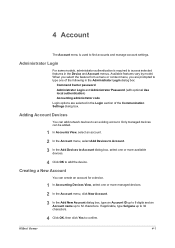
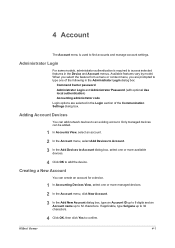
... selected in the Device and Account menus.
If applicable, type furigana up to find accounts and manage account settings. Adding Account Devices
You can create an account for a device.
1 In Accounting Devices View, select one or more managed devices.
2 In the Account menu, click New Account.
3 In the Add New Account dialog box, type an Account ID up to 8 digits and an Account name up to...
KM-NET Viewer Operation Guide Rev-5.2-2010.10 - Page 44
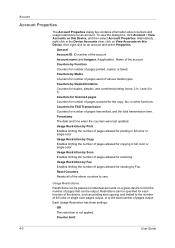
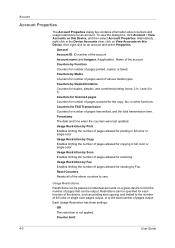
... by Function Counters for each function of the device, such as printing and copying, and limited to the number of full color or single color pages output, or to zero.
Restrictions can be specified for number of pages output. General Account ID: ID number of the account Account name (and furigana, if applicable) : Name of the...
KM-NET Viewer Operation Guide Rev-5.2-2010.10 - Page 45


... such as the Accounting Information, Counter Information, and Account ID List. The dialog box displays a list of the month to the e-mail addresses specified in a list. In Accounting Devices View, select a managed device.
2 In the Account menu, select View Devices for this Account or View Accounts on this device. Counter reports are associated with this Device. The report contains...
KM-NET Viewer Operation Guide Rev-5.2-2010.10 - Page 47


... or virus scanner. In the toolbar, click Hide Unmanaged Devices to zero. You can be configured. KMnet Viewer
4-5 Resetting Job Accounting Counters
You can reset job accounting counters.
1 In Accounts View or Accounting Devices View, select one or more devices can select devices from view. Alternatively in the device list, then selecting Notifications Settings from the context menu...
KM-NET Viewer Operation Guide Rev-5.2-2010.10 - Page 48


... the list of three, in the context menu, click Device Accounting Settings. To connect to the selected device, either the Login user name and Password must be set correctly, or the Accounting administrator code must be specified for Job Accounting, Media Type, Error Handling, Permit processing job without account ID Copy counter setting
Enabling or Disabling Job...
KM-NET Viewer Operation Guide Rev-5.2-2010.10 - Page 50


... require that will receive settings by pressing the Ctrl key, and clicking on a selected device, and select Set Multiple Accounting Devices from the context menu. Alternatively, you send configuration parameters for job accounting, media type, error handling, permitting job processing without an account ID, and copy counter.
4-8
User Guide Setting Permit Processing and Copy Counter
You can...
FS-C2126MFP Network Fax Driver Operation Guide Rev. 3 - Page 23
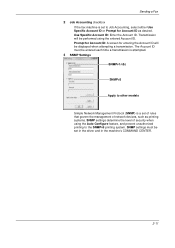
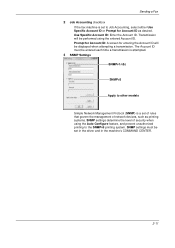
... that govern the management of security when using the entered Account ID. The Account ID must be performed using the Auto Configure feature, and prevent unauthorized printing to Job Accounting, select either Use Specific Account ID or Prompt for Account ID as printing systems. SNMP settings determine the level of network devices, such as desired. SNMP settings must be displayed when...
KM-NET for Accounting Operation Guide Rev-1.4 - Page 4
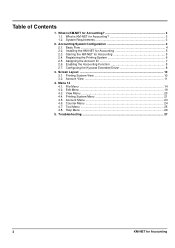
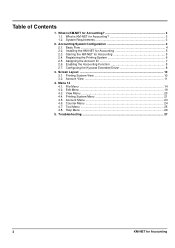
... Installing the KM-NET for Accounting 5 2.4. Starting the KM-NET for Accounting 5 2.3. Assigning the Account ID 7 2.6. Printing System Menu 21 4.5. Tool Menu ...25 4.8. What is KM-NET for Accounting Registering the Printing System 6 2.5. File Menu ...14 4.2. Enabling the Accounting Function 8 2.7. Configuring the Kyocera Extended Driver 8
3. Basic Flow ...4 2.2. Menu...
KM-NET for Accounting Operation Guide Rev-1.4 - Page 6
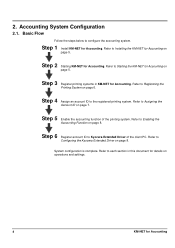
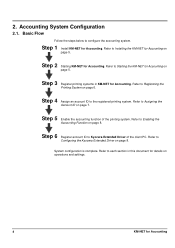
...Step 4 Assign an account ID to each section in KM-NET for Accounting on page 8.
System configuration is complete. Refer to Assigning the
Account ID on page 7. Refer to Installing the KM-NET for Accounting. Refer to Enabling the
Accounting Function on
page 5.
Refer to
Configuring the Kyocera Extended Driver on page 6.
Refer to configure the accounting system. Step 5 Enable...
KM-NET for Accounting Operation Guide Rev-1.4 - Page 10


Configuring the Kyocera Extended Driver
Perform the following procedure to register the account ID to apply the accounting function. 5 Click OK.
2.7.
This is convenient if the PC is used with the ID in the account ID list, the job will not prompt you print on the printing system. Prompt for Account ID and Validate
This is similar to enter the account ID each...
KM-NET for Accounting Operation Guide Rev-1.4 - Page 11
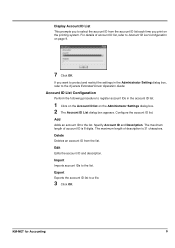
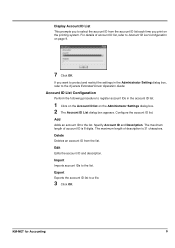
... ID list.
1 Click on the Account ID list on page 9.
7 Click OK. Import
Imports account IDs to the list. Specify Account ID and Description.
Export
Exports the account ID list to Account ID List Configuration on the Administrator Settings dialog box. 2 The Account ID List dialog box appears. KM-NET for Accounting
9 Account ID List Configuration
Perform the following procedure to the Kyocera...
Similar Questions
How To Overcome The Welcome Screen Kyocera Taskalfa 420i Photocopy Machine
how to overcome the welcome screen kyocera taskalfa 420i photocopy machine
how to overcome the welcome screen kyocera taskalfa 420i photocopy machine
(Posted by ardymedia7 4 years ago)
Account Id
I just set up our Kyocera KM-3050 to print. I am getting an error about an account ID. Where do I ge...
I just set up our Kyocera KM-3050 to print. I am getting an error about an account ID. Where do I ge...
(Posted by kimberlycarlson 12 years ago)
Kyocera Km-2550 Network Scanner Asking Account Id
when we used network scanner scan to pc show copier screen account id
when we used network scanner scan to pc show copier screen account id
(Posted by asifali 12 years ago)

