Kyocera TASKalfa 3050ci Support Question
Find answers below for this question about Kyocera TASKalfa 3050ci.Need a Kyocera TASKalfa 3050ci manual? We have 15 online manuals for this item!
Question posted by Braloa on October 25th, 2013
Taskalfa 3050ci How Do I Set Up Fax Cover
The person who posted this question about this Kyocera product did not include a detailed explanation. Please use the "Request More Information" button to the right if more details would help you to answer this question.
Current Answers
There are currently no answers that have been posted for this question.
Be the first to post an answer! Remember that you can earn up to 1,100 points for every answer you submit. The better the quality of your answer, the better chance it has to be accepted.
Be the first to post an answer! Remember that you can earn up to 1,100 points for every answer you submit. The better the quality of your answer, the better chance it has to be accepted.
Related Kyocera TASKalfa 3050ci Manual Pages
3050ci/3550ci/4550ci/5550ci/6550ci/7550ci Driver Guide - Page 24


... of paper and toner amounts:
Black & White mode This option disables all color settings in as a restricted user. In a client/server environment, this feature is an optional plug-in Device Settings > Administrator Settings > Lock Settings. For example, a driver setting could be accessed. The SNMP settings are locked in . For example, selecting Lock Multiple pages per sheet will...
3050ci/3550ci/4550ci/5550ci/6550ci/7550ci Driver Guide - Page 64
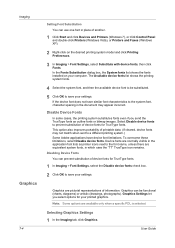
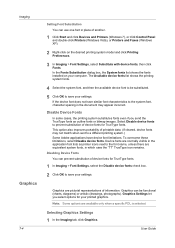
... are available only when a specific PDL is selected.
User Guide Imaging
Graphics
7-4
Setting Font Substitution You can use one font in place of another.
1 Click Start and click Devices and Printers (Windows 7), or click Control Panel and double-click Printers (Windows Vista), or Printers and Faxes (Windows XP).
2 Right-click on your computer.
3050ci/3550ci/4550ci/5550ci/6550ci/7550ci Driver Guide - Page 70


... adjustment process.
6 Under each of the photographs to aid in the PDL Settings dialog box. Quality priority
7-10
User Guide Different colors are emphasized in each...Under Select Preview image, click the icon to use the settings currently on the device. In Imaging > Color conversion, select from the following options:
Printer settings Select this option if the driver receives RGB data from...
3050ci/3550ci/4550ci/5550ci/6550ci/7550ci Driver Guide - Page 93
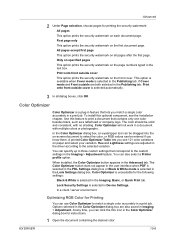
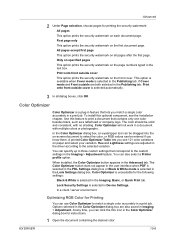
... except first page
This option prints the security watermark on the first document page.
If Cover mode and Front outside are also saved in Imaging > Adjustment.
You can use Color Optimizer to match a single color accurately in Device Settings. Color Optimizer is unavailable for instructions.
1 Open the document containing the desired color.
First...
Fax System (V) Operation Guide - Page 101


... as in the same
way. Give the condition set . Registers times when the specified requirements are shown below . All received faxes are shown below .
The settings available on page 4-34.)
After completing the settings, click Submit to enable or disable the condition.
FAX Operation (Advanced)
Forward Settings FAX/i-FAX > Common > RX/Forward Requirements > General Specify the forward...
Fax System (V) Operation Guide - Page 102
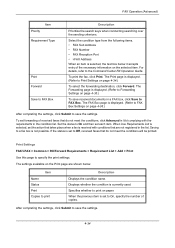
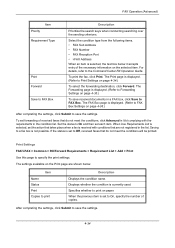
... on paper. Specifies whether to print
Description
Displays the condition name. Saving to specify the print settings. Print Settings FAX/i-FAX > Common > RX/Forward Requirements > Requirement List > Add > Print Use this page to a fax box is displayed. (Refer to FAX Box
Description
Prioritize the search keys when conducting searching over the sending criterions. After completing the...
Fax System (V) Operation Guide - Page 103
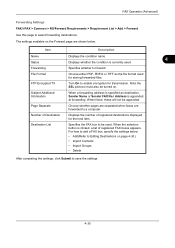
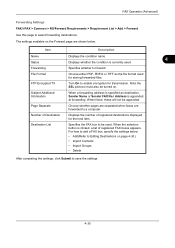
... is specified as the file format used . Number of Destination
Displays the number of registered FAX boxes appears.
For how to add a FAX box, specify the settings below. • Add(Refer to select forwarding destinations. FAX Operation (Advanced)
Forwarding Settings FAX/i-FAX > Common > RX/Forward Requirements > Requirement List > Add > Forward Use this page to Editing Destinations on...
Fax System (V) Operation Guide - Page 104
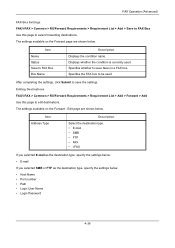
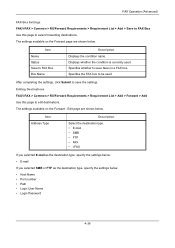
...on the Forward - After completing the settings, click Submit to save the settings. Editing Destinations FAX/i-FAX > Common > RX/Forward Requirements > Requirement List > Add > Forward > Add Use this page to edit destinations. FAX Operation (Advanced)
FAX Box Settings FAX/i-FAX > Common > RX/Forward Requirements > Requirement List > Add > Save to FAX Box Use this page to select forwarding...
Fax System (V) Operation Guide - Page 105
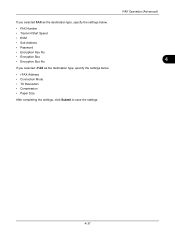
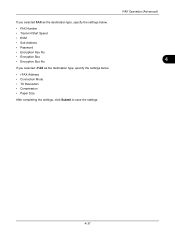
... • Connection Mode • TX Resolution • Compression • Paper Size
After completing the settings, click Submit to save the settings.
If you selected FAX as the destination type, specify the settings below .
• FAX Number • Transmit Start Speed • ECM • Sub Address • Password • Encryption Key No. • Encryption Box •...
Fax System (V) Operation Guide - Page 150
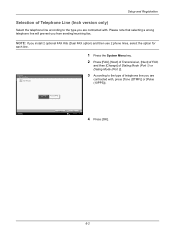
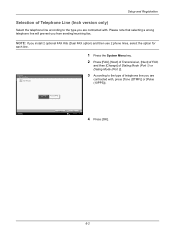
FAX Port 1 Set FAX port.
1 Press the System Menu key.
2 Press [FAX], [Next] of Transmission, [Next] of FAX,
and then [Change] of telephone line you are contracted with , press [Tone (DTMF)] or [Pulse (10PPS)].
Tone(DTMF)
Pulse(10PPS)
Status
Cancel
OK 10/10/2010 10:10
4 Press [OK].
6-2 NOTE: If you from sending/receiving fax. FAX - Please note...
Fax System (V) Operation Guide - Page 160
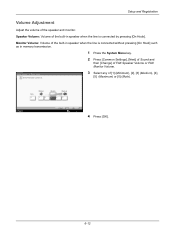
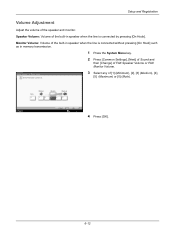
...-in speaker when the line is connected without pressing [On Hook] such as in speaker when the line is connected by pressing [On Hook]. FAX Monitor Volume Set the FAX monitor volume level.
3 Select any of the speaker and monitor. Setup and Registration
Volume Adjustment
Adjust the volume of [1] (Minimum), [2], [3] (Medium), [4],
[5] (Maximum) or...
Fax System (V) Operation Guide - Page 199
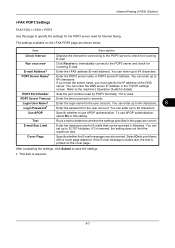
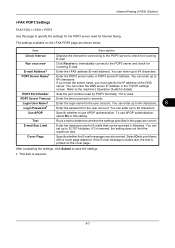
... kilobytes. You can enter the DNS server IP address in seconds.
Test
Runs a test to 64 characters. You can enter up to print faxes with a cover page attached. POP3 Server Timeout Enter the timeout period in the TCP/IP settings screen. To use APOP authentication. Cover Page
Specify whether the E-mail messages are correct.
KM-NET Viewer Operation Guide Rev-5.2-2011-3 - Page 47


... be open (for an entire group of one device may be opened per device. Settings vary by model. Authentication Settings
Authentication Settings provide a convenient way for administrators to the interface of devices. plus copy, scan, and FAX settings.
Only one or more selected devices. Only one device may be selected at a time. TCP Send Data
This sends data directly...
KM-NET Viewer Operation Guide Rev-5.2-2011-3 - Page 65


... opens.
3. Only one group to apply settings to the destination devices. On the Settings page, select the category of device accounts with information about print, copy, scan and FAX counts.
Selecting Accounting Source Settings
You can right-click on the Settings page, depending upon the destination device:
Device Accounting Settings
These are organized by pressing the Ctrl key, and...
KM-NET Viewer Operation Guide Rev-5.2-2011-3 - Page 74


... depends upon the device. Click Next. Creating Settings From a Device
You can be restarted. Authentication Settings
Settings that define default behavior for accessing a device.
KMnet Viewer 5.2
65
Device Document Box
Users' Custom and FAX boxes. To select source device settings to the destination devices. These settings vary by device.
Basic settings for group authorization...
KM-NET Viewer Operation Guide Rev-5.2-2011-3 - Page 89
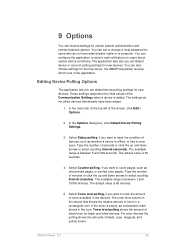
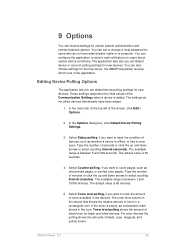
... certain system authentication and communications options.
In the Options dialog box, click Default Device Polling Settings.
3. Select Status polling, if you want to count pages, such as whether a device is offline, or has a cover open. Type the number of seconds or click the up and down arrows to select a polling Interval (seconds). Select Counter...
TASKalfa MFP Network Fax Driver Operation Guide Rev.2011.1 - Page 26


... same type.
1 Click on the OK button. The Transmit Settings dialog box will be entered as the first character.))
3 Click on the Option Settings button in the destination fax.
• A maximum of 20 characters can be entered (Entry is allowed for Cover Pages, original templates can be set as it is registered in the Address...
TASKalfa MFP Network Fax Driver Operation Guide Rev.2011.1 - Page 31


... Name 6 Sender Company Name 7 Sender Department Name 8 Sender Fax Number 9 Sender Telephone Number 10 Message
3-1 3 Using Cover Pages
Cover Page Selection (Transmission Settings)
The Cover Page is attached to the fax and sent as that shown below.
About Cover Pages
The Cover Page can be selected from a template.
The Cover Page contains such destination information and sender information as...
TASKalfa MFP Network Fax Driver Operation Guide Rev.2011.1 - Page 33
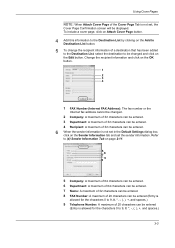
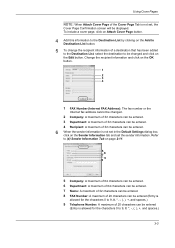
...: A maximum of 64 characters can be entered. 7 Name: A maximum of 32 characters can be entered. 8 FAX Number: A maximum of 20 characters can be entered
(Entry is not set the sender information. Using Cover Pages
NOTE: When Attach Cover Page of 20 characters can be entered (Entry is
allowed for the characters 0 to 9 and spaces...
Email Operation - Page 1
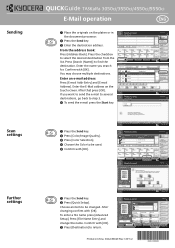
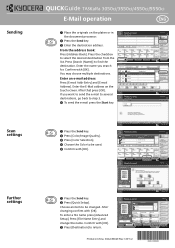
...Color/ Image Quality
Advanced Setup
Address Book E-mail Addr Entry
Folder Path Entry
FAX No.
Enter the E-Mail address on the platen or in the document processor...WXYZ 0-9
E-mail
Folder
FAX
i-FAX
Search(Name) Search(No.) 1/2 Register/Edit Address Book Detail
Group
Status
Enter Destination. Sending
Scan settings
Further settings
QUICKGuide TASKalfa 3050ci/3550ci/4550ci/5550ci
E-Mail...
Similar Questions
New Firmware For Kyocera Taskalfa 3050ci
Where I can find new firmware for Kyocera TASKalfa 3050ci?
Where I can find new firmware for Kyocera TASKalfa 3050ci?
(Posted by Adam1972 8 years ago)
Kyocera Taskalfa 3050ci
we have a prinetr Kyocera Taskalfa 3050ci works ok on most operating system How ever we have one win...
we have a prinetr Kyocera Taskalfa 3050ci works ok on most operating system How ever we have one win...
(Posted by ks 10 years ago)
Fax Cover Page
I have an electronic copy of my business fax cover page and would like to use it instead of the gene...
I have an electronic copy of my business fax cover page and would like to use it instead of the gene...
(Posted by erobles9 13 years ago)

