Kyocera TASKalfa 3050ci Support Question
Find answers below for this question about Kyocera TASKalfa 3050ci.Need a Kyocera TASKalfa 3050ci manual? We have 15 online manuals for this item!
Question posted by helpdDelR on September 29th, 2013
Kyocera Taskalfa 3050ci How To Set Up Group For Email
The person who posted this question about this Kyocera product did not include a detailed explanation. Please use the "Request More Information" button to the right if more details would help you to answer this question.
Current Answers
There are currently no answers that have been posted for this question.
Be the first to post an answer! Remember that you can earn up to 1,100 points for every answer you submit. The better the quality of your answer, the better chance it has to be accepted.
Be the first to post an answer! Remember that you can earn up to 1,100 points for every answer you submit. The better the quality of your answer, the better chance it has to be accepted.
Related Kyocera TASKalfa 3050ci Manual Pages
3050ci/3550ci/4550ci/5550ci Operation Guide Rev-2.2011.5 - Page 262
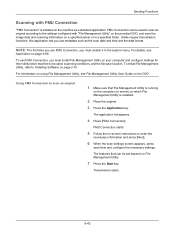
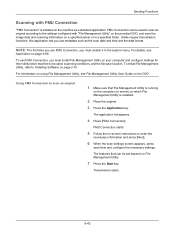
... in the system menu.
FMU Connection can be used to scan an original according to be set depend on File Management Utility.
7 Press the Start key.
The application list appears.
4 ...Management Utility is installed on your computer and configure settings for the multifunction machine to the settings configured with FMU Connection
"FMU Connection" is installed.
2 Place the original.
...
3050ci/3550ci/4550ci/5550ci/6550ci/7550ci Driver Guide - Page 24


... printing duplex documents. Security Watermark is not locked. Lock Settings
An administrator can lock. Lock Settings Options
The Lock Settings tab displays driver settings that feature in the Quick Print and Layout tabs. Once the settings are locked in Device Settings > Administrator Settings > Lock Settings. In the Layout tab, all print jobs, and changes are available and not limited...
3050ci/3550ci/4550ci/5550ci/6550ci/7550ci Driver Guide - Page 64
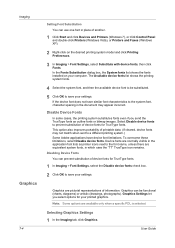
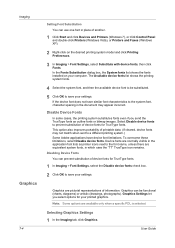
... box, the System fonts list shows the fonts installed on the desired printing system model and click Printing Preferences.
3 In Imaging > Font Settings, select Substitute with device fonts, then click Fonts. Graphics Settings let you send the TrueType fonts as printer icons next to the font name, unless there are pictorial representations of...
3050ci/3550ci/4550ci/5550ci/6550ci/7550ci Driver Guide - Page 70


... Hue slider to save the new Color balance settings.
Speed priority Select this option to your print job depending on the device. Imaging
6 Adjust the distribution and balance of...10.
7 Drag each color between -180 and +180. The side panel displays these
new settings.
Quality priority
7-10
User Guide Adjusting Color Balance
Color balance adjusts only the relative values ...
File Management Utility Operation Guide - Page 3
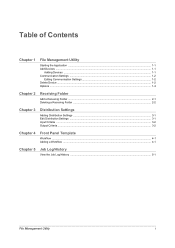
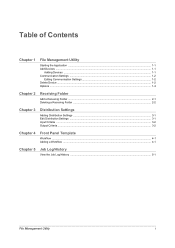
... the Application ...1-1 Add Devices ...1-1
Adding Devices ...1-1 Communication Settings ...1-2
Editing Communication Settings 1-2 Delete Device ...1-2 Options ...1-2
Chapter 2
Receiving Folder
Add a Receiving Folder ...2-1 Deleting a Receiving Folder ...2-2
Chapter 3
Distribution Settings
Adding Distribution Settings ...3-1 Edit Distribution Settings ...3-1 Input Criteria ...3-2 Output...
File Management Utility Operation Guide - Page 5
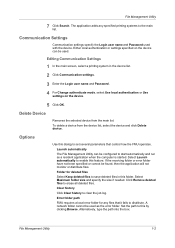
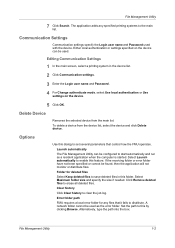
....
Select Maximum folder size and specify the size if needed.
Delete Device
Removes the selected device from the device list, select the device and click Delete device.
Select Launch automatically to this feature. Click Remove deleted files to clear the job log. Communication Settings
Communication settings specify the Login user name and Password used as a resident...
KM-NET Viewer Operation Guide Rev-5.2-2011-3 - Page 6
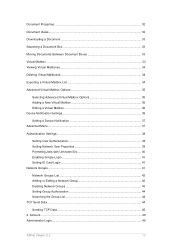
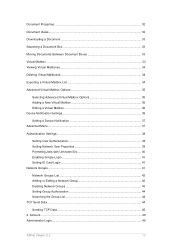
... Device Notification Settings 36
Setting a Device Notification 37 Advanced Menu...37
Authentication Settings ...38
Setting User Authentication 38 Setting Network User Properties 39 Permitting Jobs with Unknown IDs 40 Enabling Simple Login 41 Setting ID Card Login 41 Network Groups...41
Network Groups List ...42 Adding or Editing a Network Group 42 Deleting Network Groups 43 Setting Group...
KM-NET Viewer Operation Guide Rev-5.2-2011-3 - Page 12
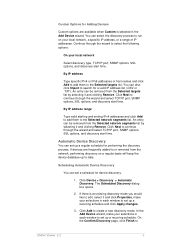
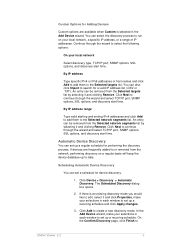
... address range
Type valid starting and ending IPv4 addresses and click Add to add them to date. An entry can set a schedule for device discovery.
1.
Click Device > Discovery > Automatic Discovery. Custom Options for Adding Devices
Custom options are frequently added to or removed from the network, performing discovery on your local network, a specific IP...
KM-NET Viewer Operation Guide Rev-5.2-2011-3 - Page 27


...
This area shows a variety of counters for various parts of the currently selected device. KMnet Viewer 5.2
18
Device Properties
The Properties dialog box displays settings and status information about the selected device. Settings may differ depending on the device operation panel. Device alert
This area describes alerts that are currently occurring, and any troubleshooting measures that...
KM-NET Viewer Operation Guide Rev-5.2-2011-3 - Page 47


... the Device User
KMnet Viewer 5.2
38 Settings vary by model. Authentication Settings
This sets the authentication settings of the selected device, such as user login and LDAP settings, and permitting jobs with unknown IDs. Only one or more selected devices. Only one device may be selected at a time.
Only one Authentication Settings dialog can be open (for an entire group of...
KM-NET Viewer Operation Guide Rev-5.2-2011-3 - Page 51


... edit the Job authorization settings of the group named Other that is displayed in the Network Groups list, click to select one of the column headers. You can be edited.
5. In the Network Groups toolbar, click Properties.
4. Alternatively, right-click on the device, and then in the Network Groups toolbar, click Add Group.
3.
The columns in the...
KM-NET Viewer Operation Guide Rev-5.2-2011-3 - Page 53
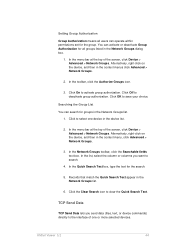
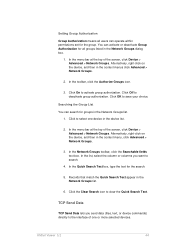
... the search.
5. KMnet Viewer 5.2
44 Click Off to the interface of one device in the device list.
2. TCP Send Data
TCP Send Data lets you want to clear the Quick Search Text. Setting Group Authorization
Group Authorization means all groups listed in the Network Groups dialog box.
1.
In the menu bar at the top of the screen...
KM-NET Viewer Operation Guide Rev-5.2-2011-3 - Page 62
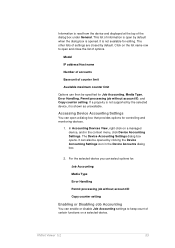
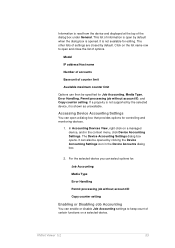
... by default when the dialog box is shown as unavailable. If a property is not supported by the selected device, it is opened by clicking the Device Accounting Settings icon in the context menu, click Device Accounting Settings. This list of counter limit
Available maximum counter limit
Options can then be opened . Model
IP address/Host...
KM-NET Viewer Operation Guide Rev-5.2-2011-3 - Page 65


... of the Method page is selected, the source device settings will receive settings by product group.
4. Only one group to apply settings to, and click Next.
Alternatively, you can select different ways to the destination devices.
On the Settings page, select the category of adjacent devices in the list.
2. The Multi-Set wizard opens.
3.
Click Next. You can be
KMnet...
KM-NET Viewer Operation Guide Rev-5.2-2011-3 - Page 66


... a file, click Save to a log file. copied over the destination device settings. Clear this check box to preserve the destination device settings
Creating Settings From a Device
You can click Edit settings to open a dialog box to make changes to see a list of the settings you can create a settings template from an existing file.
1. On the Method page, click Create...
KM-NET Viewer Operation Guide Rev-5.2-2011-3 - Page 74


... and scan quality, and default media types. These settings vary by device. Device Network Groups
Creation of groups used for group authorization, and enabling/disabling of settings can copy settings from the source device. Device Default Settings
Settings that define local or network authorization for each Multi-Set process. Device Address Book
Number, name, furigana (if applicable), e-mail...
KM-NET Viewer Operation Guide Rev-5.2-2011-3 - Page 76


... Finish.
When you want to file.
If you are saved to close. Click Close. On the Method page, select the Overwrite settings on the Settings page:
Device User List
Device Address Book
KMnet Viewer 5.2
67
Creating New Settings
You can create a new settings template.
1. 4. Browse or type a file name with an extension of .CSV. Click Close.
KM-NET Viewer Operation Guide Rev-5.2-2011-3 - Page 80


..., however, is a special recovery mode for a firmware upgrade, any devices in that set to the selection pages, select the acknowledgement check box, then click Next. To continue the wizard process, in the group. Click Next. FAX
The FAX board must be used to the device, click Cancel.
IB-2x
There is not physically damaged...
KM-NET Viewer Operation Guide Rev-5.2-2011-3 - Page 81
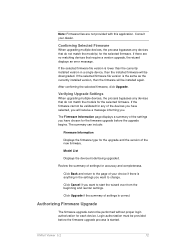
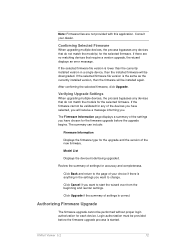
If the selected firmware file version is correct.
The summary can include:
Firmware Information
Displays the firmware type for the upgrade and the version of settings for each device.
If the firmware cannot be installed again.
Click Back and return to the page of your dealer. Click Cancel if you want to change...
Email Operation - Page 1
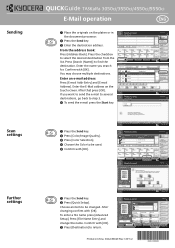
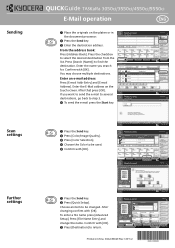
...
ABC DEF GHI JKL MNO PQRS TUV WXYZ 0-9
E-mail
Folder
FAX
i-FAX
Search(Name) Search(No.) 1/2 Register/Edit Address Book Detail
Group
Status
Enter Destination. Sending
Scan settings
Further settings
QUICKGuide TASKalfa 3050ci/3550ci/4550ci/5550ci
E-Mail operation
ENG
❶ Place the originals on the touch screen.
Press [E-mail Address], then enter the address using...
Similar Questions
How To Add Names Into Group Emails In Kyocera Taskalfa 500ci
(Posted by Dom7Tyago 9 years ago)
Kyocera Taskalfa 3050ci
we have a prinetr Kyocera Taskalfa 3050ci works ok on most operating system How ever we have one win...
we have a prinetr Kyocera Taskalfa 3050ci works ok on most operating system How ever we have one win...
(Posted by ks 10 years ago)
How Do You Set Up Email Confirmation On Kyocera Taskalfa 250ci Nw-fax
(Posted by lkwstenz 10 years ago)

