Kyocera TASKalfa 300i Support Question
Find answers below for this question about Kyocera TASKalfa 300i.Need a Kyocera TASKalfa 300i manual? We have 16 online manuals for this item!
Question posted by bordzukk on April 27th, 2011
Print Log
I would like to print the log of all sent faxes but am not finding an option to do so. Please inform me of how to complete this task.
Current Answers
There are currently no answers that have been posted for this question.
Be the first to post an answer! Remember that you can earn up to 1,100 points for every answer you submit. The better the quality of your answer, the better chance it has to be accepted.
Be the first to post an answer! Remember that you can earn up to 1,100 points for every answer you submit. The better the quality of your answer, the better chance it has to be accepted.
Related Kyocera TASKalfa 300i Manual Pages
KM-NET ADMIN Operation Guide for Ver 2.0 - Page 7


...Two other consoles, Accounting Manager and the Print Job Manager console are optional and can be entered into a page that displays the following instructions: Please enter a PostgreSQL service account password. Print Job Manager
A console for managing user accounts/roles, user subscriptions, network discovery, and system settings.
Device Manager
A console for the new Windows User...
KM-NET ADMIN Operation Guide for Ver 2.0 - Page 46
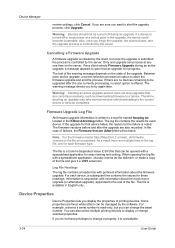
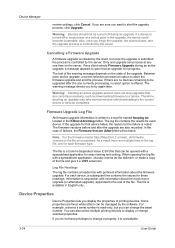
.... Firmware Upgrade Log File
All firmware upgrade information is available in the KMnet Admin\log folder. Cancelling a Firmware Upgrade
A firmware upgrade is initiated by the server. The log file contains the results for easy viewing and sorting. If there are fixed, while others can also select multiple printing devices to the current device or devices completes. Therefore...
KM-NET ADMIN Operation Guide for Ver 2.0 - Page 54


..., Map View, and Subscription View. Editing Device IDs and Device Properties
You can create reports for the report. Current identifying information for printing devices appears under Device ID.
3 Depending on the selected report type:
3-32
User Guide
Device Manager
2 Select the property you select the period of time for all report options are set to the end of...
KM-NET ADMIN Operation Guide for Ver 2.0 - Page 67


... limit for available printing device features: Print accounting management Copy accounting management Scan accounting management FAX accounting management Cancel on Account Error: Select whether to print a one-page ...KMnet Admin or at the device. Error Report Output: Select to cancel a print job that is sent that the settings always remain on the printing device. Cancel on Balance Error:...
KM-NET ADMIN Operation Guide for Ver 2.0 - Page 99


... that shows device settings (for printing devices) and account information (for locating any new devices that represents the number and type of tools to all device
groups (not saved on models that applies to
manage and secure a network-enabled device. IP Address Internet Protocol Address. E
Error Rate A value that are added automatically as the complete path through the...
KM-NET ADMIN Operation Guide for Ver 2.0 - Page 102


... and reports by a device that gathers only status information from the printing device, usually when an error occurs.
Special Alert An alert triggered either by an unresponsive device or by e-mail.
sysLocation A user-defined property that reflects a device's physical location in that reflects a particular set of polling that is sent in the printing devices are authorized to...
KM-NET Viewer Operation Guide Rev-5.2-2010.10 - Page 22


... box was open. Available features vary by printing device model.
Alternatively, click the Device Home Page icon, or right-click on the device. Note: If authentication is stored on the device, and then in the Communication Settings for faxing and scanning operations. This Contact and Group information is stored on the device while this web page. Address Book...
KM-NET Viewer Operation Guide Rev-5.2-2010.10 - Page 35


...-up window, opening of the Windows event log, or an e-mail to inform users of changes in the Virtual Mailbox dialog box. In Confirm new password, type the password again.
5 Click OK. The Notification Settings dialog box provides the alert option for displaying alerts about printing device activity. Device
5 Click OK in the Advanced dialog box...
KM-NET Viewer Operation Guide Rev-5.2-2010.10 - Page 44
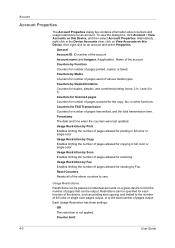
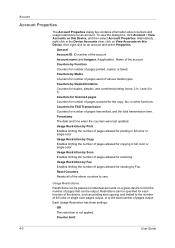
... function of the device, such as printing and copying, and limited to the number of pages allowed for sending by Fax. To view the dialog box, click Account > View Accounts on this Device, then right click on this Device, and then select Account Properties. Account
Account Properties
The Account Properties dialog box contains information about counters...
KM-NET Viewer Operation Guide Rev-5.2-2010.10 - Page 47


... to inform users of changes in Accounts View, access the Account Devices dialog, right-click on the selected managed devices in the device list,...option for the selected devices.
1 In Accounting Devices View, select a managed device.
Account
Hiding or Showing Unmanaged Devices
In Accounting Devices View, you can select devices from the account list for displaying alerts about printing device...
KM-NET Viewer Operation Guide Rev-5.2-2010.10 - Page 50


... not want to save any of your selections by clicking OK. Selecting Accounting Settings in Multi-Set
The following options may vary on the devices. If you want the count of copy and print pages added together, select Total.
4 If you are organized by those Multi-Set supports. Alternatively, you can permit or...
KM-NET Viewer Operation Guide Rev-5.2-2010.10 - Page 55


... of prints, copies, fax, scans, page sizes, duplex pages, and pages per sheet. Use the reset page in Communication Settings.
The available range is a cryptographic protocol that provides security for each account, including total number of day.
When a device is selected from 5 to take effect. Clear SSL to 5 retries.
Account counter polling Information is...
KM-NET Viewer Operation Guide Rev-5.2-2010.10 - Page 57


... page, depending upon the destination device:
Device System Settings Basic device settings including operation panel language, timers, and security options including panel and interface locks. Device Network Settings Basic settings for print, copy, scan and FAX jobs including paper size, print and scan quality, and default media types. Device Authentication Settings
KMnet Viewer
6-1 The...
Kyocera Command Center Operation Guide Rev 6.3 - Page 27


... your FAX system name. FAX / i-FAX Page
This section includes settings, such as an option for printing the received documents. FAX Media Type
Sets the media type for auto media selection, and when turned Off, only the cassettes will be printed on the menu. TTI
Selects On or Off whether to send the TTI (Transmit Terminal Identifier) information...
KM-NET for Accounting Operation Guide Rev-1.4 - Page 14


... copying. Copy (Full color)
The count of copied pages in seconds.
FAX (Send time)
Total FAX send time in full color. When the connected printing system is applied to all the counters in Maximum output/input means that the value is a multifunctional copier, function or media can be selected from the combo box on...
Fax System (S) C Operation Guide Rev-2 - Page 130
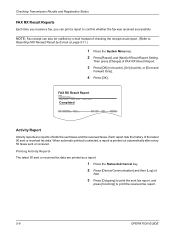
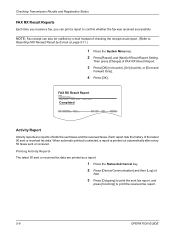
... printout is selected, a report is printed out automatically after every 50 faxes sent or received. Then press [Change] of Result Report Setting.
FAX RX Result Report
Completed
Activity Report
Activity reports are printed as a report.
1 Press the Status/Job Cancel key. 2 Press [Device/Communication] and then [Log] of
FAX.
3 Press [Outgoing] to print the sent fax report, and
press [Incoming] to...
Fax System (S) C Operation Guide Rev-2 - Page 184
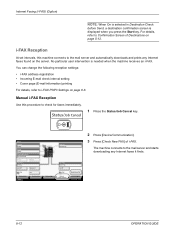
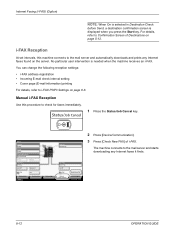
... mail server and automatically downloads and prints any Internet faxes it finds.
8-12
OPERATION GUIDE Line Off
Manual RX
FAX
Log
Printing Jobs Status
Sending Jobs
Hard Disk Overwriting... Removable Memory Not connected. No particular user intervention is displayed when you press the Start key. Line Off
i-FAX
Device/ Communication
Check New FAX Paper/Supplies 08/08/2009 10...
Fax System (S) C Operation Guide Rev-2 - Page 218


... 4-36 How to Change/Delete 4-32 How to Job Accounting 4-52 Contents 4-51 Limit 4-52 Login 4-54
L
Local FAX Information 2-4 Local FAX Name 2-4 Long Originals 4-2
M
Machine (Names) 1-4 Manual Reception 4-13, 6-9 Manual Send 4-12
Media Type for Print Output 6-11 Memory Reception 3-13, 10-6 Memory Transmission 3-4, 3-5
Cancel 3-14 Menu List Appendix-6 MP Tray Paper Output...
300i Operation Guide - Page 230


... items you can also control devices depending on their status.
Check of an original scanning in the document processor (optional) or the error information (paper jam, opened cover, etc.) is displayed. Storing Jobs
FAX Port 2 Receiving...
The screen to this machine or check their status. Line Off
Manual RX
FAX
Log
Printing Jobs Status
Sending Jobs
Hard...
300i Printer Driver Operation Guide Rev 11.4 - Page 18


...is unavailable to a client logged in the driver. When sending a print job, type a Login user name and User login password when prompted, then click OK to print. When sending a print job, type a Login...set a password to control access. The available options are applied to every print job sent from the Login user name list. For the job to print, the user name and password entered must also...
Similar Questions
Kyocera Taskalfa 300i Firmware Update
kyocera taskalfa 300i firmware update
kyocera taskalfa 300i firmware update
(Posted by production89482 1 year ago)
Would You Please Tell Me How To Print A Sent Fax Report?
I am looking for a confirmation report for sent faxes
I am looking for a confirmation report for sent faxes
(Posted by pmoyer 9 years ago)
Network Printing On A Kyocera Taskalfa 300i
how do you configure for printing on this copier if it is connected on the network
how do you configure for printing on this copier if it is connected on the network
(Posted by dmushabati 10 years ago)
How Much Does Kyocera Taskalfa 300i Cost?
how much does kyocera taskalfa 300i cost?
how much does kyocera taskalfa 300i cost?
(Posted by paulktours 11 years ago)
Is There A Way To Print Confirmation Of A Sent Fax From The Job Log Once Complet
We just a new copier and I didn't not set it up to print a confirmation page when faxes were sent. I...
We just a new copier and I didn't not set it up to print a confirmation page when faxes were sent. I...
(Posted by pdrosten 12 years ago)

