Kyocera TASKalfa 300ci Support Question
Find answers below for this question about Kyocera TASKalfa 300ci.Need a Kyocera TASKalfa 300ci manual? We have 25 online manuals for this item!
Question posted by jasondigsty on May 24th, 2014
Cannot Use Finisher Functions Due To A Failure Taskalfa 300 C
The person who posted this question about this Kyocera product did not include a detailed explanation. Please use the "Request More Information" button to the right if more details would help you to answer this question.
Current Answers
There are currently no answers that have been posted for this question.
Be the first to post an answer! Remember that you can earn up to 1,100 points for every answer you submit. The better the quality of your answer, the better chance it has to be accepted.
Be the first to post an answer! Remember that you can earn up to 1,100 points for every answer you submit. The better the quality of your answer, the better chance it has to be accepted.
Related Kyocera TASKalfa 300ci Manual Pages
KM-NET ADMIN Operation Guide for Ver 2.0 - Page 62
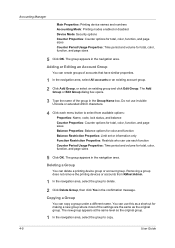
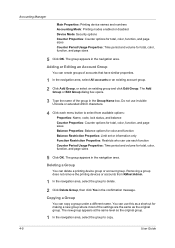
... not remove the printing devices or accounts from available options:
Properties: Name, code, lock status, and balance
Counter Properties: Counter options for total, color, function, and page sizes
Balance Properties: Balance options for color and function
Balance Restriction Properties: Limit set or information only
Function Restriction Properties: Restricts who can use this as a shortcut for...
KM-NET ADMIN Operation Guide for Ver 2.0 - Page 75


...For proper functioning of tracking usage by domain user. KMnet Admin 2.0
5-1 In contrast to device-based accounting...and print jobs. It integrates seamlessly into devices, Print Job Manager uses a more efficient method of Print Job Manager...multifunction printers (MFPs).
The console provides real-time job monitoring, control and accounting functions for your server name and port number...
KM-NET ADMIN Operation Guide for Ver 2.0 - Page 88
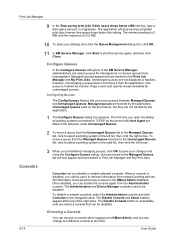
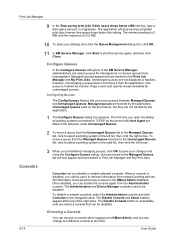
...Manager, administrators can enable the console again from network printing devices. All information received previously is marked as inactive. To ...setting is 0 MB, and the maximum is disabled, you cannot use it from the Unmanaged Queues list to the Managed Queues list, ... click Close. The application will now appear and are finished managing queues, click OK to save your changes and close...
KM-NET Viewer Operation Guide Rev-5.2-2010.10 - Page 45


... can be added to one or more recipients. KMnet Viewer
4-3 Viewing Accounts and Devices
You can be sent daily, weekly, or monthly. Counter reports can view the accounts on this function. Account
A count is reached, the user cannot use this Device. When the limit is kept of the number of each account.
The information...
KM-NET Viewer Operation Guide Rev-5.2-2010.10 - Page 64


...failures, the Firmware Version box will be blank.
7-4
User Guide
For some print systems, the correct Login user name and Password must be blank for the logical printer used for each device. Beginning Firmware Upgrade
If there is completed. Warning: If a device...-function devices, the user must be provided before and after the upgrade are no devices remaining to be set in the Device...
PRESCRIBE Commands Command Reference Manual Rev 4.8 - Page 151
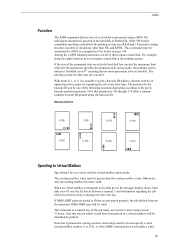
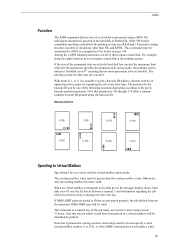
... mailbox number (1 to print a barcode ID which was thrown away is processed using the staple function does not require a hard disk in the printing system. Note that the job which is displayed in the error log. Among the e-MPS finishing functions, not all of the permanent jobs saved in the hard disk has reached...
PRESCRIBE Commands Technical Reference Manual - Rev. 4.7 - Page 248
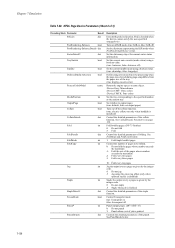
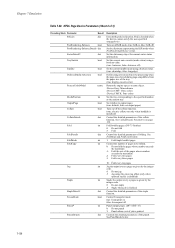
.../off the collate function. (true: electric collate on , false: KIR off )
Set the current tumble mode using a boolean value. (true: shortedge, false: longedge)
Define using the given jog ...when the device cannot satisfy the user-specified setpagedevice.
Chapter 7 Emulation
Table 7.49. KPDL Page Device Parameters (Sheet 2 of the punch.
Fold booklet pages. (DF-75 finisher) 0: ...
250ci/300ci/400ci/500ci/552ci Operation Guide Rev-1 - Page 56


...use this function, this machine must be possible to send very large E-mails. Before sending images loaded onto this machine as E-mail attachments. Preparation before Use
Sending E-mail
Specifying the SMTP settings allows you to send images loaded onto this machine as E-mail attachments, check the following: • The network environment used...8226; SMTP Settings
Use COMMAND CENTER to ...
250ci/300ci/400ci/500ci/552ci Operation Guide Rev-1 - Page 90
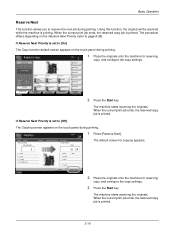
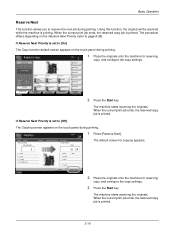
... Selection
2-sided >>2-sided
Duplex
100% Zoom
2 in 1 Combine
Quick Setup Status
Org./Paper/ Finishing
Color/ Image Quality
Shortcut 2
Normal 0 Density
Off Staple/Punch
Layout/Edit
Shortcut 3
Shortcut 4...2008 10:10
1 Press [Reserve Next]. The machine starts scanning the originals. Using this function, the original will be scanned while the machine is printed.
The default screen...
250ci/300ci/400ci/500ci/552ci Operation Guide Rev-1 - Page 113


... the document details for checking. The operations available in .
3 When you can use these buttons to preview and then
press [Preview] or [Detail].
3
2 Preview...finished previewing documents or
checking document details, press [Close].
3-39 Size
:
Resol.
:
Color
:
In multiple-page documents, you can use these keys to preview the documents stored in , you can use this function...
250ci/300ci/400ci/500ci/552ci Operation Guide Rev-1 - Page 153
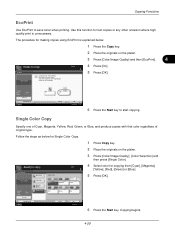
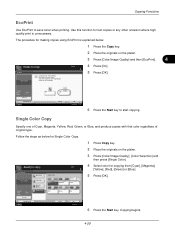
....
2 Place the originals on the platen.
3 Press [Color/Image Quality] and then [EcoPrint].
4
4 Press [On].
5 Press [OK].
Ready to save toner when printing. Copying Functions
EcoPrint
Use EcoPrint to copy.
Follow the steps as below .
1 Press the Copy key. EcoPrint Place original. Original Zoom Paper
: --: 100% : ---
Copying begins.
4-29
Copies
2 Place the...
250ci/300ci/400ci/500ci/552ci Operation Guide Rev-1 - Page 181


...placing the original on the optional document processor
Original
[Top Edge Top]
[Top Edge Left]
Use the procedure below , select the orientation in which the original is set on the platen ...for original orientation appears when you select any of original. To use the functions below to select the orientation when placing the originals on the platen. • 2-sided/Book...
250ci/300ci/400ci/500ci/552ci Operation Guide Rev-1 - Page 241


...capacity of the external media connected to this function when you want to talk to the sender...FAX Port 1 Dialing... For details, refer to safely remove the external media. Use this machine are displayed.
• Press [Format] to format external media.... Dialing... Storing Jobs
FAX Port 2 Receiving... Line Off
i-FAX
Device/ Communication
Check New FAX Paper/Supplies 10/10/2008 10:10
Detailed...
250ci/300ci/400ci/500ci/552ci Operation Guide Rev-1 - Page 289


...registration.
Auto Color Correction
This setting allows you to adjust the detection level used by the machine to perform color calibration (see page 8-52). Color drift... drift during Auto Color Mode. Normal registration and detailed settings are available for Color Registration.
Select this function to set the Auto Color Detection Level.
1 Press the System Menu key. 2 Press [ ], ...
250ci/300ci/400ci/500ci/552ci Operation Guide Rev-1 - Page 293


... is printed.
A color pattern is printed at the bottom of a finished copy does not match the original.
Perform color calibration before using gray adjustment (see page 8-51). Normal adjustment
8
A total of ... Use gray adjustment when the color is needed.
Use this function to correct color settings when the color of the color pattern.
4 As shown in color tones, you can also use...
500ci/400ci/300ci/250ci Operation Guide Rev-1 - Page 95
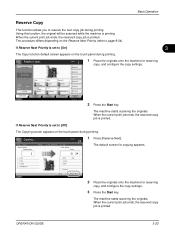
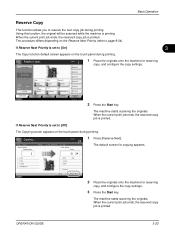
...
Top Tray
Cancel
Reserve Next 10/10/2008 10:10
1 Press [Reserve Next]. Using this function, the original will be scanned while the machine is printed. Place original. Preview
Auto...
Paper Selection
2-sided >>2-sided
Duplex
100% Zoom
2 in 1 Combine
Quick Setup Status
Org./Paper/ Finishing
...
500ci/400ci/300ci/250ci Operation Guide Rev-1 - Page 118


... pages by entering the desired page number.
1/6
In multiple-page documents,
you can use this function to preview the documents stored in the preview screen are shown below .
1 Select (highlight) a document to move the displayed area. Zoom in , you have finished previewing documents or
checking document details, press [Close].
3-46
OPERATION GUIDE
Basic...
500ci/400ci/300ci/250ci Operation Guide Rev-1 - Page 326


... adjustment. A color pattern is not enhanced even after performing color calibration.
Use this function to correct color settings when the color of times performed, with priority to...Item
Standard
Long
Description
Sets a short color calibration cycle and increases the number of a finished copy does not match the original. Sets a standard color calibration cycle, compromising between image...
Fax System (Q) Operation Guide Rev-1 - Page 107


... Guide. Storing Size
Selects the storage size (the size of the original is the top.
Mixed Sized Originals
Allows you press [Scan Finish]. Long Original
Allows you to use this function, originals continue to be scanned until you to be placed in the document processor. OPERATION GUIDE
4-43 Original Orientation
To ensure that...
Fax System (S) C Operation Guide Rev-2 - Page 107


... [Scan Finish].
You can also use the optional document processor to scan overlength originals (documents that are stored in the feed direction).
Scan Resolution
Chooses the level of detail used for scanning originals.
2-sided/Book Original Select the type and binding of the original is the top. Long Original
Allows you to use this function...
Similar Questions
Kyocera Taskalfa 5500i Cannot Use Finisher Tray Due To A Failure
(Posted by micurti 9 years ago)
How To Set The Fax Machine Phone Number On A Kyocera Taskalfa 300
(Posted by Dipcd 10 years ago)
Cannot Use Finisher Functions Due To A Failure Taskalfa 300ci
(Posted by scanmtro 10 years ago)
Trouble Making Finisher On Our Taskalfa 3050ci Work From My Mackbook Pro.
I am having no success trying to make the FINISHER on our TASKalfa 3050ci work from my MacBook Pro u...
I am having no success trying to make the FINISHER on our TASKalfa 3050ci work from my MacBook Pro u...
(Posted by revherb 12 years ago)

