Kyocera TASKalfa 300ci Support Question
Find answers below for this question about Kyocera TASKalfa 300ci.Need a Kyocera TASKalfa 300ci manual? We have 25 online manuals for this item!
Question posted by dustcrofte on December 30th, 2013
Kyocera Taskalfa 300ci Cannot Use 2-sided Original
The person who posted this question about this Kyocera product did not include a detailed explanation. Please use the "Request More Information" button to the right if more details would help you to answer this question.
Current Answers
There are currently no answers that have been posted for this question.
Be the first to post an answer! Remember that you can earn up to 1,100 points for every answer you submit. The better the quality of your answer, the better chance it has to be accepted.
Be the first to post an answer! Remember that you can earn up to 1,100 points for every answer you submit. The better the quality of your answer, the better chance it has to be accepted.
Related Kyocera TASKalfa 300ci Manual Pages
KM-NET ADMIN Operation Guide for Ver 2.0 - Page 100


... of copies made by drag and drop.
Managed Queue A sequence of prints made by Kyocera. MFP Multifunction Printer (or Multifunction Peripheral) A single device that tracks the number of print jobs waiting to be controlled using KMnet Admin.
There are no device filters associated with the Host Agent, the Job Release plug-in provides access to the...
250ci/300ci/400ci/500ci/552ci Operation Guide Rev-1 - Page 20


... provide service, write to province.
xviii Warranty (the United States)
250ci/300ci/400ci/500ci/552ci COLOR MULTIFUNCTIONAL PRODUCT LIMITED WARRANTY
Kyocera Mita America, Inc. If the Kyocera Dealer is authorized to as "MFP"), and the new accessories installed with the original MFP for the original retail purchaser (referred to extend the time period or expand this...
250ci/300ci/400ci/500ci/552ci Operation Guide Rev-1 - Page 29
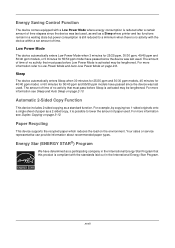
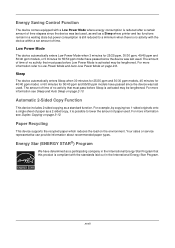
... model, or 60 minutes for 55/50 ppm model have passed since the device was last used. xxvii For more information refer to Low Power Mode and Auto Low Power Mode...For example, by copying two 1-sided originals onto a single sheet of paper as a standard function.
For more information see Duplex Copying on the environment.
Low Power Mode
The device automatically enters Low Power Mode ...
250ci/300ci/400ci/500ci/552ci Operation Guide Rev-1 - Page 72


... clips or staples (Remove the clips or staples and straighten curls, wrinkles or creases
before loading. Preparation before Use
Loading Originals in the Document Processor
The optional document processor automatically scans each sheet of two-sided originals are scanned. Weight Size
Capacity
45 to 160 g/m2 (duplex: 50 to 120 g/m2)
Maximum A3 to...
250ci/300ci/400ci/500ci/552ci Operation Guide Rev-1 - Page 73


... original width guides exactly fit the originals. Remove the jammed original and place it will be sure that the holes or perforations will be scanned (or
the first side of two-sided originals) face-up. IMPORTANT: Confirm that loaded originals do not exceed the level indicator.
Preparation before Use
How to Load Originals
IMPORTANT: Before loading originals, be lit.
The original...
250ci/300ci/400ci/500ci/552ci Operation Guide Rev-1 - Page 87


... [Book>>2sided] or [Book>> Book] of Finishing. If you choose [1-sided>>2-sided] or
[2-sided>>2-sided], select the binding edge of the finished copies of Finishing to select the setting for using two-sided/duplex copying is explained below.
1 Press the Copy key.
2 Place the originals on the platen.
3 Press [Layout/Edit] and then [Duplex].
NOTE: The following...
250ci/300ci/400ci/500ci/552ci Operation Guide Rev-1 - Page 141


... can change the default setting for a book.
Border Erase Off
Border
Place original.
Copying Functions
Border Erase to Back Page
When scanning a 2-sided original, this allows you to erase the borders on the platen.
3 Press [Layout/Edit] and then [Border Erase]. Use the procedure below shows the available settings. Preview
Status
Add Shortcut
Border...
250ci/300ci/400ci/500ci/552ci Operation Guide Rev-1 - Page 142
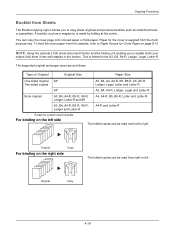
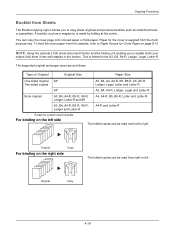
... purpose tray. You can be read from left . NOTE: Using the optional 3,000 sheet document finisher and the folding unit enables you to copy sheet originals and produce booklets such as small brochures or pamphlets. Type of Original
Original Size
Paper Size
One-sided original, All* Two-sided original
A3, B4, A4, A4-R, B5, B5-R, A5, A5-R, Ledger...
250ci/300ci/400ci/500ci/552ci Operation Guide Rev-1 - Page 143


... Cover
Off Saddle Stitch
Top Edge Top Original Orientation
OK 10/10/2008 10:10
4 Press [1-sided>>Booklet] to produce a booklet
from two-sided originals. If you can add the cover. Copying begins.
4-19
Original Zoom Paper
: ---
: 100% : --- Press [Book>>Booklet] to produce a booklet from top to bottom. To use saddle stitching, press [Saddle Stitch] and...
250ci/300ci/400ci/500ci/552ci Operation Guide Rev-1 - Page 194


... Not Erase].
5 Press [OK].
6 Specify the destination, and press the Start key to send. For 2-sided originals, press [Back Page] and then press [Same as the front page No Border Erase performed on the back page
Use the procedure below shows the available settings. Item
Same as Front Page
Back Page
Top Edge...
250ci/300ci/400ci/500ci/552ci Operation Guide Rev-1 - Page 197


...Kyocera:Taskalfa
XXX:XXX) and then click Install.
5
Procedure Using this event, press [Cancel] to On in the document processor or on the settings, the address book
screen may appear.
Installing Driver Software (for sending. When Your devices... shown
on the task bar to use WSD Scan, confirm that the computer used for sending.
2 Place the originals in the network settings. connected,...
500ci/400ci/300ci/250ci Operation Guide Rev-1 - Page 21
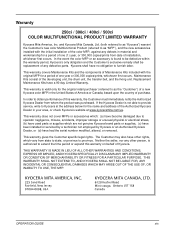
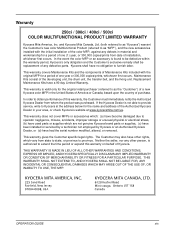
... installed or serviced by a technician not employed by Kyocera or an Authorized Kyocera Dealer, or (d) have other person, is found to as "MFP"), and the new accessories installed with the original MFP for the name and address of Kyocera.
Warranty
250ci / 300ci / 400ci / 500ci COLOR MULTIFUNCTIONAL PRODUCT LIMITED WARRANTY
Kyocera Mita America, Inc. Maintenance Kits consist of...
500ci/400ci/300ci/250ci Operation Guide Rev-1 - Page 29


... two 1-sided originals onto a single sheet of paper as a 2-sided copy, it is possible to lower the amount of paper used . Paper Recycling
This device supports the recycled paper which reduces the load on page 3-18. Your sales or service representative can provide information about recommended paper types.
Automatic 2-Sided Copy Function
This device includes 2-sided copying as...
500ci/400ci/300ci/250ci Operation Guide Rev-1 - Page 70


Part Names of the Document Processor
(1) (2) (3) (4) (5) (6)
(7)
(1) Original placement indicator (2) Top cover (3) Original width guides (4) Original table (5) Original eject table (6) Original stopper (7) Opening handle
Originals Supported by the Document Processor
Do not use the document processor for the following types of two-sided originals are scanned. Preparation before loading....
500ci/400ci/300ci/250ci Operation Guide Rev-1 - Page 71


... properly.
2-31 Remove the jammed original and place it will go. Originals left indicator) blinking : Original is not
placed properly. Put the side to Load Originals
IMPORTANT: Before loading originals, be sure that the holes or perforations will be lit.
Preparation before Use
How to be scanned (or
the first side of two-sided originals) face-up. The gap may...
500ci/400ci/300ci/250ci Operation Guide Rev-1 - Page 91


..., A4, B5 and 16K.
Original
Copy
The procedure for using two-sided/duplex copying is explained below.
1 Press the Copy key.
2 Place the originals on the platen.
3 Press [Layout/Edit] and then [Duplex]. Original Zoom Paper
: --: 100% : ---
Preview
1-sided >>1-sided
1-sided >>2-sided
2-sided >>1-sided
2-sided >>2-sided
Book >>1-sided
Book >>2-sided
Status
Add Shortcut
Finishing...
500ci/400ci/300ci/250ci Operation Guide Rev-1 - Page 154


... Top, Bottom, Left or Right.
Copying Functions
Border Erase to Back Page
When scanning a 2-sided original, this allows you to erase the borders on page 8-33.
Use the procedure below shows the available settings. Border Erase Off
Border
Place original.
Original Zoom Paper
: ---
: 100% : ---
Item
Same as Front Page Do Not Erase
Detail
Border Erase...
500ci/400ci/300ci/250ci Operation Guide Rev-1 - Page 155
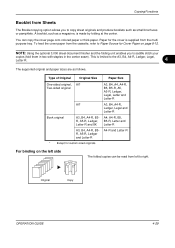
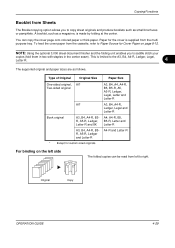
Type of Original
Original Size
Paper Size
One-sided original, Two-sided original
Book original
All*
All*
A3, B4, A4-R, B5R, A5-R, Ledger, Letter-R and 8K A3, B4, ....
A booklet, such as a magazine, is supplied from left side
The folded copies can copy the cover page onto colored paper or thick paper. NOTE: Using the optional 3,000 sheet document finisher and the folding unit enables ...
500ci/400ci/300ci/250ci Operation Guide Rev-1 - Page 156
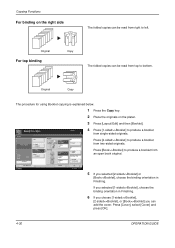
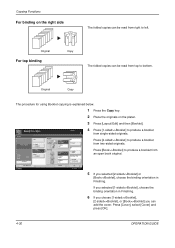
....
3 Press [Layout/Edit] and then [Booklet].
Press [2-sided>>Booklet] to bottom. Original
Copy
The procedure for using Booklet copying is explained below.
1 Press the Copy key.
2 Place the originals on the right side
The folded copies can be read from top to produce a booklet from single-sided originals.
Original Zoom Paper
: ---
: 100% : --- Press [Book>>Booklet] to...
500ci/400ci/300ci/250ci Operation Guide Rev-1 - Page 214


...book
screen may appear. When Your devices are ready to On in the computer.
2 Right-click the machine's icon (Kyocera:Taskalfa
XXX:XXX) and then click Install. NOTE: To use is displayed on a WSD-compatible...NOTE: Depending on the task bar to the computer's help or the operation guide of originals scanned on this machine
NOTE: If the User Account Control window appears,
click Continue. ...
Similar Questions
Receive A Message: Cannot Use 2 Sided Original Due To A Failure
(Posted by lisaavery 9 years ago)
Taskalfa 500ci Cannot Duplex 2 Sided Original Due To Error
(Posted by ruffmlomsha 10 years ago)
Taskalfa Cannot Duplex 2 Sided Original Due To Error
(Posted by dsreix 10 years ago)
Taskalfa 400ci Error Codes Cannot Use 2 Sided Original
(Posted by uuannap 10 years ago)
Error C2700 In Kyocera Taskalfa 300ci
could some one Help in this case i Have One Kyocera TASKalfa 300ci printer which is showing error Me...
could some one Help in this case i Have One Kyocera TASKalfa 300ci printer which is showing error Me...
(Posted by vasantha 12 years ago)

