Kyocera TASKalfa 300ci Support Question
Find answers below for this question about Kyocera TASKalfa 300ci.Need a Kyocera TASKalfa 300ci manual? We have 25 online manuals for this item!
Question posted by moaupstat on September 16th, 2014
How Does Taskalfa Recognize A Computer On A Network To Send A Scan
The person who posted this question about this Kyocera product did not include a detailed explanation. Please use the "Request More Information" button to the right if more details would help you to answer this question.
Current Answers
There are currently no answers that have been posted for this question.
Be the first to post an answer! Remember that you can earn up to 1,100 points for every answer you submit. The better the quality of your answer, the better chance it has to be accepted.
Be the first to post an answer! Remember that you can earn up to 1,100 points for every answer you submit. The better the quality of your answer, the better chance it has to be accepted.
Related Kyocera TASKalfa 300ci Manual Pages
KM-NET Viewer Operation Guide Rev-5.2-2010.10 - Page 21


... of counters for finding devices and managing device settings.
To open device properties, select a device, and click the Device icon. The settings can be taken. KMnet Viewer
3-1 Asset This area shows the MAC address of the network adapter in the device, the Serial number of a printing device.
1 Select a device in the view pane. Displaying Device Properties
You can be edited...
KM-NET Viewer Operation Guide Rev-5.2-2010.10 - Page 39


... kit is shown at the bottom left of the group named Other that can select Password login to each of the screen, click Device > Advanced > Network Groups.
Network Groups List
The device display name and IP address appearing in the list contain the ID and Name assigned to require a password. The columns in the...
KM-NET Viewer Operation Guide Rev-5.2-2010.10 - Page 54


... the updated value.
TCP/IP Port
Some operations send a command or command file via a logical printer port. The valid range for each device. To determine the port number, see the Logical...to 65534. If authentication is no confirmation message; 5 Communication Settings
Communication Settings control the network communications with 9100. You may be able to use a selector or drop-down menu...
KM-NET Viewer Operation Guide Rev-5.2-2010.10 - Page 57


... the Multi-Set Wizard follow these steps:
1 In the device list, select the devices that define default behavior for TCP/IP, security and network configurations. Device Network Settings Basic settings for print, copy, scan and FAX jobs including paper size, print and scan quality, and default media types. Device Authentication Settings
KMnet Viewer
6-1
Some functions may require the...
Kyocera Command Center Operation Guide Rev 6.3 - Page 14


... been made on the Sleeping page.
3 Select the interface or device to wake up the system, click the Start key on the machine operator panel. However, the document box, address book, user information, logs, and certificates are available for information. The network interface must be interchangeable. To wake up even when it...
Kyocera Command Center Operation Guide Rev 6.3 - Page 27


... specified. FAX / i-FAX > Common > Receive
The table below provides a summary of the device. COMMAND CENTER
3-20 Furigana (Japan only)
This adds phonetic scripts to the FAX function of...The contents displayed on one sheet whenever possible. COMMAND CENTER Pages
Scanner > i-FAX
This sends scanned data in Scanner > E-mail, described above. The subject and body contents for printing the...
250ci/300ci/400ci/500ci/552ci Operation Guide Rev-1 - Page 9
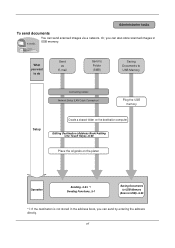
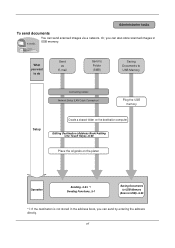
... entering the address directly.
You can also store scanned images in the address book, you can send scanned images via a network.
Administrator tasks
To send documents
It sends. vii What you want
to do
Send as
E-mail
Send to Folder (SMB)
Saving Documents to USB Memory
Connecting Cables Network Setup (LAN Cable Connection)
Plug the USB memory
Setup
Create...
250ci/300ci/400ci/500ci/552ci Operation Guide Rev-1 - Page 41
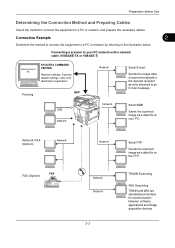
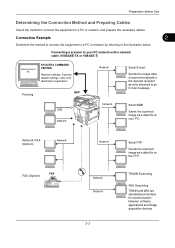
..., Scanner default settings, User and destination registration
MFP Printing
Network
Send E-mail
Sends the image data of scanned originals to an E-mail message.
TWAIN Scanning
WIA Scanning TWAIN and WIA are standardized interface for communication between software applications and image acquisition devices. Preparation before Use
Determining the Connection Method and Preparing Cables...
250ci/300ci/400ci/500ci/552ci Operation Guide Rev-1 - Page 172


Sending Functions
Original Size Selection
Select the size of original size. Choose the original size from Hagaki and Custom Original Size *. Size Entry Enter the size that will serve as the basis for scanning... increments)
* Regarding the setting method of Measurement on the platen. 3 Press [Original/Sending Data Format] and then
[Original Size].
5-2
Use the procedure below to select the ...
250ci/300ci/400ci/500ci/552ci Operation Guide Rev-1 - Page 174
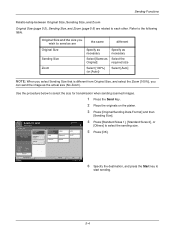
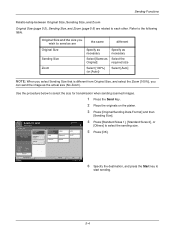
Original Size and the size you wish to send as are related to select the size for transmission when sending scanned images.
1 Press the Send Key.
2 Place the originals on the platen.
3 Press [Original/Sending Data Format] and then
[Sending Size]. Sending Size
Standard Sizes 1
Place original.
Original Zoom Paper
: --: 100% : ---
Standard Sizes 2
Others
Destination
Same as the...
250ci/300ci/400ci/500ci/552ci Operation Guide Rev-1 - Page 180
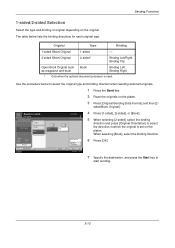
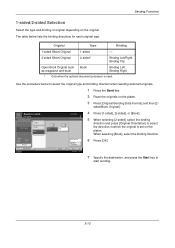
...], [2-sided], or [Book].
5 When selecting [2-sided], select the binding
direction and press [Original Orientation] to select the original type and binding direction when sending scanned originals.
1 Press the Send key.
2 Place the originals on the original. Top Edge Top
Original Orientation
6 Press [OK].
Binding Left/Right, Binding Top
Open Book Original such as...
250ci/300ci/400ci/500ci/552ci Operation Guide Rev-1 - Page 183


...
abc_001.pdf, abc_002.pdf... PDF].
File Separation
Create several files by dividing scanned original data page by page, and send the files. Ready to set the image
quality.
5
Original Zoom Send
: --: 100% : --- is sent after being divided into separate files when sending scanned originals.
1 Press the Send key.
2 Place the originals on the platen.
3 Press [Original...
250ci/300ci/400ci/500ci/552ci Operation Guide Rev-1 - Page 186
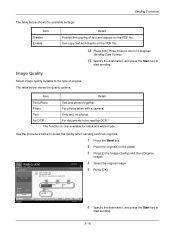
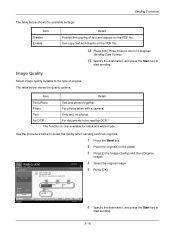
...sending scanned originals.
1 Press the Send key.
2 Place the originals on the PDF file.
14 Press [OK] three times to return to Original/
Sending Data Format.
15 Specify the destination, and press the Start key to
start sending.
5-16
Original
Zoom Send... quality suitable to be read by OCR.
Ready to
start sending. Photo
For photos taken with a camera.
Place original. ...
250ci/300ci/400ci/500ci/552ci Operation Guide Rev-1 - Page 189
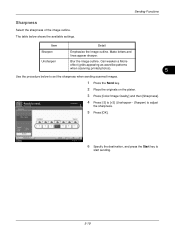
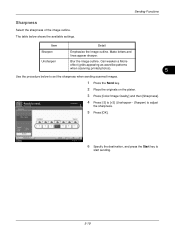
... printed photos).
5
Use the procedure below shows the available settings. Unsharpen
Destination Sharpen
4 Press [-3] to send. Sending Functions
Sharpness
Select the sharpness of the image outline. The table below to set the sharpness when sending scanned images.
1 Press the Send key.
2 Place the originals on the platen.
3 Press [Color/Image Quality] and then [Sharpness].
Original...
250ci/300ci/400ci/500ci/552ci Operation Guide Rev-1 - Page 190
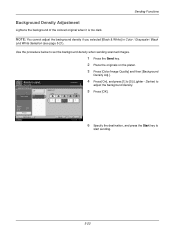
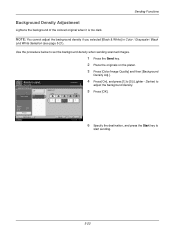
...:10
6 Specify the destination, and press the Start key to set the background density when sending scanned images.
1 Press the Send key.
2 Place the originals on the platen.
3 Press [Color/Image Quality] and then [Background
Density Adj.].
Sending Functions
Background Density Adjustment
Lightens the background of the colored original when it is too dark...
250ci/300ci/400ci/500ci/552ci Operation Guide Rev-1 - Page 191
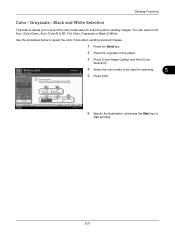
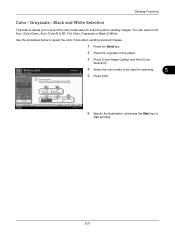
... originals in black & white. Place original. Select [Auto Color] to select the color mode when sending scanned images.
1 Press the Send key.
2 Place the originals on the platen.
3 Press [Color/Image Quality] and then [Color
Selection]. Ready to
start sending.
5-21
Preview
Status
Add Shortcut
Auto Color (Color/Gray)
Auto Color (Color/B & W)
Full Color...
250ci/300ci/400ci/500ci/552ci Operation Guide Rev-1 - Page 431
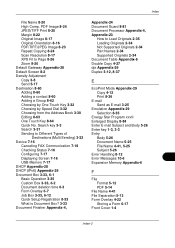
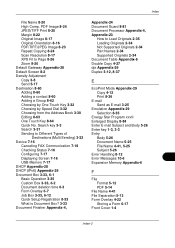
...Image 8-17 Original Orientation 8-16 PDF/TIFF/JPEG Image 8-23 Repeat Copying 8-24 Scan Resolution 8-17 XPS Fit to Load Originals 2-35 Loading Originals 2-34 Not Supported ... Form 6-17 Front Cover 1-4
Index-3 Search key 3-3 Search 3-31 Sending to Different Types of
Destinations (Multi Sending) 3-32 Device 7-16
Canceling FAX Communication 7-18 Checking Status 7-16 Configuring 7-17 Displaying ...
500ci/400ci/300ci/250ci Operation Guide Rev-1 - Page 9
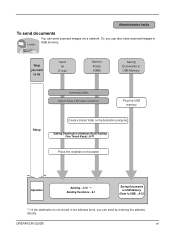
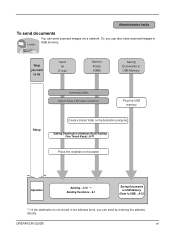
... ...5-1
Saving Documents to USB Memory
(Scan to USB) ...6-22
*1: If the destination is not stored in USB memory.
Administrator tasks
To send documents
It sends. You can send by entering the address directly. Editing Destination (Address Book/Adding One Touch Keys)...8-71
Place the originals on the destination computer.
What you can send scanned images via a network.
500ci/400ci/300ci/250ci Operation Guide Rev-1 - Page 43
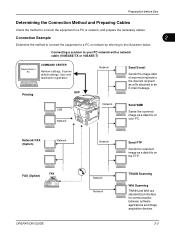
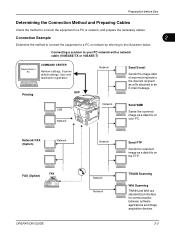
...2
Determine the method to connect the equipment to a PC or network by referring to a PC or network, and prepare the necessary cables. TWAIN Scanning
WIA Scanning TWAIN and WIA are standardized interface for communication between software applications and image acquisition devices.
2-3 USB Network
Network
Send SMB
Saves the scanned image as a file attached to your PC. Connecting a scanner to...
500ci/400ci/300ci/250ci Operation Guide Rev-1 - Page 479


Search key 3-9 Search 3-38 Sending to Different Types of
Destinations (Multi Sending) 3-39 Device 7-17
Canceling FAX Communication 7-19 Checking Status 7-17 Configuring 7-18...32 Margin 8-27 Original Image 8-21 Original Orientation 8-20 PDF/TIFF/JPEG Image 8-29 Repeat Copying 8-31 Scan Resolution 8-21 XPS Fit to Load Originals 2-31 Loading Originals 2-30 Not Supported Originals 2-30 Part Names 2-...
Similar Questions
What Are The Steps For Programming The Printer To Scan And Send Scanned
documents to a user's email account and 300ci
documents to a user's email account and 300ci
(Posted by canonbgb 10 years ago)
Taskalfa 820 Network Scanner Scan To Email How To
(Posted by strubigdad 10 years ago)
Unable To Send Scanned Document
Unable to send scanned documents to my pc that's networked to it. Its a km 1650
Unable to send scanned documents to my pc that's networked to it. Its a km 1650
(Posted by itc42487 10 years ago)
Sending Scanned Docs To Email Address
What are the steps for programming the printer to scan and send scanned documents to a user's email ...
What are the steps for programming the printer to scan and send scanned documents to a user's email ...
(Posted by lindafoley 12 years ago)

