Kyocera TASKalfa 300ci Support Question
Find answers below for this question about Kyocera TASKalfa 300ci.Need a Kyocera TASKalfa 300ci manual? We have 25 online manuals for this item!
Question posted by selvjazz on September 24th, 2014
How To Add Emails To Scan On A Kyocera Copier Taskalfa 250
The person who posted this question about this Kyocera product did not include a detailed explanation. Please use the "Request More Information" button to the right if more details would help you to answer this question.
Current Answers
There are currently no answers that have been posted for this question.
Be the first to post an answer! Remember that you can earn up to 1,100 points for every answer you submit. The better the quality of your answer, the better chance it has to be accepted.
Be the first to post an answer! Remember that you can earn up to 1,100 points for every answer you submit. The better the quality of your answer, the better chance it has to be accepted.
Related Kyocera TASKalfa 300ci Manual Pages
KM-NET ADMIN Operation Guide for Ver 2.0 - Page 18


... receive a test email.
6 Click Submit to save the e-mail settings, or click Reset to arrive, your antivirus software may be sent to identify what devices are currently on any...email. Currently mail can run on the network.
E-mail setup
When alerts and status e-mails are sent out, the address entered in your antivirus software may resolve the issue. Discovery is a process for scanning...
KM-NET ADMIN Operation Guide for Ver 2.0 - Page 31


... a background map of your office.
The toolbar changes when the navigation area selection changes. Add Device Adds a new device to the default white background. Map View is unavailable for groups with more than 250 devices, the initial map view displays all the devices in that group as label properties. Clear Background Removes the current map background and...
KM-NET ADMIN Operation Guide for Ver 2.0 - Page 32


... Add/Replace Background.
2 In the Add/Replace Background dialog box, select Select image from the map viewer.
Select a size percentage from the list, from the map viewer.
1 Click Map Background.
2 Select Clear Background.
3 Click OK. Clearing a Map Background You can change the Map Background image size: Click the Zoom Out button to 250%. Device...
KM-NET ADMIN Operation Guide for Ver 2.0 - Page 53


...to select multiple items.
3 Click the right arrow to add the items to set the intervals for each printing device. Intervals are supported on all properties are based on the... devices, or disconnected devices. Removing Custom Properties
You can select custom printing device properties to you do not need, and arrange the properties in the order that is now available for Kyocera ...
KM-NET ADMIN Operation Guide for Ver 2.0 - Page 63


..., click the Balance tab and type the allowed total balance for print, copy, scan, and fax. Do not use invisible Unicode or extended ASCII characters.
4 Click each menu button and change the random code.
6 Click Add Device to let KMnet Admin change any options.
5 Click OK. All accounts created in the Accounting Manager...
KM-NET ADMIN Operation Guide for Ver 2.0 - Page 98


... let you input a set of parameters for customizing the scan system of dynamic group addition. Device Group A group of user-defined filters. Device Home Page A page that gathers only counter information. Device Link A connection between devices in older Kyocera models.
Counter A feature that keeps track of the device icons in the Switch Console list and then selecting...
KM-NET ADMIN Operation Guide for Ver 2.0 - Page 100


... to function. It also adds a menu to be running programs written in to collect information about the devices managed by KMnet Admin. It...Kyocera products by providing a common user interface and configuration.
If Job Release is installed, the KM Service Manager is regularly polled and updated. L
List View A view that is also used to a
network device. Typically, multifunction...
KM-NET Viewer Operation Guide Rev-5.2-2010.10 - Page 14


... pages, full color printed pages, total scanned pages, copier scanned pages, fax scanned pages, and other scanned pages. Use any of your office layout to increase the size of your office. View Management
Displays the device counters for print, copy, fax, and scan. Map View
Use Map View to display printing devices on a background map of your office...
KM-NET Viewer Operation Guide Rev-5.2-2010.10 - Page 36


... appear:
Set Multiple Devices This sends configuration parameters to select devices.
2 In the menu at a time. plus copy, scan, and FAX settings. Only one device may be selected at the same time. Only one device may be selected at a time. To set the same notifications for an entire group of the selected device, such as operation...
KM-NET Viewer Operation Guide Rev-5.2-2010.10 - Page 57


..., the application has filtered the selected devices by product group. Note: If local authentication is on, an administrator must be restarted. Some functions may require the printing system to be correct in Communication Settings for print, copy, scan and FAX jobs including paper size, print and scan quality, and default media types. 6 Multi...
Kyocera Command Center Operation Guide Rev 6.3 - Page 11


... and other (scanned), respectively.
About
The model number of this printing system and Version of firmware. Device/Printer > APL...about the maximum and current numbers of addresses possible to add to Basic > Security > User Login on page 3-14... Printer Page on page 3-51;
For more information, refer to the Kyocera Mita Corporation web sites.
Start > Links
Links to Basic Page on ...
PRESCRIBE Commands Technical Reference Manual - Rev. 4.7 - Page 9


... of the Kyocera printing systems including copiers (collectively referred... to as printing systems hereafter). In contrast, PRESCRIBE commands are not directly visible to the user. PRESCRIBE also gives freedom to control device settings including selection of paper source, output stack, and finishing operations such as 'SLM' for you to customize printing and add...
KM-NET for Accounting Operation Guide Rev-1.4 - Page 13


... combo box on the upper right of each counter. When Media is selected, the name of the media size is a multifunctional copier, function or media can add, rename and delete folders as Copy, Print, Scan, FAX (Send), FAX (Receive) and Media (if supported). Displays the value of the corresponding account in Maximum output/input...
KM-NET for Accounting Operation Guide Rev-1.4 - Page 14


... is displayed.
Scan (Total)
The total scanned pages. Print (Total)
The total printed pages. FAX (Receive)
The page count of the faxes sent.
Displays the type of sub list. If Maximum output/input displays '0', this counter is not configured with '[ ]' in Maximum output/input means that the value is a multifunctional copier, function or media...
KPRINT Installation Instructions - Page 3
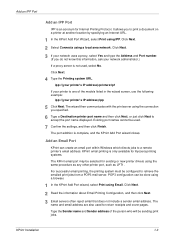
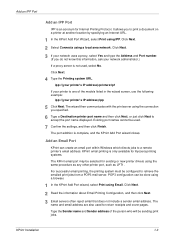
...Kyocera printing systems.
The KPrint email port may be configured to
accept the port name displayed. Click Next.
1
2 Read the information about Email Printing Configuration, and then click Next.
3 Email servers often reject email that does not include a sender email... port addition is complete, and the KPrint Add Port wizard closes.
8
Add an Email Port
KPrint can be sending print jobs....
250ci/300ci/400ci/500ci/552ci Operation Guide Rev-1 - Page 197


...] to use WSD Scan, confirm that the computer used for Windows Vista)
1 Click Start and then Network in the document processor or on the settings, the address book
screen may appear. Displays the screen for sending.
2 Place the originals in the computer.
2 Right-click the machine's icon(Kyocera:Taskalfa
XXX:XXX) and then...
250ci/300ci/400ci/500ci/552ci Operation Guide Rev-1 - Page 389


...the number of sheets used for color printing.
Available Settings [Split] selected for Copier/Printer Count
Item
Detail
Copy Restriction (Total)
Sets the default restriction on the number of ...Counter Limit
When you add a new account, you can change the default restrictions on the number of sheets used for color and black and white printing. Scan Restriction (Others) Sets...
500ci/400ci/300ci/250ci Operation Guide Rev-1 - Page 105


... Book E-mail Addr Entry
Folder Path Entry
FAX No.
Add to send. Press the key of any PC.
Ready...it.
Select a destination and press [Detail/Edit] to the KYOCERA
COMMAND CENTER Operation Guide.
1 Press the Send key.
Destination
...; Refer to Specifying Destination on the destination computer.
Stores a scanned original image in a folder of your operating system for details...
500ci/400ci/300ci/250ci Operation Guide Rev-1 - Page 214


... machine's icon (Kyocera:Taskalfa
XXX:XXX) and then click Install. In this machine as files on the Driver Software Installation screen, the installation is network- NOTE: To use is displayed on a WSD-compatible computer. Installing Driver Software (for sending. When Your devices are ready to display the screen for WSD scanning and the machine...
500ci/400ci/300ci/250ci Operation Guide Rev-1 - Page 435
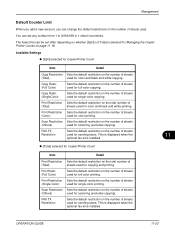
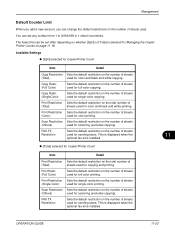
...Scan Restriction Sets the default restriction on the number of sheets
(Others)
used for scanning (excludes copying). Scan Restriction Sets the default restriction on the number of sheets
(Others)
used for scanning...] or [Total] is selected for Managing the Copier/ Printer Counts on page 11-19. Management
Default Counter Limit
When you add a new account, you can change the default ...
Similar Questions
How To Set Up Scan To Email For Kyocera Taskalfa 300i
how to setup scan to email for kyocera taskalfa 300i pls help thanks
how to setup scan to email for kyocera taskalfa 300i pls help thanks
(Posted by lanz2015 8 years ago)
How To Set Up Smb Scan Kyocera Taskalfa 250 Scanner With Windows 7
(Posted by willguw 10 years ago)

