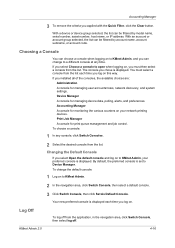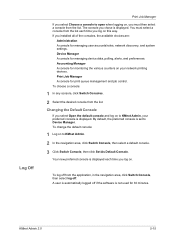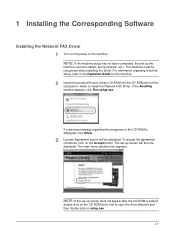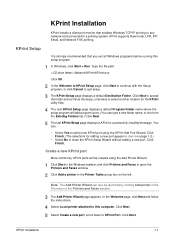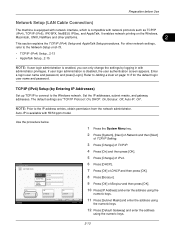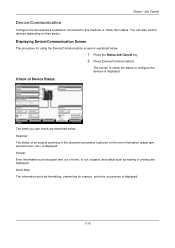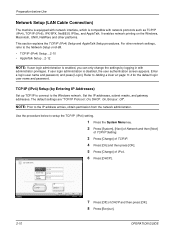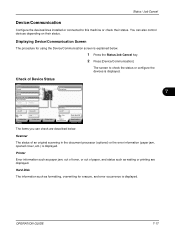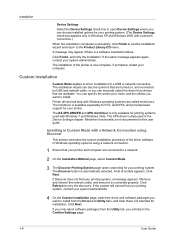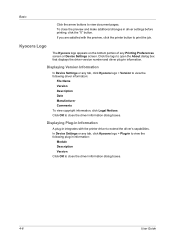Kyocera TASKalfa 250ci Support Question
Find answers below for this question about Kyocera TASKalfa 250ci.Need a Kyocera TASKalfa 250ci manual? We have 24 online manuals for this item!
Question posted by dwpage51 on June 4th, 2015
Wifi Setup
Current Answers
Answer #1: Posted by BusterDoogen on June 4th, 2015 6:09 AM
I hope this is helpful to you!
Please respond to my effort to provide you with the best possible solution by using the "Acceptable Solution" and/or the "Helpful" buttons when the answer has proven to be helpful. Please feel free to submit further info for your question, if a solution was not provided. I appreciate the opportunity to serve you!
Related Kyocera TASKalfa 250ci Manual Pages
Similar Questions
How to setup scanning on TaskAlfa 620