Kyocera TASKalfa 250ci Support Question
Find answers below for this question about Kyocera TASKalfa 250ci.Need a Kyocera TASKalfa 250ci manual? We have 24 online manuals for this item!
Question posted by lcmohl on July 23rd, 2014
How To Set Up Scanner For Kyocera Taskalfa 620
The person who posted this question about this Kyocera product did not include a detailed explanation. Please use the "Request More Information" button to the right if more details would help you to answer this question.
Current Answers
There are currently no answers that have been posted for this question.
Be the first to post an answer! Remember that you can earn up to 1,100 points for every answer you submit. The better the quality of your answer, the better chance it has to be accepted.
Be the first to post an answer! Remember that you can earn up to 1,100 points for every answer you submit. The better the quality of your answer, the better chance it has to be accepted.
Related Kyocera TASKalfa 250ci Manual Pages
KM-NET ADMIN Operation Guide for Ver 2.0 - Page 37


... the list that have the selected filter. Wizard Detail
Select devices
If you want to multiple devices at once. Setting a Status Filter
To set a status filter:
1 Select All Devices or a device group to any of the selected devices. Show or Hide Unmanaged Devices
You can configure the settings for Kyocera devices appearing in the Supported Model list in the Release Notes...
KM-NET ADMIN Operation Guide for Ver 2.0 - Page 43


... allow a downgrade to perform the upgrade. For this master file, the firmware upgrade does not perform a version comparison between networks and devices. Setting Communication Options
You can apply portions of multiple firmware files.
Device Manager
After the upgrade activity completes, the process deletes the file from one of the currently installed versions in...
KM-NET ADMIN Operation Guide for Ver 2.0 - Page 57


..., save the map settings before beginning another search.
Device Manager
5 Click OK. KMnet Admin 2.0
3-35 The application searches the printing devices and displays those that match the selected criteria. The search criteria is applied to remove search results and display all printing devices.
7 Click Clear before searching. The search result devices appear in their saved...
KM-NET ADMIN Operation Guide for Ver 2.0 - Page 65


... .
8 If Now was selected, a progress window will appear. Changing Accounting Settings on a toolbar. You can poll the devices of devices, such as to prevent anonymous printing, or to change settings on multiple devices.
1 Click the Multi-Set button on Multiple Devices
Follow the instructions in a group. If no device is every 3 hours. Other groups do not have polling...
KM-NET Viewer Operation Guide Rev-5.2-2010.10 - Page 5


... Communication Retries ...5-2 Secure Protocol Settings ...5-2 Login Settings ...5-2 Account Polling Settings ...5-2 Device Polling Settings ...5-3
Chapter 6
Multi-Set
Setting Multiple Devices ...6-1 Selecting Settings in Multi-Set ...6-1
Creating Settings From a Device 6-2 Creating Settings From a File 6-2 Creating New Settings ...6-3 Overwriting Settings ...6-3
Chapter 7
Firmware Upgrade...
KM-NET Viewer Operation Guide Rev-5.2-2010.10 - Page 36


... the dialog box, click OK. Authentication Settings This sets the authentication settings of the selected device, such as duplex, print quality, paper input and output; Device Network Settings This sets the network settings of the selected device, such as operation panel language, timer settings, and panel lock. The Notifications Settings dialog box opens. The following selections appear...
KM-NET Viewer Operation Guide Rev-5.2-2010.10 - Page 37


... top of the screen, click Device > Advanced > Authentication Settings.
3 If you want to save your settings and close the dialog box. A maximum of the screen, click Device > Advanced > Authentication Settings. Setting User Authentication With Authentication Settings, an administrator can set user authentication as a device setting. If authentication settings are allowed in the text boxes...
KM-NET Viewer Operation Guide Rev-5.2-2010.10 - Page 46


... the view itself.
5 Click OK. The Add Counter Report dialog box appears, already populated with the default settings.
2 Change the default settings as needed.
To unmanage a managed device, select the device, click Accounts > Don't Manage Device, then click Yes to create a counter report and select Account > Add Counter Report. Alternatively, right-click the view icon...
KM-NET Viewer Operation Guide Rev-5.2-2010.10 - Page 50


..., select Total.
4 If you can save any of the window, click Device > Set Multiple Accounting Devices.
Account
you want the count of copy pages separate from the count of ...options is expanded.
2 If you can right-click on the Settings page, depending upon the destination device:
Device Accounting Settings These are finished selecting Additional options, you can select other options ...
KM-NET Viewer Operation Guide Rev-5.2-2010.10 - Page 51


... Open, and then click Next.
4 The Confirmation page shows a list of the settings you want to save your destination device. The file is saved in Settings, if the check box labeled Overwrite settings on one category of settings can be copied over the destination device settings. Click Next. Click Next.
3 The Confirmation page shows a list of the...
KM-NET Viewer Operation Guide Rev-5.2-2010.10 - Page 52


... save the error list, click Export to open a dialog box to make changes to a .CSV or .XML file in the Account menu, select View Devices for saving to the destination device. A dialog box opens containing settings for saving to file. Click Save, and then click Close. Exporting Accounting Information
You can create a new...
KM-NET Viewer Operation Guide Rev-5.2-2010.10 - Page 54


... of the page, select Advanced, then select TCP/IP, and then select Logical Printers. 5 Communication Settings
Communication Settings control the network communications with 9100. You may be set correctly in Accounting Devices View, select a device.
2 In the menu bar at the top of the Command Center page.
4 To the left of
5-1
User Guide
The default...
KM-NET Viewer Operation Guide Rev-5.2-2010.10 - Page 55


... interval, a day or date, and time of times, after an initial failure, the application should wait for the device. Use the reset page in Communication Settings.
Login Settings
The Login section lets you set the port number from an Accounting Devices View, the following polling mode is from 5 to establish SNMP communication with the printing...
KM-NET Viewer Operation Guide Rev-5.2-2010.10 - Page 57


... supports. Select one of the selected devices in Multi-Set
You can also select groups of devices by pressing the Ctrl key, and clicking on the Settings page of adjacent devices in Device > Communication Settings > Login. In the context menu, click Advanced > Set Multiple Devices. Device Default Settings Settings that will receive settings by pressing the shift key and clicking the first...
KM-NET Viewer Operation Guide Rev-5.2-2010.10 - Page 58


.... The availability of the errors. To select source device settings to the settings. Creating Settings From a Device
You can create a settings template from an existing file.
1 On the Method page, click Create from the list. Device Document Box Users' Custom and FAX boxes. Only one source device from File. The settings are saved to open a dialog box for each...
250ci/300ci/400ci/500ci/552ci Operation Guide Rev-1 - Page 41
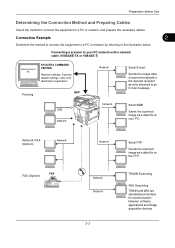
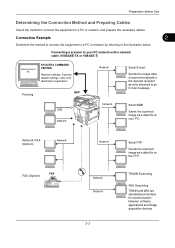
Connecting a scanner to your PC.
USB Network
Network
Send SMB
Saves the scanned image as a file ... devices. Network FAX (Option)
Network
FAX FAX (Option)
Network
Network Network 2-3
Send FTP Sends the scanned image as a data file on your PC network with a network cable (100BASE-TX or 10BASE-T)
Administrator's PC
KYOCERA COMMAND CENTER
Network settings, Scanner default settings,...
250ci/300ci/400ci/500ci/552ci Operation Guide Rev-1 - Page 197


... or the operation guide of originals scanned on the task bar to On in the network settings. If the Found New Hardware window appears, click Cancel.
3 During the installation, double-... computer. When Your devices are ready to display the screen for sending. Displays the screen for sending.
2 Place the originals in the computer.
2 Right-click the machine's icon(Kyocera:Taskalfa
XXX:XXX) and ...
500ci/400ci/300ci/250ci Operation Guide Rev-1 - Page 43
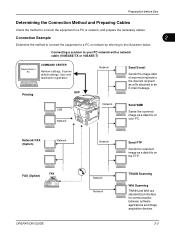
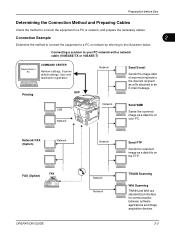
... between software applications and image acquisition devices.
2-3 Network FAX (Option)
Network
FAX FAX (Option)
OPERATION GUIDE
Network
Network Network
Send FTP Sends the scanned image as a data file on your PC network with a network cable (100BASE-TX or 10BASE-T)
Administrator's PC
COMMAND CENTER
Network settings, Scanner default settings, User and destination registration
MFP Printing...
500ci/400ci/300ci/250ci Operation Guide Rev-1 - Page 214


... this machine
NOTE: If the User Account Control window appears,
click Continue. When Your devices are ready to display the screen for WSD scanning and the machine is set to On in the computer.
2 Right-click the machine's icon (Kyocera:Taskalfa
XXX:XXX) and then click Install.
In this event, press [Cancel] to use...
500ci/400ci/300ci/250ci Printer Driver User Guide Rev 12.23.2010.9 - Page 35


... can combine the Source and Media type lists in the Basic tab to PDF module, PDF must not be selected in the PDL Settings dialog box.
1 In Device Settings, click Kyocera logo > Plug-in.
2 Select a plug-in module from the driver. You can change the driver's Basic tab so that Media type and Source...
Similar Questions
How To Set Kyocera Taskalfa 620 As A Printer
(Posted by harryShawnb 10 years ago)
How To Setting Kyocera Taskalfa 400ci Network Setup
(Posted by hujcflye 10 years ago)

