Kyocera TASKalfa 5500i Support Question
Find answers below for this question about Kyocera TASKalfa 5500i.Need a Kyocera TASKalfa 5500i manual? We have 15 online manuals for this item!
Question posted by f253alfo on March 5th, 2014
How To Set Kyocera Taskalfa 5500i As Scanner
The person who posted this question about this Kyocera product did not include a detailed explanation. Please use the "Request More Information" button to the right if more details would help you to answer this question.
Current Answers
There are currently no answers that have been posted for this question.
Be the first to post an answer! Remember that you can earn up to 1,100 points for every answer you submit. The better the quality of your answer, the better chance it has to be accepted.
Be the first to post an answer! Remember that you can earn up to 1,100 points for every answer you submit. The better the quality of your answer, the better chance it has to be accepted.
Related Kyocera TASKalfa 5500i Manual Pages
File Management Utility Operation Guide - Page 11
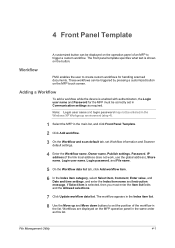
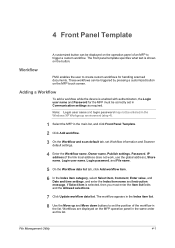
...name and login password may not be correctly set in the same order as required. Adding a Workflow
To add a workflow while the device is enabled with authentication, the Login user...On the Workflow and scan default tab, set the position of an MFP to set Workflow information and Scanner
default settings.
4 Enter the Workflow name, Owner name, Publish settings, Password, IP address (if the link...
KM-NET Viewer Operation Guide Rev-5.2-2011-3 - Page 47


... way for an entire group of the selected device, such as IP address, e-mail settings, SNMP settings, FTP and SMB client settings, and protocol settings. plus copy, scan, and FAX settings. Only one Authentication Settings dialog can be selected at a time.
Authentication Settings
This sets the authentication settings of devices. Settings vary by model. If you in installing the...
KM-NET Viewer Operation Guide Rev-5.2-2011-3 - Page 48
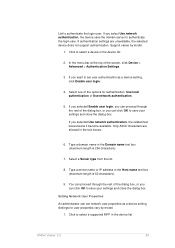
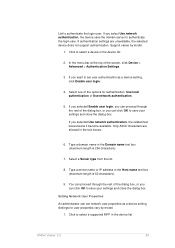
... is 62 characters).
9. You can proceed through the rest of the options for user properties vary by model.
1. If you can click OK to set network user properties as a device setting, click Enable user login.
4. In the menu bar at the top of the dialog box, or you select Use network authentication, the...
KM-NET Viewer Operation Guide Rev-5.2-2011-3 - Page 60
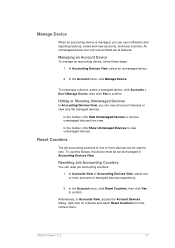
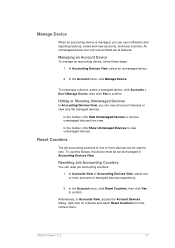
... Managing an Account Device
To manage an accounting device, follow these steps:
1.
To unmanage a device, select a managed device, click Accounts > Don't Manage Device, then click Yes to remove unmanaged devices from the context menu. An unmanaged device can reset job accounting counters.
1. Hiding or Showing Unmanaged Devices
In Accounting Devices View, you can use a limited set as managed...
KM-NET Viewer Operation Guide Rev-5.2-2011-3 - Page 65


...selected for your destination device.
The Multi-Set wizard opens.
3. Select one category of adjacent devices in Settings, if the check box labeled Overwrite settings on the devices. Only one group to apply settings to the destination devices.
You can right-click on the Settings page, depending upon the destination device:
Device Accounting Settings
These are organized by pressing...
KM-NET Viewer Operation Guide Rev-5.2-2011-3 - Page 66


... to file.
On the Method page, click Create from the list. Click Next.
2. copied over the destination device settings. On the Method page, click Create from the source device.
1. Clear this check box to preserve the destination device settings
Creating Settings From a Device
You can click Edit settings to open a dialog box to make changes to the destination...
KM-NET Viewer Operation Guide Rev-5.2-2011-3 - Page 67
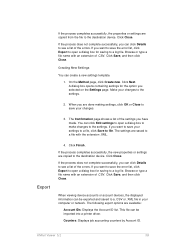
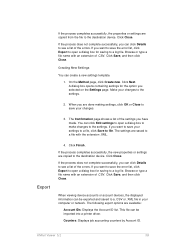
... can be imported into a printer driver. Click Finish. If the process completes successfully, the properties or settings are copied from the file to the destination device.
When viewing device accounts or account devices, the displayed information can click Edit settings to open a dialog box to make changes to a file with the extension .XML. Click Close...
KM-NET Viewer Operation Guide Rev-5.2-2011-3 - Page 70
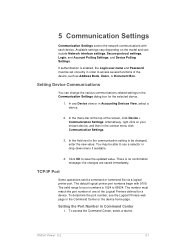
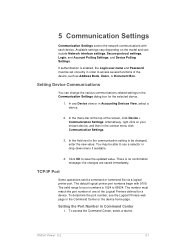
... operations send a command or command file via a logical printer port. The valid range for a device. To access the Command Center, select a device. Setting Device Communications
You can include Network interface settings, Secure protocol settings, Login, and Account Polling Settings, and Device Polling Settings. You may be changed, enter the new value.
To determine the port number, see the...
KM-NET Viewer Operation Guide Rev-5.2-2011-3 - Page 71
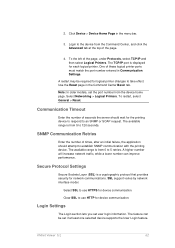
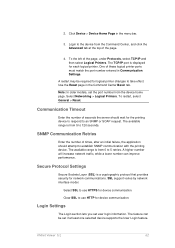
... support varies by network interface model. Select SSL to use HTTP for network communications. Login Settings
The Login section lets you set the port number from the Command Center, and click the Advanced tab at least one selected device supports the User Login feature. The feature can improve performance. KMnet Viewer 5.2
62 Login...
KM-NET Viewer Operation Guide Rev-5.2-2011-3 - Page 73
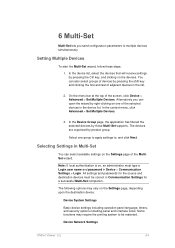
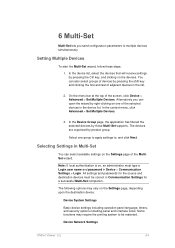
...by pressing the Ctrl key, and clicking on the Settings page of the selected devices in Device > Communication Settings > Login.
In the device list, select the devices that will receive settings by right-clicking on the Settings page, depending upon the destination device:
Device System Settings
Basic device settings including operation panel language, timers, and security options including...
KM-NET Viewer Operation Guide Rev-5.2-2011-3 - Page 74


... require the printing system or the network to copy, follow these settings depends upon the device.
KMnet Viewer 5.2
65 These settings vary by device. Device Virtual Mailbox
Virtual mailboxes, including ID, name, and maximum VMB size are included. Creating Settings From a Device
You can be restarted. Device Address Book
Number, name, furigana (if applicable), e-mail, FTP address, SMB...
KM-NET Viewer Operation Guide Rev-5.2-2011-3 - Page 75
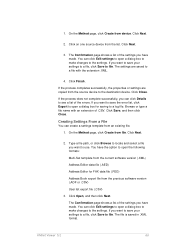
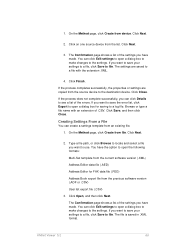
... an existing file.
1. Click Finish. KMnet Viewer 5.2
66 The settings are copied from the source device to open the following formats:
Multi-Set template from the previous software version (.ADF or .CSV)
User list... export file (.CSV)
3.
Click on one source device from device. If you want to save your settings to a file, click Save to a log file. You have the ...
KM-NET Viewer Operation Guide Rev-5.2-2011-3 - Page 76


... Confirmation page shows a list of .CSV. The settings are copied from the file to the destination device.
Click Close. On the Method page, select the Overwrite settings on the Settings page:
Device User List
Device Address Book
KMnet Viewer 5.2
67 If the device must be restarted to save your settings to a file, click Save to a log file.
Browse...
Kyocera Command Center RX User Guide Rev-1.2 - Page 10
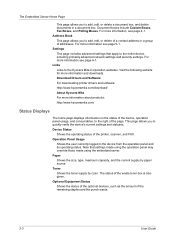
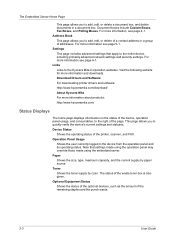
... see page 4-1. Note that apply to the Kyocera Mita Corporation websites. Paper Shows the size, type, maximum capacity, and the current supply by color. Links Links to the entire device, including primarily advanced network settings and security settings. This page allows you to the right of the printer, scanner, and FAX. Operation Panel Usage
Shows...
Kyocera Command Center RX User Guide Rev-1.2 - Page 23


...the FAX function of the device, such as Device Defaults, Security, and Basic Networking. Scanner Page This page includes settings that apply to view status for various functions on the device. FAX/i-FAX Page This page includes settings that apply to the entire device and is required.
• Verifying the device's operating status
• Verifying various settings (device, printing, FAX...
Kyocera Command Center RX User Guide Rev-1.2 - Page 25
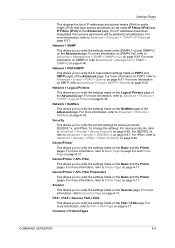
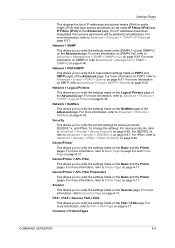
... Advanced page. Device/Printer > APL.Filter
This allows you to Advanced > Security > IEEE802.1x on page 6-47. Settings Pages
This displays the list of IP addresses and subnet masks (IPv4) or prefix length (IPv6) that have been designated, then access permission will be granted to verify the settings made on the Scanner page. Network...
3500i/4500i/5500i Operation Guide Rev-1 2011.4 - Page 365


... calibration, use tone curve adjustment (see page 9-68).
1 Press the System Menu key. 2 Press [ ], [Adjustment/Maintenance], [ ] and then [Next] of Developer Refresh. 3 Press [Start]. Default Setting (System Menu)
Calibration
Calibrate the device to ensure consistency with the original grayscale.
3500i/4500i/5500i Operation Guide Rev-1 2011.4 - Page 396
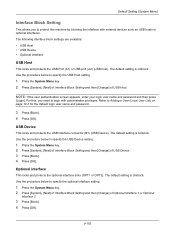
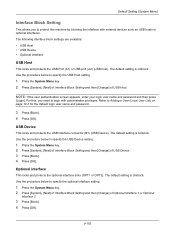
...) (USB host). For this machine by blocking the interface with administrator privileges. Use the procedure below to specify the USB Device setting.
1 Press the System Menu key. 2 Press [System], [Next] of Interface Block Setting and then [Change] of Optional Interface 1 or Optional
Interface 2.
3 Press [Block]. 4 Press [OK].
9-102 Use the procedure below to...
3500i/4500i/5500i Operation Guide Rev-1 2011.4 - Page 547


...-6 Inner Tray 1-6 Installing
Macintosh 2-19 Software 2-16 Windows 2-16 Interface Block 9-102 Interface Block Setting Optional interface 9-102 USB Device 9-102 USB Host 9-102 Internet Browser 3-58 Internet Browser Setting Browser Preferences 9-84 Internet Browser Setting 9-84 Proxy Settings 9-85 Internet Fax Kit (A) Appendix-7 Interrupt Clear Timer 9-76 Interrupt Copy 3-17 IP Address Appendix...
3500i/4500i/5500i/6500i/8000i Driver Guide - Page 18
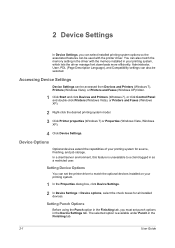
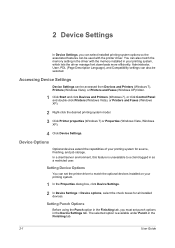
... system.
1 In the Properties dialog box, click Device Settings.
2 In Device Settings > Device options, select the check boxes for source, finishing, and job storage. Accessing Device Settings
Device Settings can be used with the memory installed in your printing system for all installed devices. 2 Device Settings
In Device Settings, you must set the printer driver to a client logged in...
Similar Questions
I Need The Firmware For Kyocera Taskalfa 5500i Please Help
hi there i need the firmware for kyocera taskalfa 5500i the panel is blank nothing on the screen, th...
hi there i need the firmware for kyocera taskalfa 5500i the panel is blank nothing on the screen, th...
(Posted by hassan790 3 years ago)

