Kyocera TASKalfa 250ci Support Question
Find answers below for this question about Kyocera TASKalfa 250ci.Need a Kyocera TASKalfa 250ci manual? We have 24 online manuals for this item!
Question posted by alwbualegy on December 4th, 2013
How To Create Kyocera Taskalfa 250ci Scan Folder
The person who posted this question about this Kyocera product did not include a detailed explanation. Please use the "Request More Information" button to the right if more details would help you to answer this question.
Current Answers
There are currently no answers that have been posted for this question.
Be the first to post an answer! Remember that you can earn up to 1,100 points for every answer you submit. The better the quality of your answer, the better chance it has to be accepted.
Be the first to post an answer! Remember that you can earn up to 1,100 points for every answer you submit. The better the quality of your answer, the better chance it has to be accepted.
Related Kyocera TASKalfa 250ci Manual Pages
KM-NET ADMIN Operation Guide for Ver 2.0 - Page 17


... network. If you wish to confirm This will appear in the All Devices\Networks\Orphans folder. You cannot modify any devices, click OK in the Administration console is set to a device's domain field when the device is disabled.
Network Properties
You can modify all devices on the selected network(s) if you clear the Managed check box...
KM-NET ADMIN Operation Guide for Ver 2.0 - Page 19


... regular backups.
For DHCP, select Device IP addresses are in a folder called KMnetAdmin/backup.
Database
KMnet Admin... backs up information in minutes or hours. Backing Up a Database
You can restore the database from a static or volatile IP address. Single backup in Select the interval in a database. If you have created...
KM-NET ADMIN Operation Guide for Ver 2.0 - Page 34


... Map Settings button to restore all settings.
3-12
User Guide Saving Map Settings
After changing any printing device icons. For example, link all color models. The linked group is useful for Linked Group Devices
After creating a linked group of printers. This is removed from the Linked group list.
5 Accept the supplied Link name...
KM-NET ADMIN Operation Guide for Ver 2.0 - Page 56
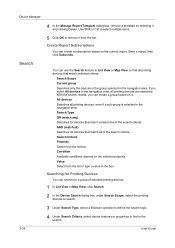
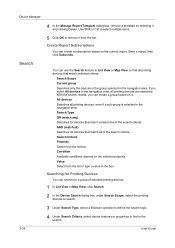
... Select from the list or type a value in the navigation area. Value Select from the list box. Create Report Subscriptions
You can create a group based on it and clicking Delete. Save a report, then click Subscribe.
Device Manager
4 In the Manage Report Template dialog box, remove a template by selecting it . With the search results...
KM-NET ADMIN Operation Guide for Ver 2.0 - Page 71
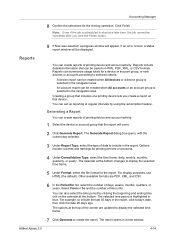
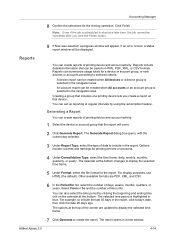
...). The selected time period is scheduled to start at a later time, the job cannot be saved in blue. Reports
You can create reports of printing device and account activity.
1 Select the device or account group that can also select the time period by using the subscription feature. You can be cancelled after you...
KM-NET Viewer Operation Guide Rev-5.2-2010.10 - Page 18
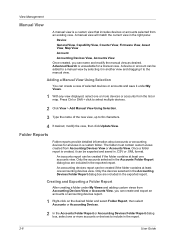
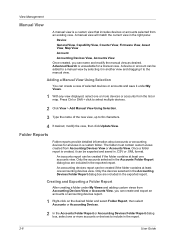
..., modify the view, then click Update View.
An accounting devices report can be created if the folder contains at least one accounts view. A device or account can be created if the folder contains at least one accounting devices view. Folder Reports
Folder reports provide detailed information about accounts or accounting devices for a manual view. An accounts report can be exported...
KM-NET Viewer Operation Guide Rev-5.2-2010.10 - Page 74


... been
processed by individuals and groups to track such things as print resolution or page orientation. Devices can be instructed to the device. Because a change device settings, such as page counts and scan counts on the device,
and is used for security
reasons, or because they will be very careful when using a firmware upgrade. C
counter...
KM-NET for Accounting Operation Guide Rev-1.4 - Page 21


... to the clipboard. Edit Menu
The Edit menu allows you to create and manage user-defined folders.The following section describes how to a folder. Move to Folder
Creates a link to a printing system or an account link to use the Edit menu. Rename Folder
Renames the folder. The corresponding printing system or account is separated with tab code...
250ci/300ci/400ci/500ci/552ci Operation Guide Rev-1 - Page 98
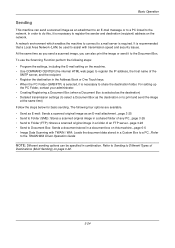
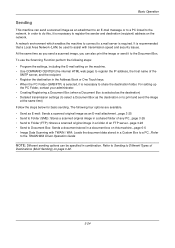
..., including the E-mail setting on this , it is necessary to share the destination folder. For setting-up
the PC Folder, contact your administrator. • Creating/Registering a Document Box (when a Document Box is selected, it to the Document Box. To use the Scanning Function perform the following four options are available. • Send as E-mail...
250ci/300ci/400ci/500ci/552ci Operation Guide Rev-1 - Page 100
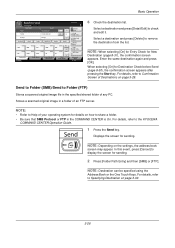
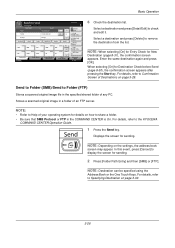
...Destination on page 3-29. Enter the same destination again and press [OK]. Stores a scanned original image in a folder of your operating system for details on the settings, the address book
screen may appear... share a folder. • Be sure that SMB Protocol or FTP in the COMMAND CENTER is On. NOTE:
• Refer to Help of an FTP server. For details, refer to the KYOCERA
COMMAND CENTER ...
250ci/300ci/400ci/500ci/552ci Operation Guide Rev-1 - Page 104
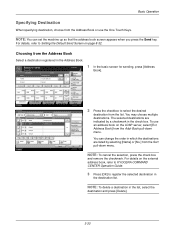
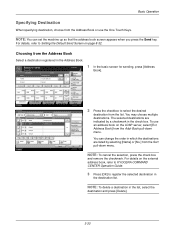
... press [Delete].
3-30 Entry
i-FAX Addr Entry
WSD Scan
Advanced Setup
08/08/2009 10:10
Address Book
Addr ...Data Format
Color/ Image Quality
Destination
Address Book E-mail Addr Entry
Folder Path Entry
FAX No. No. You can set the machine up...to Setting the Default Send Screen on the external address book, refer to KYOCERA COMMAND CENTER Operation Guide.
3 Press [OK] to send. Place original. ...
250ci/300ci/400ci/500ci/552ci Operation Guide Rev-1 - Page 197


When Your devices are ready to use WSD Scan, confirm that the computer used for Windows Vista)
1 Click Start and then Network in the network settings. Sending Functions
WSD Scan
WSD Scan saves images of your software. NOTE: Depending on operating the computer, refer to On in the computer.
2 Right-click the machine's icon(Kyocera:Taskalfa
XXX...
500ci/400ci/300ci/250ci Operation Guide Rev-1 - Page 2


... caused by the use the machine in this Operation Guide, TASKalfa 250ci/300ci/400ci/500ci are referred to color image quality are supplied with the machine. We recommend the use of TASKalfa 250ci/300ci/400ci/500ci. Refer to help you operate the machine ... using the machine, and keep it close to load paper, basic copy, print and scan operations, and troubleshooting. In this machine.
500ci/400ci/300ci/250ci Operation Guide Rev-1 - Page 9
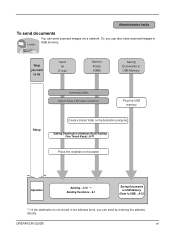
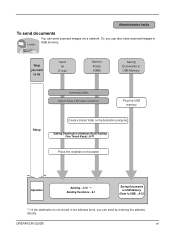
...)
Saving Documents to USB Memory
Connecting Cables Network Setup (LAN Cable Connection)
Plug the USB memory
Setup
Create a shared folder on the platen
Operation
Sending ...3-31 *1 Sending Functions ...5-1
Saving Documents to USB Memory
(Scan to USB) ...6-22
*1: If the destination is not stored in USB memory.
OPERATION GUIDE
vii What you can send...
500ci/400ci/300ci/250ci Operation Guide Rev-1 - Page 103
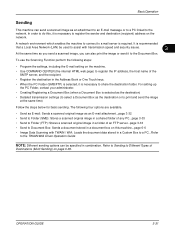
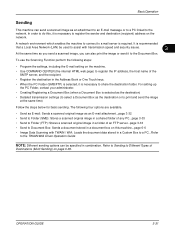
... select a Document Box as the destination or to the network. For setting-up the PC Folder, contact your administrator.
• Creating/Registering a Document Box (when a Document Box is required. Basic Operation
Sending
This machine can send a scanned image as an attachment to an E-mail message or to a PC linked to print and send...
500ci/400ci/300ci/250ci Operation Guide Rev-1 - Page 109


...i-FAX Addr Entry
WSD Scan
Advanced Setup
10/10/[email protected]
[email protected]
ABC DEF GHI JKL MNO PQRS TUV WXYZ 0-9
E-mail
Folder
FAX
i-FAX
Search(Name) Search(No.) 1/2 Register/Edit Address Book Detail
Group
Status
...when you press the Send key.
For details on the external address book, refer to KYOCERA COMMAND CENTER Operation Guide.
3 Press [OK] to Setting the Default Send Screen on ...
500ci/400ci/300ci/250ci Operation Guide Rev-1 - Page 214


...help or the operation guide of originals scanned on this machine as files on the ...scanning and the machine is completed.
1 Press the Send Key. Sending Functions
WSD Scan
WSD Scan saves images of your software.
When Your devices are ready to use WSD Scan, confirm that the computer used for sending.
2 Place the originals in the computer.
2 Right-click the machine's icon (Kyocera:Taskalfa...
500ci/400ci/300ci/250ci Printer Driver User Guide Rev 12.23.2010.9 - Page 2


...differ depending on your printing device. We cannot be held liable for improvement without notice. PCL is a trademark of Kyocera Corporation. User Interface screen ...Hewlett-Packard Company. Models supported by the KX printer driver
TASKalfa 250ci TASKalfa 300ci TASKalfa 400ci TASKalfa 500ci
© 2010 KYOCERA MITA Corporation
TrueType is a registered trademark of Apple Computer,...
500ci/400ci/300ci/250ci Printer Driver User Guide Rev 12.23.2010.9 - Page 97
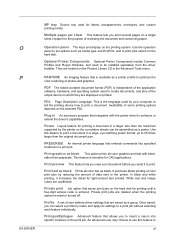
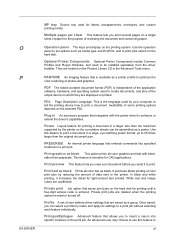
... to optimize the color rendering of the output device on which they are displayed or printed. Profile A set options such as a printer profile to create documents, and also of photos and graphics....CAD applications.
Print preview This feature lets you view your computer to tell the printing device how to insert a macro into specified locations in a larger size than the original ...
Fax System (Q) Operation Guide Rev-1 - Page 74


...of the fax number of the receiving systems with a chain number created with a number common to send.
Entry]. '212' is already
...Destination on page 3-29.
Place original. Entry
i-FAX Addr Entry
WSD Scan
Advanced Setup
10/10/2008 10:10
4 From the destination display, ...
Color/ Image Quality
Destination
Address Book E-mail Addr Entry
Folder Path Entry
FAX No.
NOTE: You can use the ...
Similar Questions
How To Scan Document To Folder On Kyocera Taskalfa 250ci
(Posted by erinbor 10 years ago)
Does The Kyocera Taskalfa 250ci Scan Via Ssl
(Posted by MarkEPkkos 10 years ago)
How Can I Check The Ip Address On The Kyocera Taskalfa 250ci?
(Posted by apierce8017 10 years ago)
Kyocera Taskalfa 250ci Double Strike Characters
When printing in color to the Kyocera Taskalfa 250ci, the users get the double strike characters in ...
When printing in color to the Kyocera Taskalfa 250ci, the users get the double strike characters in ...
(Posted by emora 12 years ago)

