Kyocera TASKalfa 221 Support Question
Find answers below for this question about Kyocera TASKalfa 221.Need a Kyocera TASKalfa 221 manual? We have 17 online manuals for this item!
Question posted by irfenriq on July 16th, 2014
What Is Code C6400 On A Kyocera Taskalfa 420i
The person who posted this question about this Kyocera product did not include a detailed explanation. Please use the "Request More Information" button to the right if more details would help you to answer this question.
Current Answers
There are currently no answers that have been posted for this question.
Be the first to post an answer! Remember that you can earn up to 1,100 points for every answer you submit. The better the quality of your answer, the better chance it has to be accepted.
Be the first to post an answer! Remember that you can earn up to 1,100 points for every answer you submit. The better the quality of your answer, the better chance it has to be accepted.
Related Kyocera TASKalfa 221 Manual Pages
KM-NET ADMIN Operation Guide for Ver 2.0 - Page 9


Cookies must be enabled. Supported Printers Kyocera network printers and most third party network printers that support the standard printer MIB
Maximum Validated Configuration Device Manager Up to 2000 managed devices, 45 managed networks, 100 device groups, and 10 simultaneous client connections Accounting Manager Up to 2000 managed accounts, and 10 simultaneous client connections Print...
KM-NET ADMIN Operation Guide for Ver 2.0 - Page 36


... Select All to the polling schedule. Select All selects the devices currently displayed. This page lets you view only the devices in Needs Attention mode. The device cover is empty. The device toner is open the printing device's Home Page (older Kyocera models), Command Center (newer Kyocera models), or the home page of the navigation buttons. Any...
KM-NET ADMIN Operation Guide for Ver 2.0 - Page 37


... properties do not appear if they do not apply to display all unmanaged printing devices.
List View or Map View displays all device models. Wizard Detail
Select devices
If you start Multi-Set from the list that are provided for Kyocera devices appearing in the Supported Model list in the left-most List View column...
KM-NET ADMIN Operation Guide for Ver 2.0 - Page 53


...the Selected Properties list. The Custom Alert created is now available for Kyocera printers. Custom Properties
The administrator can assign custom properties to devices.
1 In Device Manager, click Preferences > Custom Properties.
2 Select the desired properties from Device Manager.
1 In Device Manager, click Preferences > Custom Properties. KMnet Admin 2.0
3-31 The available information...
KM-NET ADMIN Operation Guide for Ver 2.0 - Page 62
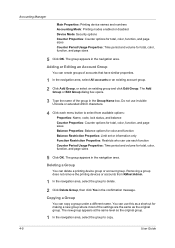
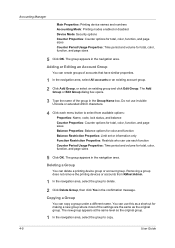
... a different name. Copying a Group
You can create groups of the group in the confirmation message. Removing a group does not remove the printing devices or accounts from available options:
Properties: Name, code, lock status, and balance
Counter Properties: Counter options for total, color, function, and page sizes
Balance Properties: Balance options for color...
KM-NET ADMIN Operation Guide for Ver 2.0 - Page 63


... invisible Unicode or extended ASCII characters.
You can be created if at least one printing device is saved only in KMnet Admin.
5 Type a numeric code in the printing devices. Note: Not all printing device models support account names. All displayed devices support accounting.
8 Click Add. Do not use invisible Unicode or extended ASCII characters.
4 Click...
KM-NET ADMIN Operation Guide for Ver 2.0 - Page 64


... delete. 4 Click Remove Selected Accounts, then click Yes in the printing device. If an error occurs, try changing the administrator
code in the printing device are reset accordingly. Counters in Device Settings.
4-7
User Guide Editing a Printing Device
You can delete an account from a printing device or from an account group. 1 Select one of the following in...
KM-NET ADMIN Operation Guide for Ver 2.0 - Page 66


... users.
The Group Polling dialog box opens.
3 Select a polling schedule:
None: Select for no account code specified. Security is always set a schedule for KMnet Admin to obtain counter information from all devices in a group.
1 Select All devices or a device group in the right pane. General Settings
Accounting Controls: Type a 4-digit or 15-digit administrator...
KM-NET ADMIN Operation Guide for Ver 2.0 - Page 67


A user can control the settings from KMnet Admin or at the device. Error Report Output: Select to enable accounting management for all future print jobs sent after the limit is exceeded. On Over-limit Error A print job is sent with no account code: Do not Cancel, only Warn Lets the print job proceed...
KM-NET ADMIN Operation Guide for Ver 2.0 - Page 70


... Accounting Settings can be cloned.
7 Choose a time for greater security, use the supplied random code. Accounting Manager
5 Type a numeric code in the left pane, select All Devices or a device group that contains the device with the source device, a compatibility warning message will be displayed.
5 For all accounting settings that will not be available.
6 Select the accounts...
KM-NET ADMIN Operation Guide for Ver 2.0 - Page 75


...device-based accounting, Print Job Manager is an optional console for initial access to control print queues and print jobs. These tasks are provided for KMnet Admin that you must be installed later. Since account codes are placeholders for most printers and multifunction...the KMnet Admin framework. It integrates seamlessly into devices, Print Job Manager uses a more efficient method ...
KM-NET ADMIN Operation Guide for Ver 2.0 - Page 100


...reprint, or set limits for Print
Job Manager. MFP Multifunction Printer (or Multifunction Peripheral) A single device that organizes devices and related data into tables.
MIB (Management Information Base..., the KM Service Manager is regularly polled and updated. Managed Device A device that supports all Kyocera products by KMnet Admin. Java
2 provides an environment for Job...
PRESCRIBE Commands Command Reference Manual Rev 4.8 - Page 407
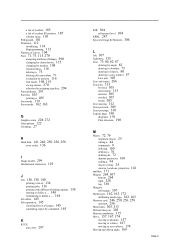
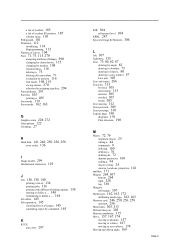
... state, 228, 272 Gray pattern, 122 Grouping, 27
H Hard disk, 141, 246, 250, 256, 258
error codes, 136
I Image model, 299 International characters, 129
J Job, 136, 138, 140
printing a list of, 134 printing...separating copies by command, 145
K
KCGL
pen color, 297
KIR, 304 refinement level, 304
KPDL, 287 Kyocera Image Refinement, 304
L left, 307 Lightness, 155 Line, 73, 80, 82, 87
drawing by angle...
PRESCRIBE Commands Technical Reference Manual - Rev. 4.7 - Page 5
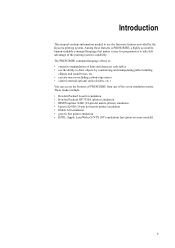
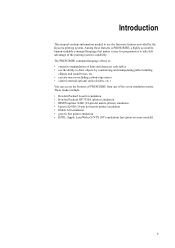
...]
iii The PRESCRIBE command language allows to: • extensive manipulation of fonts and character code tables • use the firmware features provided by constructing and manipulating paths including
ellipses and ...that makes it easy for programmers to draw objects by the Kyocera printing system. Introduction
This manual contains information needed to use the ability to take...
PRESCRIBE Commands Technical Reference Manual - Rev. 4.7 - Page 9


...the command format and command parameters.
PRESCRIBE also gives freedom to control device settings including selection of the Kyocera printing systems including copiers (collectively referred to as 'SLM' for you... operations such as sorting, stapling, etc. In contrast, PRESCRIBE commands are made of codes and escape sequences that are built into the program and are not directly visible to...
PRESCRIBE Commands Technical Reference Manual - Rev. 4.7 - Page 80
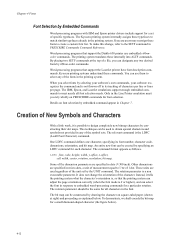
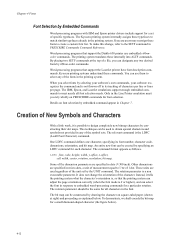
Kyocera printing systems understand these internally into ALTF commands. Only in micro dots, a unit of measurement equal to select any of the symbol sets. LDFC font, code, height, width, y-...processing programs with IBM and Epson printer drivers include support for a particular rotation. Kyocera users may reassign these typefaces to embedded word-processing commands for a set by ...
PRESCRIBE Commands Technical Reference Manual - Rev. 4.7 - Page 82
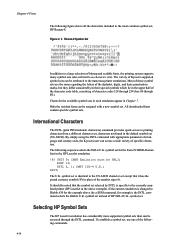
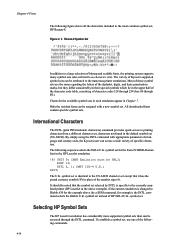
... specific to the numerous printer emulations.
Figure 4. 2. International Characters
The INTL (print INTernationaL characters) command provides quick access to Diablo 630 for language and country code, the Kyocera user can be HPLJ; INTL 3, 1;
symbol set selected by a SEM command, for example), the INTL command selects the Diablo U.K. To establish a symbol set , characters...
PRESCRIBE Commands Technical Reference Manual - Rev. 4.7 - Page 155
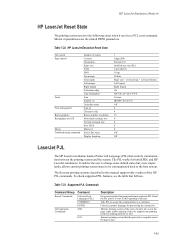
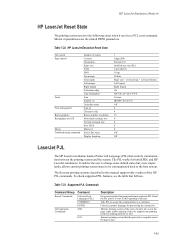
...communication between the printing system and the system. Tells PJL to the host system. The Kyocera printing systems described in parentheses are the related FRPO parameters. Reset the PJL parser to ... margin Perforation skip Line termination Font Symbol set Underline mode Font id Character code Raster graphics resolution Horizontal rectangle size Vertical rectangle size Area fill id Macro id...
PRESCRIBE Commands Technical Reference Manual - Rev. 4.7 - Page 208
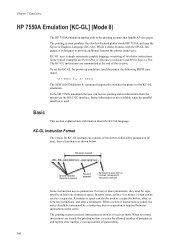
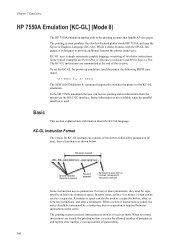
...Pen. The printing system emulates the Hewlett-Packard plotter model HP 7550A and uses the Kyocera Graphics Language (KC-GL). In the HP 7550A emulation the user can also be used... plotting status information from the printer via the RS-232C interface.
When a series of instructions is coded, the series should be separated by a semicolon, but no parameters. FRPO P1, 8; Not always...
181/221 Print Driver User Guide - Page 2
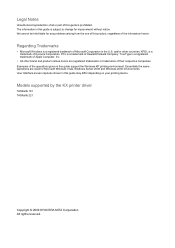
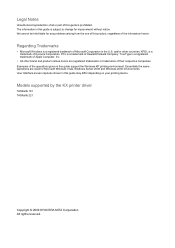
... Corporation. Models supported by the KX printer driver
TASKalfa 181 TASKalfa 221
Copyright © 2009 KYOCERA MITA Corporation All rights reserved. KPDL is a trademark of Hewlett-Packard Company. Examples of the operations given in this guide may differ depending on your printing device. Regarding Trademarks
• Microsoft Windows is a registered trademark of Apple Computer...
Similar Questions
Kyocero Taskalfa 221 Password
I want to give a password to kyocero taskalfa 221 so that only the people that know the password can...
I want to give a password to kyocero taskalfa 221 so that only the people that know the password can...
(Posted by seckinpeker 10 years ago)
Remove Authentication Code From Taskalfa 8000
remove authentication code from taskalfa 8000
remove authentication code from taskalfa 8000
(Posted by Anonymous-89980 11 years ago)

