Kyocera TASKalfa 181 Support Question
Find answers below for this question about Kyocera TASKalfa 181.Need a Kyocera TASKalfa 181 manual? We have 17 online manuals for this item!
Question posted by alexgeorge on January 25th, 2012
Copying Problem
my kyocera taskalfa181 is set to copy in A5 Mode only, how do i change to A4?
Current Answers
There are currently no answers that have been posted for this question.
Be the first to post an answer! Remember that you can earn up to 1,100 points for every answer you submit. The better the quality of your answer, the better chance it has to be accepted.
Be the first to post an answer! Remember that you can earn up to 1,100 points for every answer you submit. The better the quality of your answer, the better chance it has to be accepted.
Related Kyocera TASKalfa 181 Manual Pages
KM-NET ADMIN Operation Guide for Ver 2.0 - Page 36


... and SNMP Communications settings for all devices. The device toner is being upgraded.
3-14
User Guide
The device cover is offline. At any time, you view detailed device information and change select device settings from your computer. Select All
Click Select All to the polling schedule. The device is open the printing device's Home Page (older Kyocera models), Command Center...
KM-NET ADMIN Operation Guide for Ver 2.0 - Page 45


..., or models using the new firmware format (WiseCore 2 or later).
If the summary of settings looks correct and you want to change , click Back and return to the page of the settings you want to the page of devices that will be upgraded at the same time. Model should match the Confirm Selected Firmware...
KM-NET ADMIN Operation Guide for Ver 2.0 - Page 47


... the top of the dialog box, along with any time, you view and set the properties of the printing device, such as Ready, Printing, or Sleeping. Supplies Displays the current quantity of the printing device with the IP address.
Open Device Home Page Click this button to update the display for the following parameters...
KM-NET ADMIN Operation Guide for Ver 2.0 - Page 49


... manufacturers are supported. NIC Firmware Network card name and firmware version. Scanner Firmware Firmware version number. IP Address The numerical identifier for color printing devices. Brand Name The device's manufacturer. Custom Properties Displays the custom properties set at the printing system. Fax Firmware Firmware version number. Page Count Total pages printed on the...
KM-NET ADMIN Operation Guide for Ver 2.0 - Page 51


... name for requesting information. Options for Multiple Devices The Multiple Device Properties dialog box displays polling and SNMP communications settings that can change the settings for Multiple Devices
Device Properties options lets you view and set default polling settings. The check box changes depending on settings of printing devices.
Explains the difference between traps and...
KM-NET ADMIN Operation Guide for Ver 2.0 - Page 58


... serial number and IP address. Create groups of views.
By default, the right pane displays 20 devices or accounts.
Note: Accounting Manager features available to devices. Once set, these names appear in the physical devices. Data can change the number by clicking the arrow buttons to open other consoles from the Accounting Manager console:
Monitor...
KM-NET ADMIN Operation Guide for Ver 2.0 - Page 59


...selections. One device: Accounting information, if any device variables in the application, enclosed in the navigation area. List View information can change the tabs, change the display ... Settings dialog box opens.
2 Select custom IDs:
Device ID - Allowed variables: "AccountName," "AccountSubName," or "AccountCode"
3 Click Options to view its information. Select one printing device ...
KM-NET ADMIN Operation Guide for Ver 2.0 - Page 98


... date for managing device data, setting polling defaults, configuring alerts, and setting custom properties. The default console can change the size and ...set configured by a particular printing device.
Device Link A connection between devices in older Kyocera models.
Counter Polling A type of how many copies, prints, faxes, and scans have been processed by a user.
Device...
KM-NET Viewer Operation Guide Rev-5.2-2010.10 - Page 21


... Address, Host name, Location, and Description of the printing device. Device Properties
The Properties dialog box displays settings and status information about the selected device. Display name, Location, and Description can view the properties of a printing device.
1 Select a device in the device, the Serial number of the device itself, and the Asset number which may differ depending on...
KM-NET Viewer Operation Guide Rev-5.2-2010.10 - Page 22


... might have been changed on the device, and then in the context menus click Properties.
3 Click Refresh to update any settings that can be organized into Groups. Alternatively, right-click on the device while this dialog box was open the address book, select a device in the device list, and select Device > Address Book. Click Device > Device Home Page to...
KM-NET Viewer Operation Guide Rev-5.2-2010.10 - Page 36


... may be communicated.
4 If you in installing the most current firmware on a device and select Advanced. plus copy, scan, and FAX settings. Device System Settings This sets the default settings of the screen, click Device > Notification Settings. Device
1 Select a device. TCP Send Data This sends data directly to the interface of one or more than one or more e-mail addresses, to...
KM-NET Viewer Operation Guide Rev-5.2-2010.10 - Page 38


... is 32 characters. The LDAP encryption can be saved to LDAPv3/TLS, LDAP over SSL, or it can enable simple login for the device, you must also click Device Settings > Administrator, and select User login. Type a valid e-mail address in the LDAP server name text box. Type the user name and password for...
KM-NET Viewer Operation Guide Rev-5.2-2010.10 - Page 46


... dialog box, select a report and click Properties.
4 In the Edit Counter Report dialog box, change the content and layout of the report, change any settings as needed . Manage Device
When an accounting device is not performed. Viewing and Changing Counter Report Settings
You can only use notification and reporting features, create and view accounts, and reset counters...
KM-NET Viewer Operation Guide Rev-5.2-2010.10 - Page 50


... , and click Next. If you want the count of copy and print pages added together, select Total.
4 If you are settings for device accounting to the Accounting Devices View.
Setting Multiple Accounting Devices
To start the accounting Multi-Set, follow these steps:
1 In the device list, select the devices that an account ID be submitted before job processing, select...
KM-NET Viewer Operation Guide Rev-5.2-2010.10 - Page 52


.... Click Save, and then click Close. The settings are saved to the destination device. The following export options are copied from the file to a file with an extension of .CSV. Exporting Accounting Information
You can click Edit settings to open a dialog box to make changes to file. Browse or type a file name with the extension...
KM-NET Viewer Operation Guide Rev-5.2-2010.10 - Page 59


... save the error list, click Export to open a dialog box to make changes to the settings. The file is selected, the setting template will be copied over the destination device settings.
If the process completes successfully, the new properties or settings are copied from the file to the settings.
2 When you are written.
6-3 If you want to save your...
KM-NET Viewer Operation Guide Rev-5.2-2010.10 - Page 63
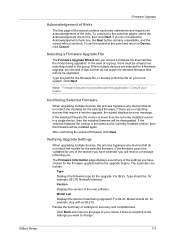
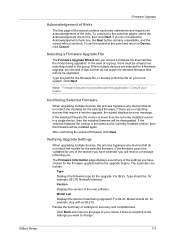
... least one matching model in the settings you want to change. Selecting a Firmware Upgrade File
The Firmware Upgrade Wizard lets you have chosen for a firmware upgrade, any devices that do not match the selected firmware files will be downgraded.
Verifying Upgrade Settings
When upgrading multiple devices, the process bypasses any devices that matches the model being...
KM-NET Viewer Operation Guide Rev-5.2-2010.10 - Page 64


... password must be performed without proper login authorization for each device.
Warning: If a device is correct. If the upgrade for that are no devices remaining to be registered in the settings you want to change, click Back and return to abort the upgrade process between actual device upgrades.
Alternatively, the master Login user name and Password...
KM-NET Viewer Operation Guide Rev-5.2-2010.10 - Page 70


... application. The available range is added.
You can set default device or account polling settings for new devices. Editing Device Polling Options
The application lets you set or change a local password for users who do not affect devices that already have administrator rights on a computer. You can choose settings for certain system authentication and communications options. For...
KM-NET Viewer Operation Guide Rev-5.2-2010.10 - Page 75


...device and report them back to select
different device options. For Color devices the polling shows the amounts of stored jobs.
Settings can be created from scratch, from a template, or
copied...customized for device conditions like the device
is empty, an exclamation mark
shows in the currently displayed device
list. M
Multi-Set Lets you move from view to view or change
to Advanced...
Similar Questions
Taskalfa 4820w Won't Process Drawing Toner Change
(Posted by querstenl 9 years ago)
Can You Scan To A Network Share With A Kyocera Taskalfa 181
Can you scan to a network share with a Kyocera Taskalfa 181
Can you scan to a network share with a Kyocera Taskalfa 181
(Posted by dnormandin 10 years ago)
The Printing System Is Not Connected To Your Pc Kyocera Taskalfa 181
the printing system is not connected to your pc kyocera taskalfa 181
the printing system is not connected to your pc kyocera taskalfa 181
(Posted by kevinmbugua4 11 years ago)
Kyocera Taskalfa 181 Support Quotation Required
Kyocera TASKalfa 181 (With Printer/Scanner/Photocopier) Please arrange to send the quotation for be...
Kyocera TASKalfa 181 (With Printer/Scanner/Photocopier) Please arrange to send the quotation for be...
(Posted by kcbelwal 11 years ago)
Taskalfa 500ci Default Settings
TASKalfa 500ci: Please, the default setting is to print in color. How do I change the setting to pri...
TASKalfa 500ci: Please, the default setting is to print in color. How do I change the setting to pri...
(Posted by elizabethstraebel 12 years ago)

