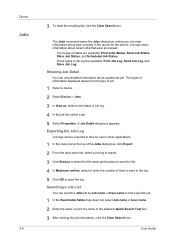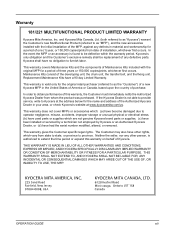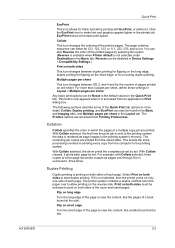Kyocera TASKalfa 181 Support Question
Find answers below for this question about Kyocera TASKalfa 181.Need a Kyocera TASKalfa 181 manual? We have 17 online manuals for this item!
Question posted by b2w112 on January 29th, 2013
Printed Doc Details
How to set in Kyocera Taskalfa 181 so that for every printed doc it shows the user name/Id on one or all printed pages?In brief I want to know how to track the origin of a printed document.Thanks
Current Answers
Related Kyocera TASKalfa 181 Manual Pages
Similar Questions
Printing Documents Containing Diffferent Paper Sizes
I cannot get my Kyocera TASKalfa 3050ci to print document that have pages of text on(8.5x11) letter ...
I cannot get my Kyocera TASKalfa 3050ci to print document that have pages of text on(8.5x11) letter ...
(Posted by garethmcdonald 11 years ago)
How To Check User Name In Priting Jobs Log In Kyocera Taskalfa - 300i
I required user name in Kyocera Taskalfa-330i printing job log. User name showing blank.
I required user name in Kyocera Taskalfa-330i printing job log. User name showing blank.
(Posted by sudhakarsahare 11 years ago)
The Printing System Is Not Connected To Your Pc Kyocera Taskalfa 181
the printing system is not connected to your pc kyocera taskalfa 181
the printing system is not connected to your pc kyocera taskalfa 181
(Posted by kevinmbugua4 11 years ago)
Kyocera Taskalfa 181 Support Quotation Required
Kyocera TASKalfa 181 (With Printer/Scanner/Photocopier) Please arrange to send the quotation for be...
Kyocera TASKalfa 181 (With Printer/Scanner/Photocopier) Please arrange to send the quotation for be...
(Posted by kcbelwal 11 years ago)
How Can I Solver Print Error With Kyocera Taskalfa 181?? Thanx
Am trying to set up a Kyocera Task Alfa printer on the network but it keeps giving me Print mode err...
Am trying to set up a Kyocera Task Alfa printer on the network but it keeps giving me Print mode err...
(Posted by abesi 11 years ago)