Kyocera KM-8030 Support Question
Find answers below for this question about Kyocera KM-8030.Need a Kyocera KM-8030 manual? We have 30 online manuals for this item!
Question posted by donnad on June 15th, 2011
From The Computer Interface, How Do You Add/print A Cover In Different Paper?
My interface box is greyed out so cannot designate cover parameters, what is the problem?
Current Answers
There are currently no answers that have been posted for this question.
Be the first to post an answer! Remember that you can earn up to 1,100 points for every answer you submit. The better the quality of your answer, the better chance it has to be accepted.
Be the first to post an answer! Remember that you can earn up to 1,100 points for every answer you submit. The better the quality of your answer, the better chance it has to be accepted.
Related Kyocera KM-8030 Manual Pages
KM-NET ADMIN Operation Guide for Ver 2.0 - Page 62
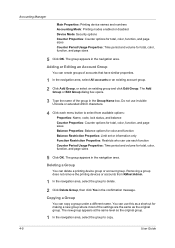
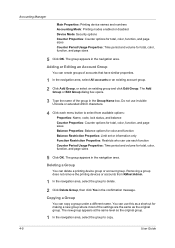
...Printing device names and numbers
Accounting Mode: Printing modes enabled or disabled
Device...Removing a group does not remove the printing devices or accounts from available options:
Properties:...: Restricts who can delete a printing device group or account group.
Do ...existing account group.
2 Click Add Group, or select an existing ...area.
The Add Group or Edit Group dialog box opens.
3...
KM-NET Viewer Operation Guide Rev-5.2-2010.10 - Page 57


... parameters to multiple devices simultaneously. All settings and passwords for a successful Multi-Set completion. Some functions may vary on the Settings page, depending upon the destination device:
Device System Settings Basic device settings including operation panel language, timers, and security options including panel and interface locks.
Select one of the selected devices in the device...
PRESCRIBE Commands Command Reference Manual Rev 4.8 - Page 56


... in the line corresponding to print. For example:
CCPY E; PSRC 4; TERM; In the example above, the second page is not possible.
Parameter
mode:
E = enable carbon copy D = disable carbon copy
Function
The CCPY command continuously executes different automacros using different paper sources, enabling to apply the different form overlay using the different paper type to a document to be...
Kyocera Command Center Operation Guide Rev 6.3 - Page 50
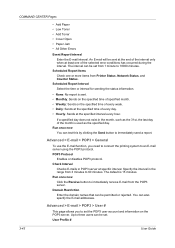
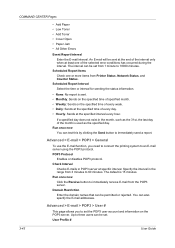
... rejected.
Advanced > E-mail > POP3 > User #
This page allows you need to connect the printing system to 60 minutes. An E-mail will be set from 3 minutes to an E-mail server using.... User Profile #
3-43
User Guide COMMAND CENTER Pages
• Add Paper • Low Toner • Add Toner • Cover Open • Paper Jam • All Other Errors
Event Report Interval Enter the E-mail...
Kyocera Command Center Operation Guide Rev 6.3 - Page 52


...IPX address that receives traps. Select On to enable trap receiving. SNMPv3
Sets whether to be used when the printing system generates a trap. Authentication
3-45
User Guide sysContact
The MIB-II sysContact object. sysLocation
The MIB-II sysLocation... to read a value.
Set On to be generated from Add Paper, Low Toner, Add Toner, Cover Open, Paper Jam, and All Other Errors.
KX Driver User Guide Version 5.90 - Page 36


... of each sheet of the booklet to Printing with Cover mode to add a cover to the booklet. Booklet printing can use optional document finishers to Staple on page 7-1. For further details on Staple settings, refer to staple the booklet.
You can be used with Covers on page 5-4.
The supported paper sizes for languages that can then fold...
KX Driver User Guide Version 5.90 - Page 45
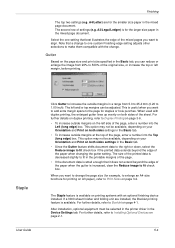
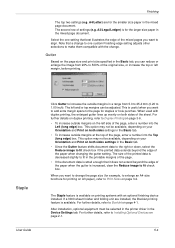
...the paper when the gutter is available.
The left margin, before printing.
This option may not be available, depending on your Orientation and Print on both sides settings in the Device Settings ... select the Reduce image to fit check box. For further details on duplex printing, refer to Duplex Printing on the page size and print size specified in the printable margins of ...
KX Driver User Guide Version 5.90 - Page 57
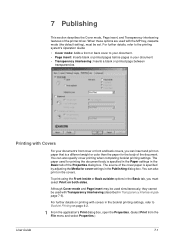
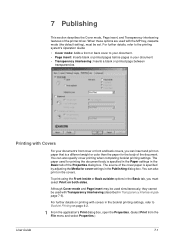
... page between
transparencies. You can also specify cover printing when completing booklet printing settings. Printing with covers in the Basic tab of the document. The paper used for printing the document body is a different weight or color than the paper for cover settings in the Publishing dialog box. Although Cover mode and Page insert may be used simultaneously, they cannot be set...
KX Driver User Guide Version 5.90 - Page 60


... choose the media type, a source cassette matching that
media is automatically selected.
1
Note: Heavy, thin, or other special papers must be supplied from the MP tray.
2 Load the paper for the front and back covers. Publishing
Check Box Selection Front and Back 5Back Outside
Cover Insertion Type
Prints on the outside surface of a different paper type before a designated page.
IC Link User's Manual ver. 2.8 - Page 3
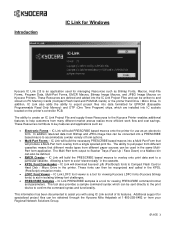
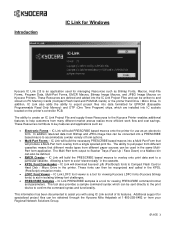
...an electronic form. In addition raterized data from different paper sources can then be sent directly to the print device to exist "electronically" in the cassette.
•...IC Link 2.8 is a tool for viewing PRESCRIBE command format and parameters. The ability to aid in the printer. Allowing a form to...In addition, IC Link also adds the ability to assist you with using IC Link and all of ...
KX Driver Operation Guide Rev. 1.3.1 - Page 61


... to the Custom Paper Sizes dialog box. Printing with Custom Paper Sizes 1 From the applications's Printer Properties, access the Print dialog box. (Select Print from Applications
Height = 200 mm
Sample Paper Measurements (150 mm x 200 mm)
9 Click OK to save the page size and return to add other custom paper sizes. Confirm the name of your saved paper size in the...
KX Driver Operation Guide Rev. 1.3.1 - Page 97


...; Cover Mode: Adds a front or back cover to your document. • Page Insert: Inserts blank or printed pages before pages in your document's front cover or front and back covers, you can insert and print on the Layout tab. A duplexer must also specify Print on Both Sides (Duplex) on paper that is a different weight or color than the paper for printing the...
KX Driver Operation Guide Rev. 1.3.1 - Page 101
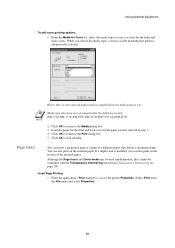
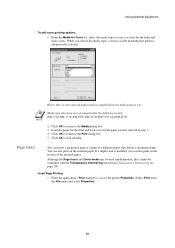
... supplied from the File menu and select Properties).
97 Using Optional Equipment
To edit cover printing options: 1 From the Media for Cover list, select the media type or source cassette for the front and back cover in the paper cassette selected in Transparency Interleaving on the reverse of a different paper type before a designated page. When you can also...
Kyocera Extended Driver 4.0 User Guide Rev-2.1 - Page 35


The Page Sizes dialog box appears.
A maximum of 20 different paper sizes can be added. User Guide
3-8 Replace Custom_size_1 with the name for custom paper are listed in the Name field. 5 Click Page Sizes. Printing Basics 5
6 Click New. The name can be up to add other custom paper sizes. "Custom_size_1" will appear in the table below.
8
Size
Minimum...
Kyocera Extended Driver 4.0 User Guide Rev-2.1 - Page 44


...
easier to assemble and read. For further details, refer to Installing Optional Devices on page 2-1. For further details, refer to Printing with Covers on page 7-1.
The supported paper sizes for printing system models equipped with Cover mode to add a cover to Staple on several sheets of paper.
For further details on Staple settings, refer to the booklet.
4 Layout
Booklet...
Kyocera Extended Driver 4.0 User Guide Rev-2.1 - Page 71


... Back Outside. When these options are installed. The paper used with covers in the booklet printing settings, refer to your document. • Page insert: Inserts blank or printed pages before pages in the Publishing dialog box.
The source of the document.
Although Cover mode and Page insert may differ from the
File menu and select Properties.)
1
2 In...
Kyocera Extended Driver 4.0 User Guide Rev-2.1 - Page 75


... OK to return to the Print dialog box
3
4 Click OK to start printing.
4
Page Insert
You can also print on page 7-8). When you choose the media type, a source cassette matching that
media is installed, you can also print on the reverse of a different paper type before a designated page.
Although the Page insert and Cover mode may be used simultaneously...
Kyocera Extended Driver 3.x User Guide Rev-1.4 - Page 3
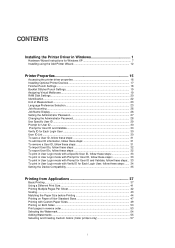
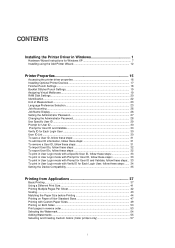
...follow these steps: ...... 34 Setting the Device Compatibility 35
Printing from Applications 37
Basic Printing ...37 Using a Different Print Size 41 Printing Multiple Pages Per Sheet 42 Scaling ...43 Matching the Paper Size before Printing 44 Printing on Paper of Non-Standard Sizes 47 Printing with Custom Paper Sizes 49 Printing on Both Sides ...50 Print pages in reverse order 53 Selecting...
Kyocera Extended Driver 3.x User Guide Rev-1.4 - Page 55


...
1. From the applications's Printer Properties, access the Print dialog box. (Select Print
from Applications
Repeat the steps above if you want to add other custom paper sizes. On the Media tab, select the name of 20 different paper sizes can be added. A maximum of your saved paper size in the Page Size drop-down list.
4. Click OK to...
Kyocera Extended Driver 3.x User Guide Rev-1.4 - Page 94
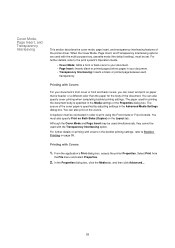
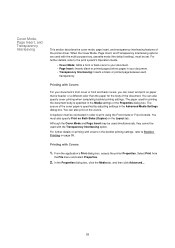
... of the Properties dialog box. When the Cover Mode, Page Insert, and Transparency Interleaving options are used with Covers
1. Printing with the multi-purpose tray, cassette mode (the default setting), must be set. For further details on printing with covers in order to Booklet Printing on paper that is heavier or a different color than the paper for printing the document body...
Similar Questions
How To Print From Usb Drive To Kyocera Km-4050 From Paper Tray 2
(Posted by Tefr 10 years ago)
How To Connect Scanner From My Multifunction Printer Km-2050
(Posted by halBookem 10 years ago)
Printing Documents Containing Diffferent Paper Sizes
I cannot get my Kyocera TASKalfa 3050ci to print document that have pages of text on(8.5x11) letter ...
I cannot get my Kyocera TASKalfa 3050ci to print document that have pages of text on(8.5x11) letter ...
(Posted by garethmcdonald 11 years ago)
Getting Faint Line When Printing
KEEPS PRINTING FAINT LINES WHEN PRINTING
KEEPS PRINTING FAINT LINES WHEN PRINTING
(Posted by leigh49794 13 years ago)

