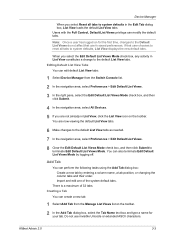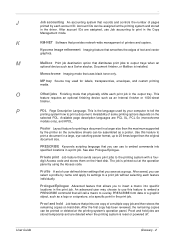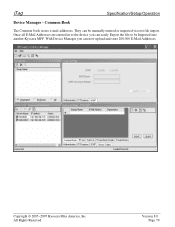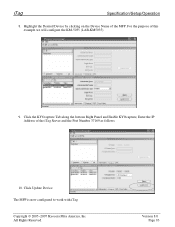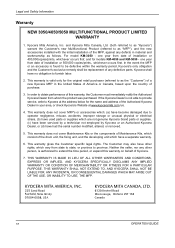Kyocera KM-5050 Support Question
Find answers below for this question about Kyocera KM-5050.Need a Kyocera KM-5050 manual? We have 25 online manuals for this item!
Question posted by Anonymous-147307 on December 16th, 2014
How Clear C5300 In Copier Kyocera Km5050
The person who posted this question about this Kyocera product did not include a detailed explanation. Please use the "Request More Information" button to the right if more details would help you to answer this question.
Current Answers
Related Kyocera KM-5050 Manual Pages
Similar Questions
How To Connect Scanner From My Multifunction Printer Km-2050
(Posted by halBookem 10 years ago)
Km5050 Error Code Displaying C5300 How Can I Remove This Code..
km 5050 code c5300
km 5050 code c5300
(Posted by ali61979 11 years ago)
How Do I Clear The Password On The Kyocera Km-3035
(Posted by reneezammiello 12 years ago)