Kyocera KM-3050 Support Question
Find answers below for this question about Kyocera KM-3050.Need a Kyocera KM-3050 manual? We have 25 online manuals for this item!
Question posted by mejselki on May 9th, 2014
How Do I Set Up Kyocera 3050 Document Box Setup
The person who posted this question about this Kyocera product did not include a detailed explanation. Please use the "Request More Information" button to the right if more details would help you to answer this question.
Current Answers
There are currently no answers that have been posted for this question.
Be the first to post an answer! Remember that you can earn up to 1,100 points for every answer you submit. The better the quality of your answer, the better chance it has to be accepted.
Be the first to post an answer! Remember that you can earn up to 1,100 points for every answer you submit. The better the quality of your answer, the better chance it has to be accepted.
Related Kyocera KM-3050 Manual Pages
KM-NET ADMIN Operation Guide for Ver 2.0 - Page 37


... or Only the following model types, select the check boxes from the list that correspond to the models you send configuration parameters to any of the selected devices. Wizard Detail
Select devices
If you start Multi-Set from the navigation area, you can configure a device's settings for Kyocera devices appearing in the Supported Model list in the toolbar...
KM-NET Viewer Operation Guide Rev-5.2-2010.10 - Page 4


... ...3-12 Searching a Document Box 3-12 Moving Documents Between Document Boxes 3-13 Virtual Mailbox ...3-13 Viewing Virtual Mailboxes ...3-13 Deleting Virtual Mailboxes ...3-13 Exporting a Virtual Mailbox List 3-14 Advanced Virtual Mailbox Options 3-14 Adding a New Virtual Mailbox 3-15 Editing a Virtual Mailbox ...3-15 Device Notification Settings ...3-15 Setting a Device Notification 3-15...
KM-NET Viewer Operation Guide Rev-5.2-2010.10 - Page 30


... on the hard disk.
1 Select a device.
2 Select Device > Document Box to select multiple print jobs. Document Box
A Document Box is not needed. Restrict usage (MB)
3-10
User Guide
At any time, click Refresh to the Capability View and look in the Document Box column in the confirmation dialog box to finish. It is set , the login dialog box does not appear so a user...
KM-NET Viewer Operation Guide Rev-5.2-2010.10 - Page 31


... files.
1 In the Document Box dialog box, select the document box.
2 Click Delete box. Alternatively, right-click on the Add box icon.
4 Specify the Name for the new box.
Deleting a Document Box
If a document box is no longer needed, it can delete a document box by the device, a new document box can be deleted, even if it is Custom. Device
When available, set the value from the...
KM-NET Viewer Operation Guide Rev-5.2-2010.10 - Page 33
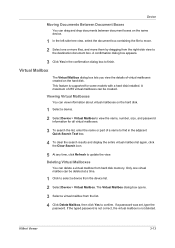
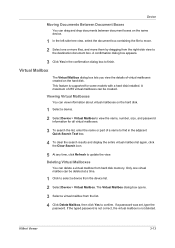
.... Device
Moving Documents Between Document Boxes
You can drag and drop documents between document boxes on the same device.
1 In the left-side tree view, select the document box containing the file to move them by dragging from the device list. 2 Select Device > Virtual Mailbox.
The Virtual Mailbox dialog box opens. 3 Select a virtual mailbox from hard disk memory.
If a password was set...
KM-NET Viewer Operation Guide Rev-5.2-2010.10 - Page 54


....
3 In the field next to the communication setting to access several functions of the device, such as Address Book, Users, or Document Box. the changes are saved immediately.
One of the screen, click Device > Communication Settings. Available settings vary depending on your chosen device, and then in the Communication Settings dialog box for port numbers is enabled, the Login user...
KM-NET Viewer Operation Guide Rev-5.2-2010.10 - Page 58


... name (and furigana, if applicable), password, E-mail address, Account name, Account ID on one group of settings can create a settings template from an existing file.
1 On the Method page, click Create from the source device to a file with an extension of .CSV. Device Document Box Users' Custom and FAX boxes. Click Next. Click Next.
2 Click on the...
KM-NET Viewer Operation Guide Rev-5.2-2010.10 - Page 59


... page shows a list of the settings you have selected any of these options on the Settings page:
Device User List Device Address Book Device Document Box Device Network Groups Device Virtual Mailbox If this check box to file. Click Next. If you want to the settings. On the Method page, select the Overwrite settings on target device check box, which appears when you selected...
KM-NET Viewer Operation Guide Rev-5.2-2010.10 - Page 74


..., faxes, and scans have been
processed by users.
document box A type of individuals and their contact information that is the device model name, but it can include keeping track of ...firmware to the device. This Contact and Group information is stored on the devices are displayed until you change device settings, such as page counts and scan counts on devices. Counters
can be...
Kyocera Command Center Operation Guide Rev 6.3 - Page 8


... document box, and delete documents within a document box. FAX / i-FAX Page on page 3-20 This page includes settings that apply to the entire machine and is comprised primarily of advanced network settings. Document Box ...Basic Page on page 3-5 This page includes settings that apply to the scanning function of the machine, such as Device Defaults, Security, and Basic Networking. Jobs ...
Kyocera Command Center Operation Guide Rev 6.3 - Page 14


...as to change has been made on the Sleeping page.
3 Select the interface or device to the network settings. You can optionally download messages in the drop down list.
2 Select Quick Recovery ...the display by following languages are not deleted.
However, the document box, address book, user information, logs, and certificates are available for information. COMMAND CENTER Pages
Clicking ...
PRESCRIBE Commands Technical Reference Manual - Rev. 4.7 - Page 9


... gives freedom to control device settings including selection of easily remembered ...box, it easy for you start and exit PRESCRIBE.
This chapter presents an introduction to PRESCRIBE starting with an explanation of the commands by which you to customize printing and add features that may not be supported by an introduction to some basic concepts of PRESCRIBE, then a discussion of the Kyocera...
KM-NET for Clients Operation Guide Rev-3.7 - Page 3
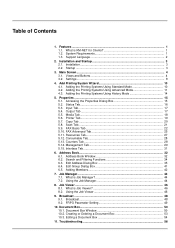
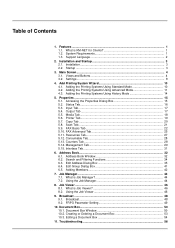
...32 6.2. Using the Job Manager 44
8. Job Viewer ...46 8.1. Broadcast ...48 9.1. System Requirements 1 1.3. Startup ...3
3. Settings ...8
4. Input Tab...17 5.4. Printer Tab ...19 5.7. What is KM-NET for Clients 1 1.2. Using the Job Viewer 46
9. FRPO Parameter Setting 49
10. Document Box...50 10.1. Adding the Printing Systems Using Advanced Mode 11 4.3. Accessing the Properties Dialog...
KM-NET for Clients Operation Guide Rev-3.7 - Page 11


...Button
6 Broadcast Button 7 Document Box Button 8 Setup Button
9 Help Button
Main ...devices in real-time. The Setup button has 2 tabs. Ref.
For details, refer to Settings. Appearance Tab Set up a 3D image view and the appearance of the printing system in the printing system.
For example, if the top cover of the printing system is installed.
For details, refer to Document Box...
iTag Specification/Setup/Operation Guide Ver. 8.0 - Page 78
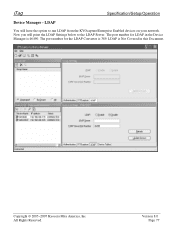
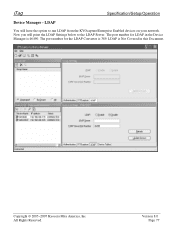
... Covered in the Device Manager is 389.
The port number for the LDAP Converter is 46490. Copyright © 2005~2007 Kyocera Mita America, Inc All Rights Reserved.
Version 8.0 Page 77 Now you will point the LDAP Settings below to run LDAP from the KYOcapture/Enterprise Enabled devices on your network. iTag
Specification/Setup/Operation
Device Manager -
3050/4050/5050 Operation Guide Rev-3 (Advanced) - Page 12


...Print Jobs 5-15
Checking the Remaining Amount of Toner and Paper 5-16
Device/Communication 5-17
6
System Menu
Return to Top on the System Menu 6-2
Common Settings 6-2
Copy Settings 6-38
Sending Settings 6-44
Document Box/Removable Memory Settings 6-46
Printer Settings 6-48
Network Setup 6-56
Printing Reports/Sending Notice 6-59
Adjustment/Maintenance 6-63
Date/Timer 6-70...
3050/4050/5050 Operation Guide Rev-3 (Advanced) - Page 112


...Setup], [T], and then [Send and Store].
4 Press [On]. ADVANCED OPERATION GUIDE
Enter Destination.
Otherwise, the password must be stored. Ready to send.
Enter Destination.
Ready to send. If the current user is not the owner but is logged in is the owner of the Document Box... and Store is to be entered. If a password has been set for the Document Box appears, enter the password.
3050/4050/5050 Operation Guide Rev-3 (Advanced) - Page 177
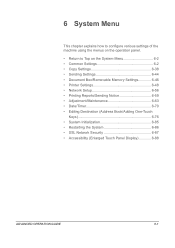
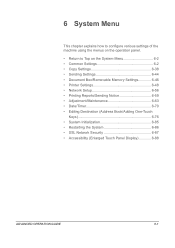
...using the menus on the operation panel.
• Return to Top on the System Menu 6-2 • Common Settings 6-2 • Copy Settings 6-38 • Sending Settings 6-44 • Document Box/Removable Memory Settings 6-46 • Printer Settings 6-48 • Network Setup 6-56 • Printing Reports/Sending Notice 6-59 • Adjustment/Maintenance 6-63 • Date/Timer 6-70 •...
3050/4050/5050 Operation Guide Rev-3 (Advanced) - Page 314


... Adding an individual 6-76 Editing 6-81
Index-2
One-touch Key 6-82 Device 5-17
Canceling FAX Communication 5-19 Checking Status 5-17 Configuring 5-18 Displaying Screen 5-17 Partition List 5-19 USB Memory 5-18 DHCP Appendix-10 Document Box 4-1 Basic Operation 4-5 Custom Box 4-2, 4-5 Job Box 4-2, 4-22 Quick Setup Registration 6-46 dpi Appendix-11 Duplex 1-33
E
EcoPrint Mode Appendix-11...
3050/4050/5050 Operation Guide Rev-3 (Basic) - Page 119
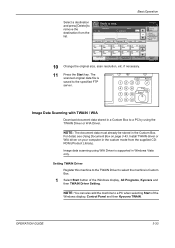
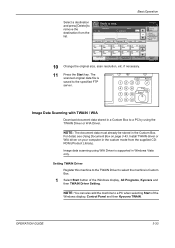
... Programs, Kyocera and then TWAIN Driver Setting. Basic Operation
10
Select a destination and press [Delete] to remove the destination from the supplied CDROM (Product Library).
Place original. Destination
1
Address Book E-mail Addr Entry Folder Path Entry
Advanced Setup
10/5/200 6 10:10
11 Press the Start key. For detail, see Using Document Box on your...
Similar Questions
Document Box
How do I send something to my document box on the printer to print later?
How do I send something to my document box on the printer to print later?
(Posted by andrearogers 11 years ago)
Does This Device Clear The Document Box After So Many Days?
(Posted by catherinekerr 12 years ago)

