Kyocera TASKalfa 4500i Support Question
Find answers below for this question about Kyocera TASKalfa 4500i.Need a Kyocera TASKalfa 4500i manual? We have 15 online manuals for this item!
Question posted by andrearogers on May 23rd, 2012
Document Box
How do I send something to my document box on the printer to print later?
Current Answers
There are currently no answers that have been posted for this question.
Be the first to post an answer! Remember that you can earn up to 1,100 points for every answer you submit. The better the quality of your answer, the better chance it has to be accepted.
Be the first to post an answer! Remember that you can earn up to 1,100 points for every answer you submit. The better the quality of your answer, the better chance it has to be accepted.
Related Kyocera TASKalfa 4500i Manual Pages
KM-NET for Direct Printing Operation Guide Rev-3.2 - Page 15
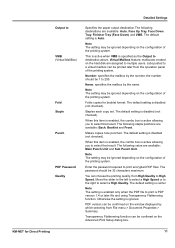
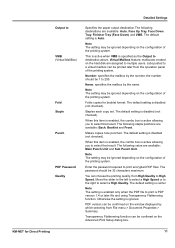
... File menu > Document Properties > Summary.
Number: specifies the mailbox by the name.
Note The setting may be ignored depending on the configuration of the printing system.
Note The setting may be ignored depending on the configuration of the printing system. When this item is enabled, the combo box is PDF version 1.4 or later file and...
Fax System (V) Operation Guide - Page 107
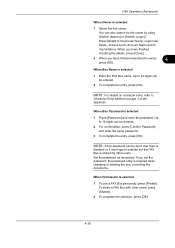
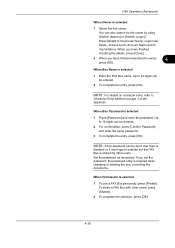
... user login is
disabled or if user login is enabled but the FAX Box is required when changing or deleting the box, or printing the documents.
Set the password as necessary. When you have finished selecting the owner,
4
press [OK]. NOTE: A box password can be set the password, the password entry is shared by using...
Fax System (V) Operation Guide - Page 108
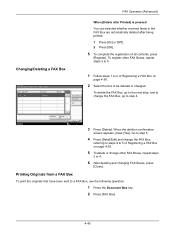
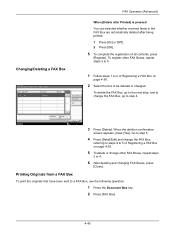
... to step 4.
Detail/Edit
Delete
Status
Close 10/10/2010 10:10
3 Press [Delete].
FAX Operation (Advanced)
Changing/Deleting a FAX Box
Document Box/Removable Memory - Printing Originals from a FAX Box
To print the originals that have been sent to 5 of all contents, press
[Register]. When the deletion confirmation
screen appears, press [Yes]. To register other FAX...
KM-NET Viewer Operation Guide Rev-5.2-2011-3 - Page 18


..., toner level, description, location, and model name.
The following default Device views are available:
Accounting Devices View
Displays general information and counters for managed devices, such as color or black & white, print speed, duplex, total memory, hard disk, scan, FAX, staple, punch, address book, document box, user list, and job log.
Accounts View
Displays account information...
KM-NET Viewer Operation Guide Rev-5.2-2011-3 - Page 61
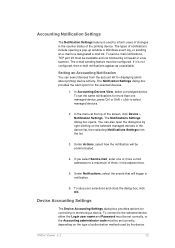
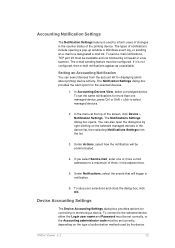
... the counter status of the printing device.
To send e-mail notifications, TCP port 25 must be communicated.
4. Setting an Accounting Notification
You can also open the dialog box by the device. Device Accounting Settings
The Device Accounting Settings dialog box provides options for the selected devices.
1. The Notification Settings dialog box provides the alert option for controlling...
KM-NET Viewer Operation Guide Rev-5.2-2011-3 - Page 74


...included. Creating Settings From a Device
You can be restarted. KMnet Viewer 5.2
65 These settings vary by device. Device Document Box
Users' Custom and FAX boxes. Device Network Groups
Creation of groups ..., select the category of groups. Some functions may require the printing system or the network to the destination devices. Device Address Book
Number, name, furigana (if applicable), e-mail,...
Kyocera Command Center RX User Guide Rev-1.2 - Page 10
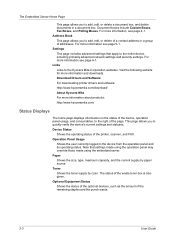
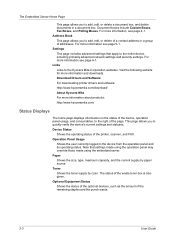
... Status Shows the status of the optional devices, such as the amount of the printer, scanner, and FAX. Links Links to the right of addresses. Device Status
Shows the operating status of the ...Server Home Page
This page allows you to add, edit, or delete a document box, and delete documents in the device from the operation panel and its operating status. Settings This page includes advanced...
Kyocera Command Center RX User Guide Rev-1.2 - Page 16


... list if you want to change the color of the document to send. Document Box
Sending a Document to a Destination
1 Select a document you want to send as a monochrome document.
5 Name the document in File Name. 6 Enter the date of sending and job ID in Additional Information. The selected file is sent to print as desired.
4-4
User Guide
The files selected are prompted to...
Kyocera Command Center RX User Guide Rev-1.2 - Page 19
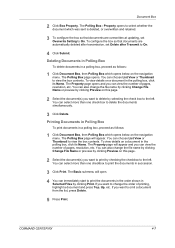
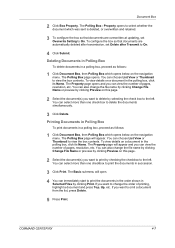
... than one check box to view the box contents. COMMAND CENTER RX
4-7 Document Box
2 Click Box Property. Deleting Documents in Polling Box
To delete documents in the polling box, click its Name. The Property page opens and you can immediately start to print the documents in the order shown in a polling box, proceed as follows:
1 Click Document Box, then Polling Box which was sent...
Kyocera Command Center RX User Guide Rev-1.2 - Page 24
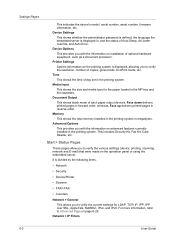
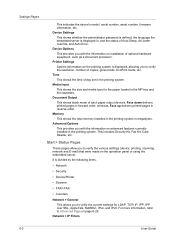
... shows whether the administrator password is defined, the language the embedded server is displayed in the printing system. Printer Settings System information on the printing system is divided by the following items.
• Network
• Security
• Device/Printer
• Scanner
• FAX/i-FAX
• Counters
Network > General This allows you with the information on...
3500i/4500i/5500i Operation Guide Rev-1 2011.4 - Page 147
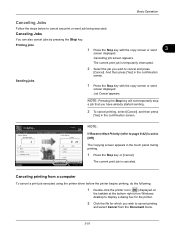
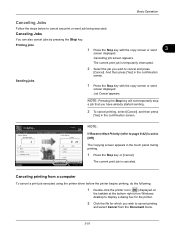
...screen.
Canceling printing from the Document menu.
3-51
Sending jobs
1 Press the Stop key with the copy screen or send
3
screen displayed.
The current print job is ...Printer Setting Copies
A4 100% 2-sided Top Edge on
the taskbar at the bottom right of the Windows desktop to display a dialog box for the printer.
2 Click the file for which you wish to cancel any print or send...
3500i/4500i/5500i Operation Guide Rev-1 2011.4 - Page 208
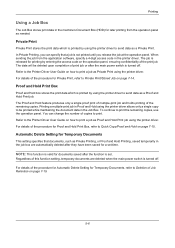
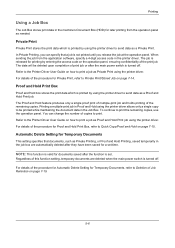
...'s Document Box (HDD) for later printing from the application software, specify a 4-digit access code in the printer driver.
The job is printed by using the printer driver to print a job as a Private Print. Proof and Hold Print Box
Proof and Hold box stores the print data which is set time. Refer to the Printer Driver User Guide on how to send data as Private Print using...
3500i/4500i/5500i Operation Guide Rev-1 2011.4 - Page 545
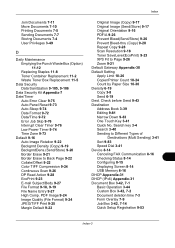
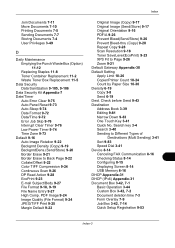
... Different Types of
Destinations (Multi Sending) 3-41 Sort 9-83 Speed Dial 3-41 Device 8-14 Canceling FAX Communication 8-16 Checking Status 8-14 Configuring 8-15 Displaying Screen 8-14 USB Memory 8-16 DHCP Appendix-31 DHCP (IPv6) Appendix-31 Document Box 3-42, 7-1 Basic Operation 3-44 Custom Box 3-42, 7-2 Document deletion time 7-3 Form Overlay 7-9 Job Box 3-42, 7-14 Quick Setup Registration...
3500i/4500i/5500i Quick Guide - Page 3
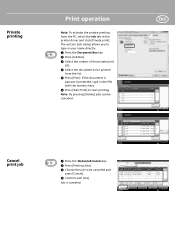
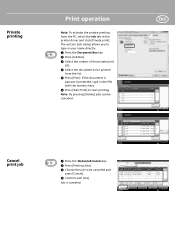
... to type in the printer driver and click [Private print]. Note: By pressing [Delete] jobs can be printed
from the PC, select the Job tab in your name directly. ❶ Press the Document Box key. ❷ Press [Job Box]. ❸ Select the creator of the private print
job. ❹ Select the document to start printing. Job is
password protected...
3500i/4500i/5500i/6500i/8000i Driver Guide - Page 26
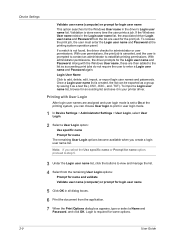
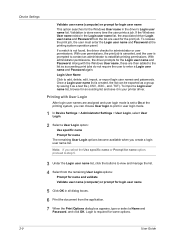
...printer driver. Login User Name
Click to establish printing permissions. Printing with the Windows User name, these are then added to the list so succeeding print...Print Options dialog box appears, type or select a Name and
Password, and click OK. If the Windows User name exists in all dialog boxes. 6 Print the document... a login user name list.
Device Settings
Validate user name (computer)...
3500i/4500i/5500i/6500i/8000i Driver Guide - Page 28


... document from the remaining Job accounting options:
Prompt for the following settings:
Custom page size setting in the Page Sizes dialog box in the Basic tab. You can set Inches or Millimeters as a restricted user.
User Settings
User Settings lets you identify your print job with the Job Storage (e-MPS) feature.
1 In Device Settings...
3500i/4500i/5500i/6500i/8000i Driver Guide - Page 29
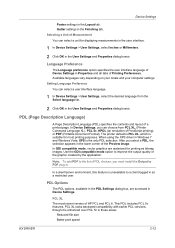
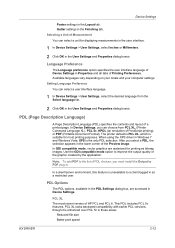
... the user interface.
1 In Device Settings > User Settings, select Inches or Millimeters.
2 Click OK in the lower corner of Measurement You can select a user interface language.
1 In Device Settings > User Settings, select the desired language from PCL XL, (Printer Command Language XL), PCL 5c, KPDL (an emulation of PostScript printing), or PDF (Portable Document Format).
3500i/4500i/5500i/6500i/8000i Driver Guide - Page 33
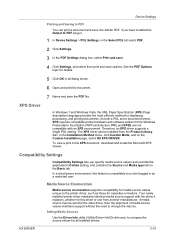
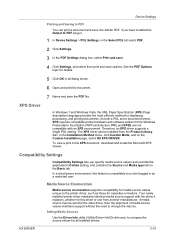
...the Windows Presentation Foundation (WPF) architecture. Device Settings
Printing and Saving to PDF You can be ... language provides the most efficient method for all dialog boxes.
6 Open and print the document.
See the PDF Options topic for details.
5...
3 In the PDF Settings dialog box, select Print and save options. Your newly installed printer driver maintains identical media source support ...
3500i/4500i/5500i/6500i/8000i Driver Guide - Page 47
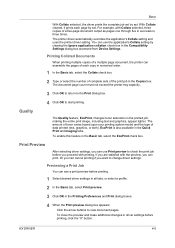
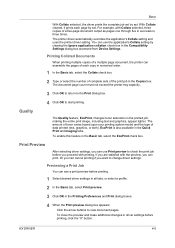
... driver automatically overrides the application's Collate setting and uses the printer driver setting. Printing Collated Documents
When printing multiple copies of a five-page document output as pages one through five in the Compatibility Settings dialog box accessed from Device Settings. Print Preview
After selecting driver settings, you proceed with the preview, you want to check the...
3500i/4500i/5500i/6500i/8000i Driver Guide - Page 79
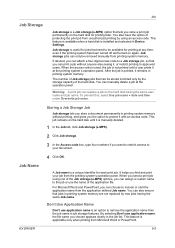
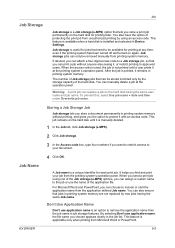
Job storage is installed and selected in Device Settings. Storing a Job Storage Job
Job storage lets you store a document permanently in printing system memory without anyone else seeing it, or restrict printing to the job or use application name, the file name you send a print job using an access code.
Job Name
4 Click OK. When you choose...
Similar Questions
Need A Pin Code On Kyc Taskalfa 4500i
Hello, please i need to put a pin codeto limit the use of certain persons.
Hello, please i need to put a pin codeto limit the use of certain persons.
(Posted by ziadmaa 2 years ago)
Taskalfa 4500i How To Change The Default Document Day
(Posted by KULUdrrob 9 years ago)
How Can I Queue A Document To Be Printed?
I need the directions to be able to save a document to the copier from my networked computer. Later ...
I need the directions to be able to save a document to the copier from my networked computer. Later ...
(Posted by skilling 11 years ago)
Connecting Kyocera Taskalfa 4500i To Mac Os Lion
Our school just upgraded to Kyocera TASKalfa 4500i, company tech and sales guy have NO clue how to c...
Our school just upgraded to Kyocera TASKalfa 4500i, company tech and sales guy have NO clue how to c...
(Posted by sternjp2 12 years ago)
When I Print,i Am Not Prompted For An Id And The Document Is Not Printed.
just installed kyocera 250ci driver on my computer.plus Job accounting works fine at the office.but ...
just installed kyocera 250ci driver on my computer.plus Job accounting works fine at the office.but ...
(Posted by bonifacemariki 12 years ago)

