Kyocera KM-3050 Support Question
Find answers below for this question about Kyocera KM-3050.Need a Kyocera KM-3050 manual? We have 25 online manuals for this item!
Question posted by Lirbus on April 20th, 2014
How To Change The Default Scan Resolution On A Kyocera 3050
The person who posted this question about this Kyocera product did not include a detailed explanation. Please use the "Request More Information" button to the right if more details would help you to answer this question.
Current Answers
There are currently no answers that have been posted for this question.
Be the first to post an answer! Remember that you can earn up to 1,100 points for every answer you submit. The better the quality of your answer, the better chance it has to be accepted.
Be the first to post an answer! Remember that you can earn up to 1,100 points for every answer you submit. The better the quality of your answer, the better chance it has to be accepted.
Related Kyocera KM-3050 Manual Pages
KM-NET ADMIN Operation Guide for Ver 2.0 - Page 24


...following ways:
When you log on under the guest account, List View displays the default tabs. Change the display resolution when the browser is a global characteristic, so it easier for users of the ...generated if the maximum is done to change between pages of that is not saved for the first time, List View displays the default tabs. Device Manager
order of tab columns
column sizing...
KM-NET ADMIN Operation Guide for Ver 2.0 - Page 25
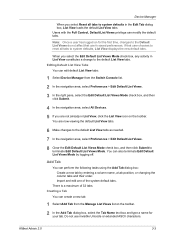
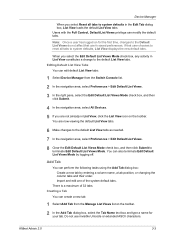
..., and then click Submit.
4 In the navigation area, select All Devices.
5 If you are now viewing the default List View tabs.
6 Make changes to the default List View tabs as needed.
7 In the navigation area, select Preferences > Edit Default List Views.
8 Clear the Edit Default List Views Mode check box, and then click Submit to terminate...
KM-NET ADMIN Operation Guide for Ver 2.0 - Page 51


... network traffic, while a lower number can set default polling settings. Write Community Type the printing device's Write Community name for all selected devices at once. Options for Multiple Devices The Multiple Device Properties dialog box displays polling and SNMP communications settings that can change the settings for individual devices. Device Manager
Updates the toner display in How to...
KM-NET ADMIN Operation Guide for Ver 2.0 - Page 52


... invisible Unicode or extended ASCII characters.
3-30
User Guide Device Manager
Some selected devices are managed and some are applied to newly-discovered printing devices.
1 In Device Manager, click Preferences > Polling Defaults.
2 Under Enable Default, select the polling type you when status has changed.
1 In Device Manager, click Preferences > Alert Configuration.
2 In the Modify Custom...
KM-NET ADMIN Operation Guide for Ver 2.0 - Page 58


... counters in one from the Accounting Manager console. You can perform the following tasks from the Accounting Manager console. By default, the right pane displays 20 devices or accounts.
Restrict printing, copying, scanning, and faxing access to the right of printing devices or accounts that have similar properties. Set up a subscription service for printing...
KM-NET Viewer Operation Guide Rev-5.2-2010.10 - Page 14


... View to display printing devices on a background map of your office layout to change the size of the map image within the view window. You can change the image size:
Click... the device counters for print, copy, fax, and scan. Importing a Map Background
You can replace it with another image by following the same procedure.
1 Under Default Views, select Map View.
2 Click Device > Import...
KM-NET for Direct Printing Operation Guide Rev-3.2 - Page 12
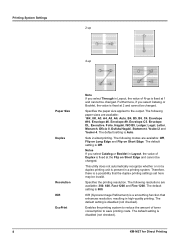
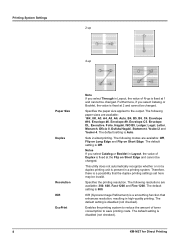
... be changed.
Enables the printing system to the output. The following resolutions are ...default setting is disabled (not checked).
8
KM-NET for Direct Printing Furthermore, if you select Catalog or Booklet in Layout, the value of Duplex is a smoothing function that the duplex printing settings set here may be changed .
Therefore, there is disabled (not checked). KIR (Kyocera...
Kyocera Command Center Operation Guide Rev 6.3 - Page 8


... that apply to the entire machine, such as Default Print Resolution and Copy Count. Advanced Page on all device jobs including job status, scheduled job and job ...Changing the language that COMMAND CENTER is displayed in
• Verifying various settings (machine, printing, FAX, scanning, network and E-mail)
• Verifying the number of scanned...Default Scan Resolution and Original Placement.
Kyocera Command Center Operation Guide Rev 6.3 - Page 24


... section below provides a summary of the internal memory is an electronic document file format for long-term preservation as default scan resolution or original placement. Switches the original quality between Text, Text+Photo, Photo, Map, and Printed Document. PDF/A Turns PDF/A-compliant format PDF/A-1a or PDF/A-...
KX Driver User Guide Version 5.90 - Page 51
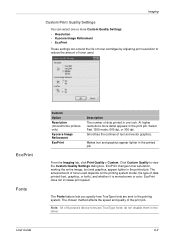
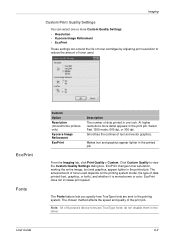
... by adjusting print resolution to reduce the amount of toner used depends on the printing system model, the type of data printed (text, graphics, or both), and whether it is monochrome or color. Note: All of Kyocera's device fonts are sent to view the Custom Quality Settings dialog box.
EcoPrint changes toner saturation, making...
Fax System (M) Operation Guide Rev-2.0 - Page 39
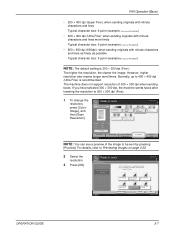
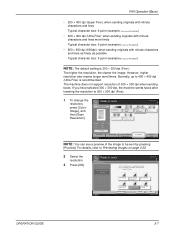
...possible
Typical character size: 6 point (example:Resolution ) Resolution
NOTE: The default setting is recommended.
However, higher resolution also means longer send times.
Ready to display the image. Normally, up to send. For details, refer to 200 × 200 dpi (Fine).
1 To change the resolution, press [Color/ Image], and then [Scan Resolution]. The larger the number, the better...
Scan System Operation Guide (Functions Edition) Rev-9 - Page 52
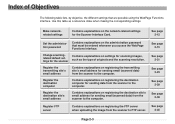
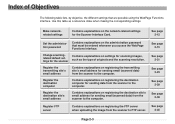
...scanning images,
related default settings for sending email (scanned data) from the scanner to the computer.
Register the destination computer
Contains explanations on registering the FTP server when uploading the image from the scanner to the computer.
Index of originals and the scanning resolution...from the scanner to FTP server. Change scanning-
Use this table as the ...
Scan System Operation Guide (Functions Edition) Rev-9 - Page 210
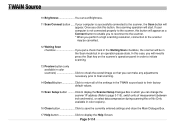
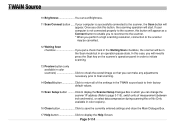
... can make any adjustments necessary prior to final scanning.
14 Default button Click to page 3-115). Click to ...scanning resolution, connection to the scanner may be in the Scan mode but in the TWAIN source back to the scanner, the Scan button will be cancelled.
12 Waiting Scan checkbox If you can set Brightness.
11 Scan/Connect button ..... TWAIN Source
10 Brightness You can change...
3050/4050/5050 Operation Guide Rev-3 (Advanced) - Page 199
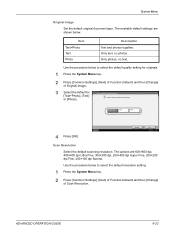
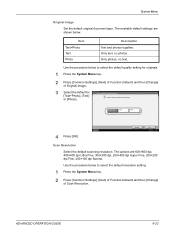
... originals.
1 Press the System Menu key.
2 Press [Common Settings], [Next] of Function Defaults and then [Change] of Scan Resolution. Original Image Set the default original document type. Cancel
OK 10/5/2006 10:10
Scan Resolution
Select the default scanning resolution. The available default settings are 600×600 dpi, 400×400 dpi Ultra Fine, 300×300 dpi, 200×...
3050/4050/5050 Operation Guide Rev-3 (Advanced) - Page 200
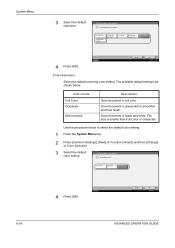
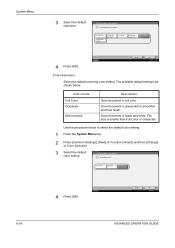
... key.
2 Press [Common Settings], [Next] of Function Defaults and then [Change] of Color Selection.
3 Select the default color setting. Color Selection Select default color.
Scan Resolution Select default scan resolution.
600x600dpi
200x100dpi Normal
400x400dpi Ultra Fine
300x300dpi
200x400dpi Super Fine
200x200dpi Fine
Status
4 Press [OK].
Scan document in black and white. Use the...
3050/4050/5050 Operation Guide Rev-3 (Advanced) - Page 210
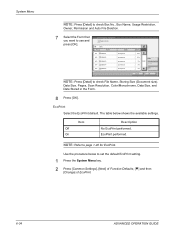
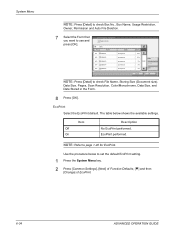
... NOTE: Refer to check File Name, Storing Size (Document size),
Data Size, Pages, Scan Resolution, Color/Monochrome, Data Size, and Date Stored in the Form.
8 Press [OK].
...the default EcoPrint setting.
1 Press the System Menu key. 2 Press [Common Settings], [Next] of Function Defaults, [T] and then
[Change] of EcoPrint.
6-34
ADVANCED OPERATION GUIDE EcoPrint Select the EcoPrint default. ...
3050/4050/5050 Operation Guide Rev-3 (Advanced) - Page 314


...) 6-32 PDF/TIFF/JPEG Image 6-35 Repeat Copying 6-36 Scan Resolution 6-23 Zoom 6-27
Default Gateway Appendix-10 Default Screen 6-3 Density Adjustment
Copy 1-44 Send 2-21 Destination 6-76 Adding 6-76 Adding a Group 6-80 Adding an individual 6-76 Editing 6-81
Index-2
One-touch Key 6-82 Device 5-17
Canceling FAX Communication 5-19 Checking Status 5-17 Configuring 5-18...
3050/4050/5050 Operation Guide Rev-3 (Advanced) - Page 316


...Page Numbering 1-40 Paper Appendix-2
Appropriate Paper Appendix-2 Auto Selection 6-14 Cassette 6-8 Custom 6-6 Default Paper Source 6-13 Multi Purpose Tray 6-9 Paper Source for Cover Paper 6-15 Setup 6-6 Size...43 Restarting the System 6-86
S
Scan Resolution 2-22 Security 8-1 Security (for Administrators)
After Installation 8-5 Before Installation 8-5 Changing Functions 8-6 Installation 8-5 Method for...
3050/4050/5050 Operation Guide Rev-3 (Basic) - Page 119
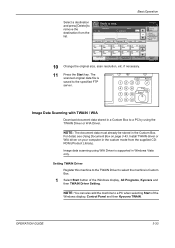
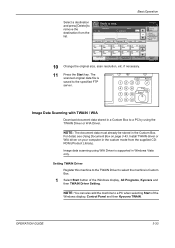
... selecting Start of the
Windows display, Control Panel and then Kyocera TWAIN.
if necessary. NOTE: You can also add the machine to select the machine's Custom Box.
1 Select Start button of Original/ Transmission
Color/Image
Change the original size, scan resolution, etc. Image Data Scanning with TWAIN / WIA
Download document data stored in the custom...
3050/4050/5050 Operation Guide Rev-3 (Basic) - Page 149


... Setup Registration, and then [Change] of Density with Original Image in the Quick Setup Screen for copying.
Original : - -
OPERATION GUIDE
3-63 Ready to copy. Copy Image
Copies
1
Interrupt
Set Original.
Basic Operation
Function
Default Registration
Functions Available for Registration
Document Box
Document Storage
1: Zoom 2: Density 3: Scan Resolution 4: 2-sided/Book Original...
Similar Questions
How To Re-name Files When Scanning From Kyocera Km-3050 To Pc
When scanning a file from the Kyocera KM-3050 to a PC, is it possible to rename the file on the Kyoc...
When scanning a file from the Kyocera KM-3050 to a PC, is it possible to rename the file on the Kyoc...
(Posted by linsama18 10 years ago)
How To Change The Account Administrator Code For Kyocera Km 3050 Photocopier
How to change the account administrator code for kyocera KM 3050 Photocopier
How to change the account administrator code for kyocera KM 3050 Photocopier
(Posted by renugopalani 11 years ago)

