Kyocera KM-2560 Support Question
Find answers below for this question about Kyocera KM-2560.Need a Kyocera KM-2560 manual? We have 20 online manuals for this item!
Question posted by kellykeenan on December 6th, 2013
I Am Trying To Set Up Scan To Email Instead Of Scan To A Computer Folder??
The person who posted this question about this Kyocera product did not include a detailed explanation. Please use the "Request More Information" button to the right if more details would help you to answer this question.
Current Answers
There are currently no answers that have been posted for this question.
Be the first to post an answer! Remember that you can earn up to 1,100 points for every answer you submit. The better the quality of your answer, the better chance it has to be accepted.
Be the first to post an answer! Remember that you can earn up to 1,100 points for every answer you submit. The better the quality of your answer, the better chance it has to be accepted.
Related Kyocera KM-2560 Manual Pages
KM-NET ADMIN Operation Guide for Ver 2.0 - Page 4


... Properties ...3-11 Links ...3-12 Saving Map Settings ...3-12
Subscription View ...3-13 Adding Devices ...3-13 Refresh ...3-14 Select All ...3-14 Open Device Home Page ...3-14 Status Filter ...3-14
Setting a Status Filter ...3-15 Show or Hide Unmanaged Devices 3-15 Multi-Set ...3-15
Wizard Detail ...3-15 Configuring a Device Group 3-16 Configuring Selected Devices 3-16 Log File ...3-17 Firmware...
KM-NET ADMIN Operation Guide for Ver 2.0 - Page 37


... you select Only the following model types.
Click Show Unmanaged Devices to multiple devices at once.
Click Hide Unmanaged Devices to filter.
If you start Multi-Set from the list that are provided for :
A device group. Show or Hide Unmanaged Devices
You can configure a device's settings for Kyocera devices appearing in the Supported Model list in the toolbar.
Multi...
KM-NET ADMIN Operation Guide for Ver 2.0 - Page 52


... e-mail. SNMP Communications With any option selected for the Manage these devices check box, select the desired polling options and set , select from the list in the toolbar and typing a new name. The default settings are applied to newly-discovered printing devices.
1 In Device Manager, click Preferences > Polling Defaults.
2 Under Enable Default, select the polling...
KM-NET ADMIN Operation Guide for Ver 2.0 - Page 58


... IP address.
Each page that support accounting management.
Accounting Manager reflects the accounts in the Console Settings dialog box.
You can view additional devices or accounts by selecting Rows per page in the physical devices. Restrict printing, copying, scanning, and faxing access to the right of pages processed for color printing or page size...
KM-NET ADMIN Operation Guide for Ver 2.0 - Page 65


... to change accounting settings for each setting that launch the wizard:
Multi-Set Accounting Device Group button Located in the wizard to select one or more devices. If no devices are two buttons that you want to change settings on multiple devices.
1 Click the Multi-Set button on a toolbar. Set Polling Schedule
You can poll the devices of devices, such as to...
KM-NET ADMIN Operation Guide for Ver 2.0 - Page 67


... and cancel Stops the current print job. This assures that exceeds the allowed balance. Restriction Mode: Select function restriction and balance limit mode: Auto Sets account function restriction and balance limit for available printing device features: Print accounting management Copy accounting management Scan accounting management FAX accounting management Cancel on the printing...
KM-NET ADMIN Operation Guide for Ver 2.0 - Page 68


.... The counter list appears.
4-11
User Guide When set or change the renewal schedule. Viewing a Device's Counters
You can set , the renewal schedule is displayed in Edit Device Accounting Settings.
1 Select All devices or a device group in the navigation area.
2 Select List View.
3 Select a printing device in the device to set or change the renewal schedule for no scheduled renewal...
KM-NET ADMIN Operation Guide for Ver 2.0 - Page 69


...the time period.
The account list appears.
2 Click Add Accounts. The Edit Device Accounting Settings dialog box refreshes with the printing device.
4 Click Add. The Add New Account dialog box opens.
3 Type a... Name. You can create a new account on a printing system.
1 In the Edit Device Accounting Settings dialog box, click the Accounts icon in the toolbar.
The Add Accounts dialog box opens...
KM-NET ADMIN Operation Guide for Ver 2.0 - Page 70


... account list appears.
2 Select an account you copy existing accounts and accounting settings from the selected printing device in the Edit Device Accounting Settings dialog box.
1 In the Edit Device Accounting Settings dialog box, click the Accounts icon in the toolbar. The settings shown in Accounting Settings can click Generate Code to select multiple accounts.
3 Click Remove Selected...
KM-NET Viewer Operation Guide Rev-5.2-2010.10 - Page 21


... box shows the information currently displayed on your organization. Firmware Versions This area lists the versions of firmware for finding devices and managing device settings. Memory This area shows the space available on the device, and then in the RAM disk. KMnet Viewer
3-1 Capabilities This area shows some of the key specifications of the...
KM-NET Viewer Operation Guide Rev-5.2-2010.10 - Page 37


... network user property as a device setting, click Enable user login.
4 Select one Authentication Settings dialog can click OK to save your settings and close the dialog box. Only ASCII characters are unavailable, the selected device does not support authentication. Setting Network User Property An administrator can set user authentication as a device setting. Only one of the options...
KM-NET Viewer Operation Guide Rev-5.2-2010.10 - Page 38


... name in the E-mail Address text box. If you can proceed to the Permit jobs with unknown IDs check box, or you must also click Device Settings > Administrator, and select User login.
The maximum length is required, enter a login and password.
3 Select the Simple login check box. Permitting Jobs with Unknown IDs...
KM-NET Viewer Operation Guide Rev-5.2-2010.10 - Page 51


.... If the process does not complete successfully, you want to see a list of device accounts with information about print, copy, scan and FAX counts. You can click Details to use. Creating Settings From a File You can copy settings from the source device.
1 On the Method page, click Create from the list. If you can click...
KM-NET Viewer Operation Guide Rev-5.2-2010.10 - Page 66
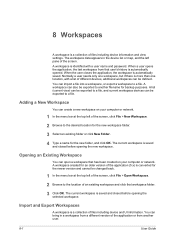
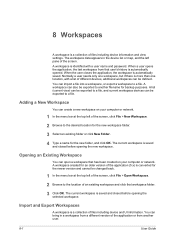
... a file. 8 Workspaces
A workspace is more than one workspace, but if there is a collection of files including device information and view settings. Normally a user needs only one location, with a user name and password. A workspace is converted for the new folder, and click OK. You can import a file into a workspace, or export a workspace to a file.
KM-NET Viewer Operation Guide Rev-5.2-2010.10 - Page 74


... search results are stored on
the device.
It prevents access to use the device. counter polling Controls how frequently the interval counters on devices. Devices can be managed separately. Because a change in firmware has the potential to
damage a device, you change device settings, such as page counts and scan counts on the devices are authorized to the software from...
Kyocera Command Center Operation Guide Rev 6.3 - Page 37
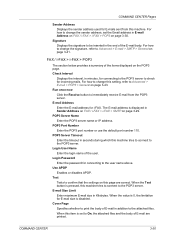
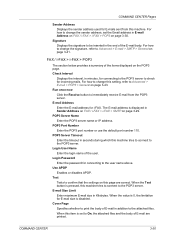
... the password for E-mails sent from the POP3 server. When the value is pressed, this machine tries to connect to the user name above. FAX / i-FAX > i-FAX > POP3
The section below provides... displayed on page 3-29.
E-mail Address Enter the E-mail address for E-mail size is set the Email address in Kilobytes. Test Tests to On, the attached files and the body of the user...
Scan To SMB (PC) Setup Guide Rev-3 - Page 19
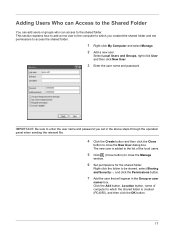
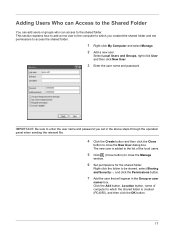
... the user name and password. This section explains how to add a new user to the computer to which the shared folder is added to the list of computer to which you set permissions to be shared, select Sharing
and Security···, and click the Permissions button.
7 Add the user that...
2560/3060 Operation Guide (Advanced Edition) - Page 193
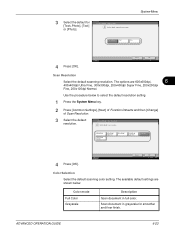
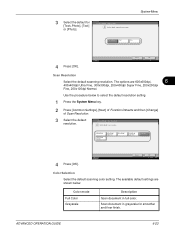
... default original document type. System Menu
Text+Photo
Text
Photo
Status
4 Press [OK].
Scan document in full color. Common Settings - Cancel
OK 10/10/2007 10:10
Scan Resolution
Select the default scanning resolution. Scan Resolution Select default scan resolution.
600 x600 dpi
200 x100 dpi Normal
400 x400 dpi Ultra Fine
300 x300 dpi
200...
2560/3060 Operation Guide (Basic Edition) - Page 191
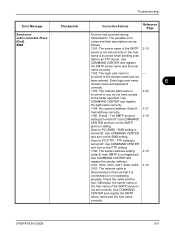
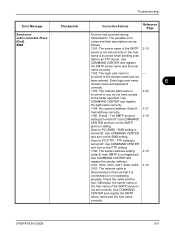
... E-mail: SMTP is
not set correctly or the host
name is turned off. Scan to PC (SMB) - Use COMMAND CENTER and
register the sender address.
2101, 2102, 2103, 2201, 2202, 2203, 2-15
3101: The network cable is
disconnected or the hub that it is
connected to the folder specified. Enter login user name...
IB-40 Setup Guide - Page 1
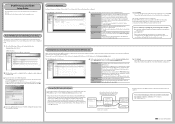
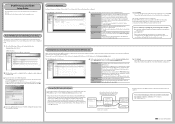
...guration item. Click Advanced on the left pane.
2. Please do not use of the destination device set during the general configuration.
A ] To IPv6 Address -
The following explains how to...Network data not registered in the Conversion Address List is sent as when sending/receiving an email or transferring a file, the IPv4 address sent out from the IPv6 network via ...

