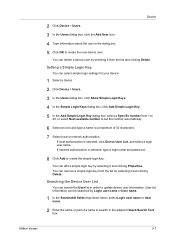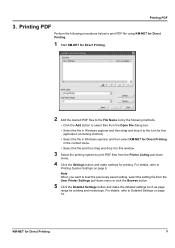Kyocera KM-2560 Support Question
Find answers below for this question about Kyocera KM-2560.Need a Kyocera KM-2560 manual? We have 20 online manuals for this item!
Question posted by Rendivious5150 on October 17th, 2013
Set Up Email
The person who posted this question about this Kyocera product did not include a detailed explanation. Please use the "Request More Information" button to the right if more details would help you to answer this question.
Current Answers
Related Kyocera KM-2560 Manual Pages
Similar Questions
Kx Drivers Does Not Recognize Km-2560
all the kx drivers i downloaded are not driving my km-2560 OEM 2H0254026 and i need to use it for pr...
all the kx drivers i downloaded are not driving my km-2560 OEM 2H0254026 and i need to use it for pr...
(Posted by ericsonjohn247 1 year ago)
How To Update Firmware Km 2560 Cbf 30
how to update firmware km 2560 cbf 30
how to update firmware km 2560 cbf 30
(Posted by mfwangavo 2 years ago)
Kyocera Km-2560
My kyocera KM-2560 displays an error message: "An error has occured.CFB32"What I must do to solve th...
My kyocera KM-2560 displays an error message: "An error has occured.CFB32"What I must do to solve th...
(Posted by idembeservices2019 2 years ago)
How Do I Change The Settings On A Kyocer Km-5035 So That I Can Scan A Document W
How do i change the settings on a kyocera km-5035 so that i can scan a color document into my comput...
How do i change the settings on a kyocera km-5035 so that i can scan a color document into my comput...
(Posted by cookt22 11 years ago)