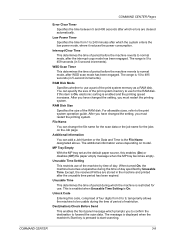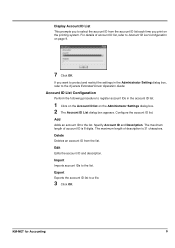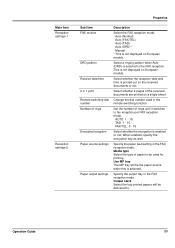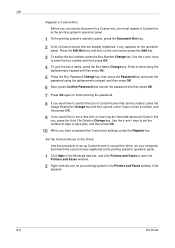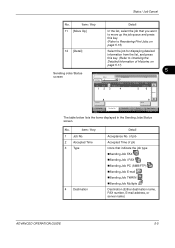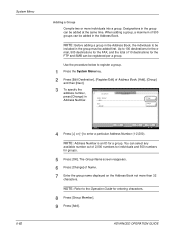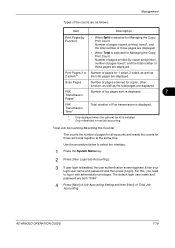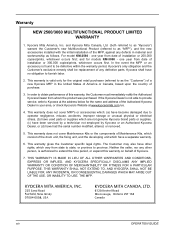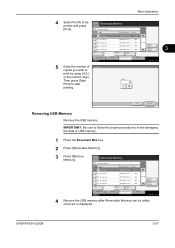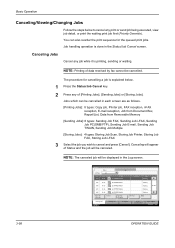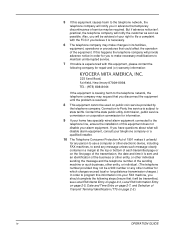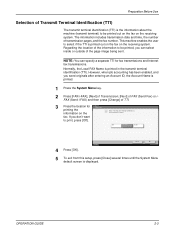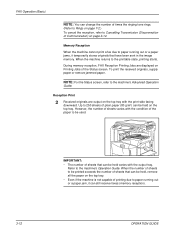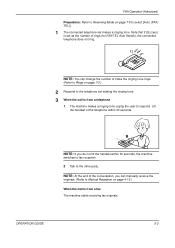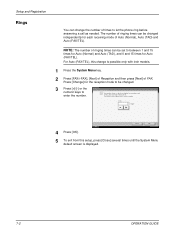Kyocera KM-2560 Support Question
Find answers below for this question about Kyocera KM-2560.Need a Kyocera KM-2560 manual? We have 20 online manuals for this item!
Question posted by kongasiouhao on April 21st, 2011
Fax : Change The Number Of Ringing Times
i have a kyocera KM 2560
in your operation guide, to change the number of times ring to let the phone ring you say
1- press the system key (no problem)
2- press [fax/ifax], [next] of reception and then press [next] of FAX
press [Change] for the reception mode to be changed
no problem
but i can't have on the screen :
set number of times to let the telephone ring before .... in Auto(normal) mode
use - + or numeric key to enter the number
so how can i change this number times
actually it 's 2 times, i would like to increase this number to 8 times
thank you for your answer & help
jacqueline
Current Answers
Related Kyocera KM-2560 Manual Pages
Similar Questions
How Do I Change The Fax From Number On A Kyocera Km-2050?
(Posted by Pagtre 10 years ago)
How To Connect Scanner From My Multifunction Printer Km-2050
(Posted by halBookem 10 years ago)
How Do I Get A List Of Fax Numbers Saved To The Device?
(Posted by kellydavies 10 years ago)
How Do I Change Orientation Of Faxes Received On Kyocera 2560
All faxes received are printing in landscape rather than portrait. How do I change this?
All faxes received are printing in landscape rather than portrait. How do I change this?
(Posted by maryweaver 10 years ago)
How To Change The Limit Number Of Copies
On Km-2560 Keyocera Copy
the copy shows "ready to copy" but pressing the star button, it does not start coping wile de green ...
the copy shows "ready to copy" but pressing the star button, it does not start coping wile de green ...
(Posted by guidione 11 years ago)