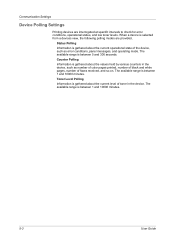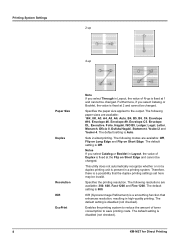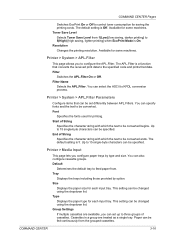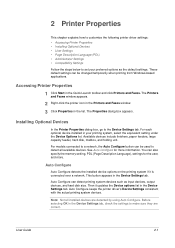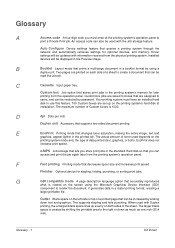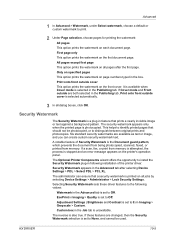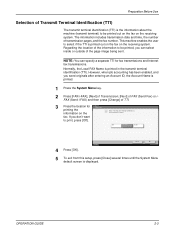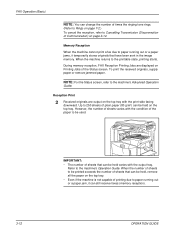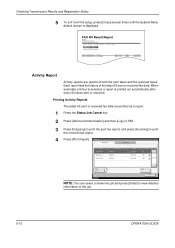Kyocera KM-2560 Support Question
Find answers below for this question about Kyocera KM-2560.Need a Kyocera KM-2560 manual? We have 20 online manuals for this item!
Question posted by maryweaver on August 13th, 2013
How Do I Change Orientation Of Faxes Received On Kyocera 2560
All faxes received are printing in landscape rather than portrait. How do I change this?
Current Answers
Related Kyocera KM-2560 Manual Pages
Similar Questions
How To Change The Limit Number Of Copies
On Km-2560 Keyocera Copy
the copy shows "ready to copy" but pressing the star button, it does not start coping wile de green ...
the copy shows "ready to copy" but pressing the star button, it does not start coping wile de green ...
(Posted by guidione 11 years ago)
More Than One Fax
I WANT TO SEND MORE THAN ONE FAX AT A TIME. SENDING FROM MY PC HOW IS THIS POSSIBLE?
I WANT TO SEND MORE THAN ONE FAX AT A TIME. SENDING FROM MY PC HOW IS THIS POSSIBLE?
(Posted by laurika 12 years ago)
Kyocera Km-3530 Additional Units To Fax Scan & Print?
I have a Kyocera KM-3530. I need to know what my next step is to get my copier set up to scan, print...
I have a Kyocera KM-3530. I need to know what my next step is to get my copier set up to scan, print...
(Posted by kpooch 12 years ago)
Fax : Change The Number Of Ringing Times
i have a kyocera KM 2560 in your operation guide, to change the number of times ring to let the pho...
i have a kyocera KM 2560 in your operation guide, to change the number of times ring to let the pho...
(Posted by kongasiouhao 13 years ago)